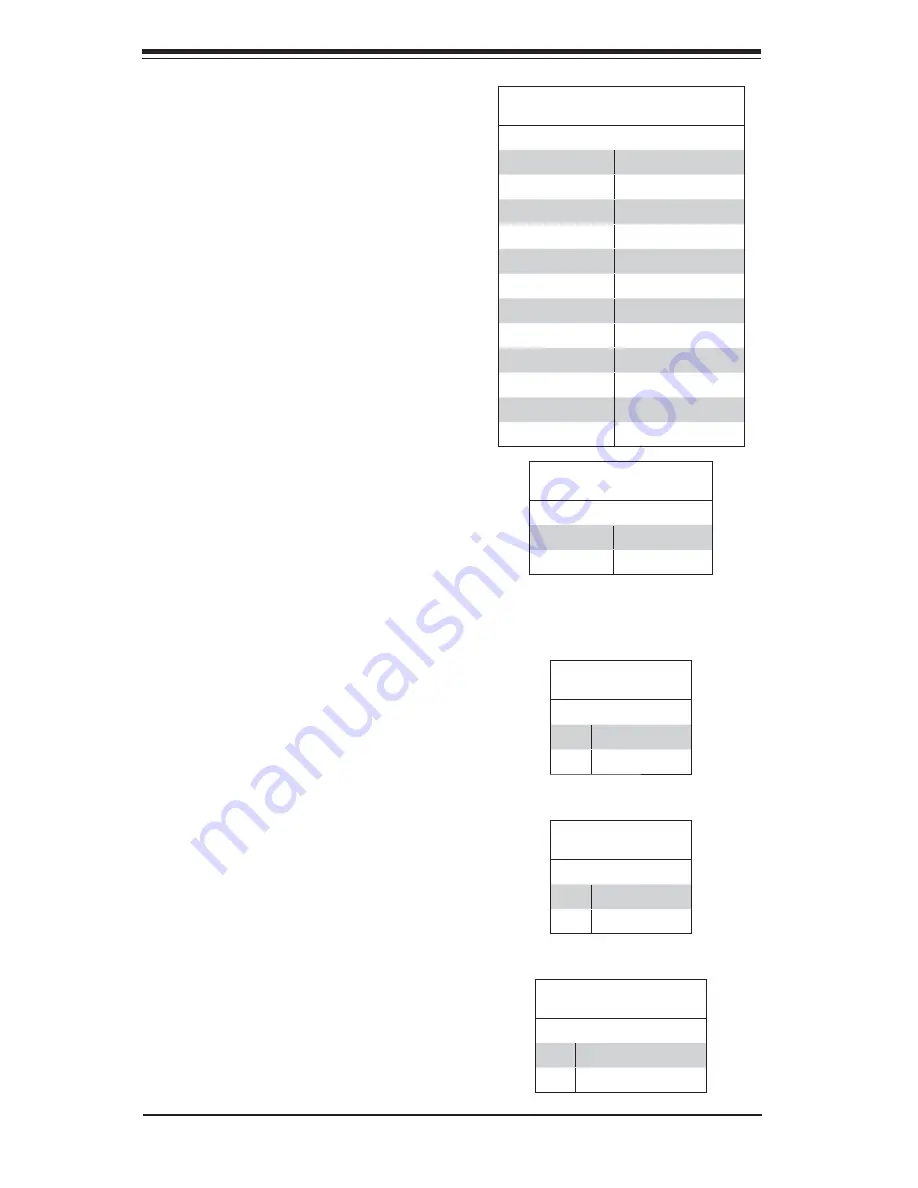
5-12
S
UPER
S
ERVER 1018D-73MTF User's Manual
5-8 Connector
Defi nitions
Processor Power
Pin Defi nitions (JPW2/JPW3)
Pins Defi nition
1 through 4
Ground
5 through 8
+12V
ATX Power 24-pin Connector
Pin Defi nitions (JPW1)
Pin# Defi nition Pin # Defi nition
13
+3.3V
1
+3.3V
14
-12V
2
+3.3V
15
COM
3
COM
16
PS_ON
4
+5V
17
COM
5
COM
18
COM
6
+5V
19
COM
7
COM
20
Res (NC)
8
PWR_OK
21
+5V
9
5VSB
22
+5V
10
+12V
23
+5V
11
+12V
24
COM
12
+3.3V
Power LED
The Power LED connection is located on
pins 15 and 16 of JF1. Refer to the table
on the right for pin defi nitions.
Power LED
Pin Defi nitions (JF1)
Pin# Defi nition
15
+3.3V
16
Power LED
HDD LED
The HDD LED connections are located on
pins 13 and 14 of JF1. Attach a cable here
to indicate HDD activity. See the table on
the right for pin defi nitions.
HDD LED
Pin Defi nitions (JF1)
Pin# Defi nition
13
3.3V SB/UID Switch
14
HD Active
Power Connectors
The 24 - pin main power c onnector
(JPW1) is used to provide power to
the motherboard. The 8-pin CPU PWR
connector (JPW2) is also required for
the processor. These power connectors
meet the SSI EPS 12V specifi cation. See
the tables on the right for pin defi nitions.
NMI Button
The non-maskable interrupt button
header is located on pins 19 and 20
of JF1. Refer to the table on the right
for pin defi nitions.
NMI Button
Pin Defi nitions (JF1)
Pin# Defi nition
19
Control
20
Ground
Summary of Contents for SUPERSERVER 1018D-73MTF
Page 1: ...SUPERSERVER 1018D 73MTF SUPER USER S MANUAL 1 0 ...
Page 5: ...v Preface Notes ...
Page 14: ...1 6 SUPERSERVER 1018D 73MTF User s Manual Notes ...
Page 24: ...2 10 SUPERSERVER 1018D 73MTF Manual Notes ...
Page 28: ...3 4 SUPERSERVER 1018D 73MTF Manual Notes ...
Page 48: ...4 20 SUPERSERVER 1018D 73MTF User s Manual Notes ...
Page 81: ...Chapter 6 Advanced Chassis Setup 6 7 Figure 6 5 Installing a DVD ROM Drive ...
Page 83: ...Chapter 6 Advanced Chassis Setup 6 9 Figure 6 6 Removing Replacing the Power Supply ...
Page 84: ...6 10 SUPERSERVER 1018D 73MTF User s Manual Notes ...
Page 118: ...7 34 SUPERSERVER 1018D 73MTF User s Manual Notes ...
Page 120: ...A 2 SUPERSERVER 1018D 73MTF User s Manual Notes ...
Page 124: ...B 4 SUPERSERVER 1018D 73MTF User s Manual Notes ...
















































