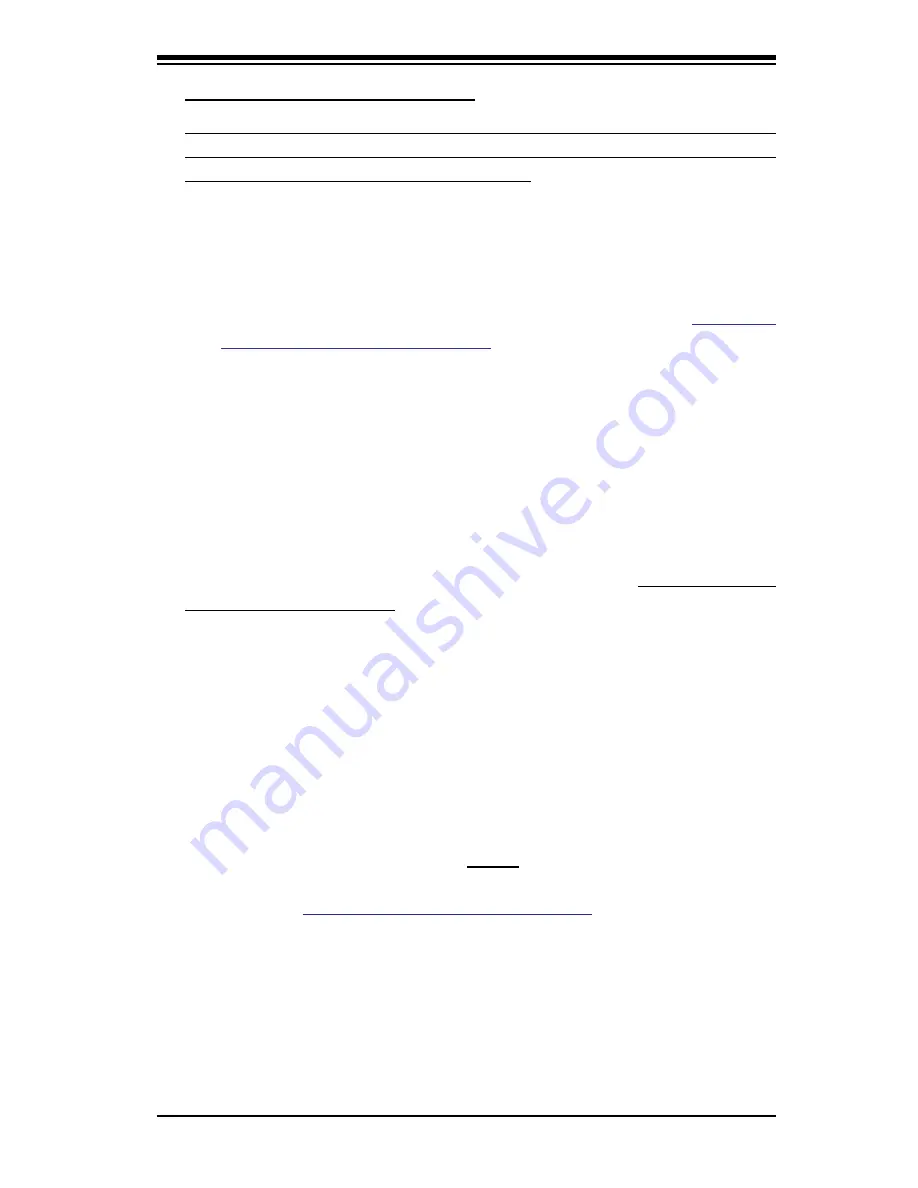
3-3
Chapter 3: Troubleshooting
modifi cations to the boot block code.
3. If you've followed the instructions above to troubleshoot your system, and still
cannot resolve the problem, then please contact Supermicro's technical support
and provide them with the following information:
• Motherboard model and PCB revision number
• BIOS release date/version (this can be seen on the initial display when your
system fi rst boots up)
•System confi guration
An example of a Technical Support form is on our web site at
(http://www.
supermicro.com/support/contact.cfm).
4. Distributors: For immediate assistance, please have your account number ready
when placing a call to our technical support department. We can be reached
by e-mail at [email protected], by phone at:
(408) 503-8000, option 2, or by fax at (408)503-8019.
3-3 Frequently Asked Questions
Question: What type of memory does my motherboard support?
Answer:
The PDSMAsupports up to 8 GB of
unbuffered
, ECC/Non-ECC,
DDRII-
677/533/400, two-way interleaved or non-interleaved SDRAM. See Section 2-4 for
details on installing memory.
Question: Why does Microsoft Windows XP (SP2) and Windows Vista show
less memory than what is physically installed?
Answer:
Microsoft implemented a design change in Windows XP with Service
Pack 2 (SP2) and Windows Vista. This change is specifi c to the Physical Address
Extension (PAE) mode behavior which improves driver compatibility. For more in-
formation, please read the following article at Microsoft’s Knowledge Base website
at: http://support.microsoft.com/kb/888137.
Question: How do I update my BIOS?
Answer:
It is recommended that you
do not
upgrade your BIOS if you are not
experiencing any problems with your system. Updated BIOS fi les are located on
our web site at
http://www.supermicro.com/support/bios/
. Please check our BIOS
warning message and the information on how to update your BIOS on our web
site. Select your motherboard model and download the BIOS fi le to your computer.
Also, check the current BIOS revision and make sure that it is newer than your
BIOS before downloading. You can choose from the zip fi le and the .exe fi le. If
you choose the zip BIOS fi le, please unzip the BIOS fi le onto a bootable device or
a USB pen. Run the batch fi le using the format fl ash.bat fi lename.rom from your
bootable device or USB pen to fl ash the BIOS. Then, your system will automati-
Summary of Contents for Supero PDSMA
Page 1: ...PDSMA USER S MANUAL Revision 1 0d...
Page 70: ...4 22 PDSMA User s Manual Notes...
Page 82: ...B 6 PDSMA User s Manual Notes...
Page 100: ...C 18 PDSMA User s Manual Notes...
















































