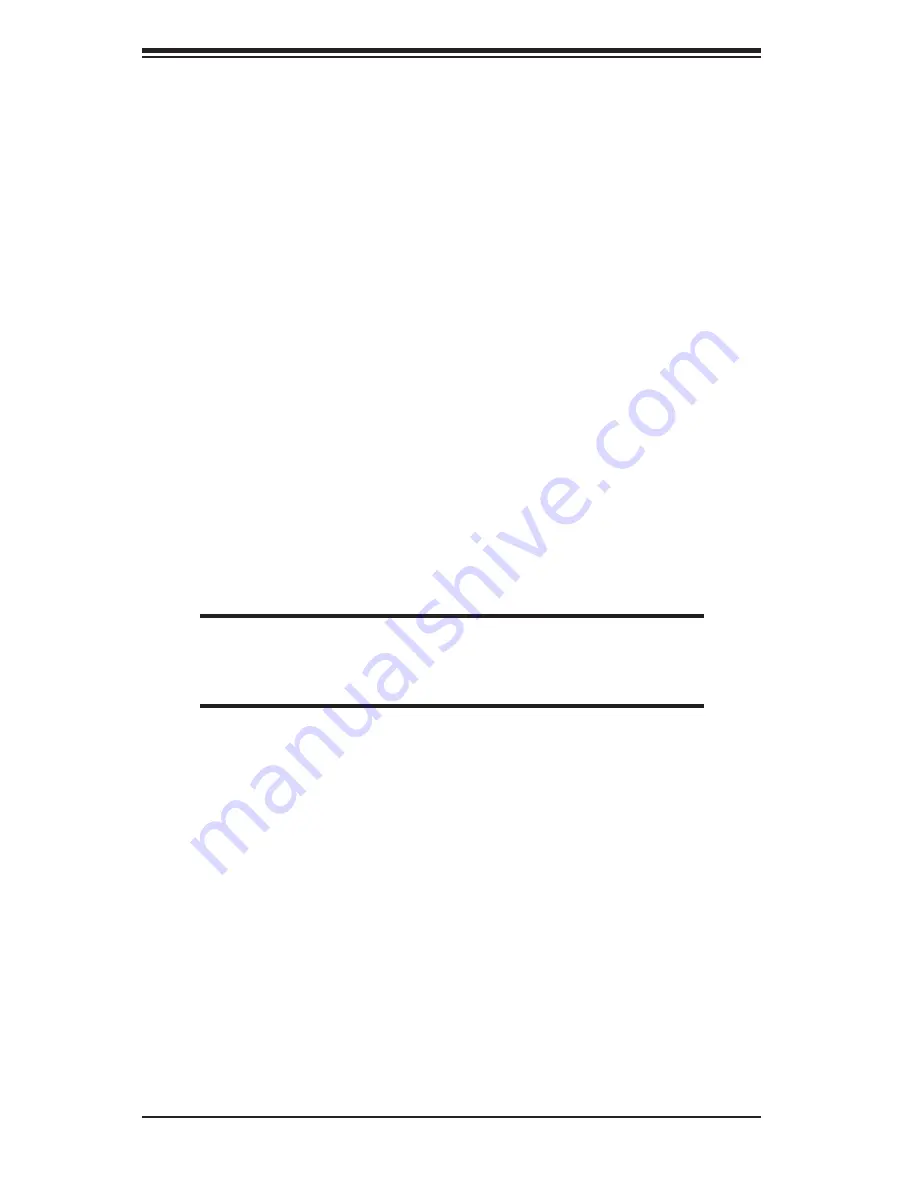
2-4
H8DCE User's Manual
2-3 Mounting the Serverboard into a Chassis
All serverboards and motherboards have standard mounting holes to fi t different
types of chassis. Make sure that the locations of all the mounting holes for both
the serverboard and the chassis match. Although a chassis may have both plastic
and metal mounting fasteners, metal ones are highly recommended because they
ground the serverboard to the chassis. Make sure that the metal standoffs click in
or are screwed in tightly.
1. Check the compatibility of the serverboard ports and the I/O shield
The H8DCE serverboard requires a chassis that can support extended ATX boards
of 12" x 13.05" in size. Make sure that the I/O ports on the serverboard align with
their respective holes in the I/O shield at the rear of the chassis.
2. Mounting the serverboard onto the mainboard tray in the chassis
Carefully mount the serverboard onto the mainboard tray by aligning the serverboard
mounting holes with the raised metal standoffs in the tray. Insert screws into all
the mounting holes in the serverboard that line up with the standoffs. Then use a
screwdriver to secure the serverboard to the mainboard tray - tighten until just snug
(if too tight you might strip the threads). Metal screws provide an electrical contact
to the serverboard ground to provide a continuous ground for the system.
2-4 Installing
Memory
CAUTION
Exercise extreme care when installing or removing memory modules
to prevent any possible damage.
1. Insert each memory module vertically into its slot, paying attention to the notch
along the bottom of the module to prevent inserting the module incorrectly (see
Figure 2-2). See support information below.
2. Gently press down on the memory module until it snaps into place.
Note:
each processor has its own built-in memory controller, so the CPU2 DIMMs
cannot be addressed if only a single CPU is installed. 128 MB, 256 MB, 512 MB,
1 GB, 2 GB* and 4 GB* memory modules are supported. It is highly recommended
that you remove the power cord from the system before installing or changing any
memory modules.
*With Opteron 246 C-stepping CPUs and above.
Summary of Contents for Supero H8DCE
Page 1: ...H8DCE USER S MANUAL Revision 1 1b SUPER...
Page 6: ...H8DCE User s Manual vi Notes...
Page 9: ...Chapter 1 Introduction 1 3 Figure 1 1 H8DCE Image...
Page 44: ...2 26 H8DCE User s Manual Notes...
Page 68: ...4 20 H8DCE User s Manual Notes...
Page 70: ...A 2 H8DCE User s Manual Notes...
Page 78: ...B 8 H8DCE User s Manual Notes...















































