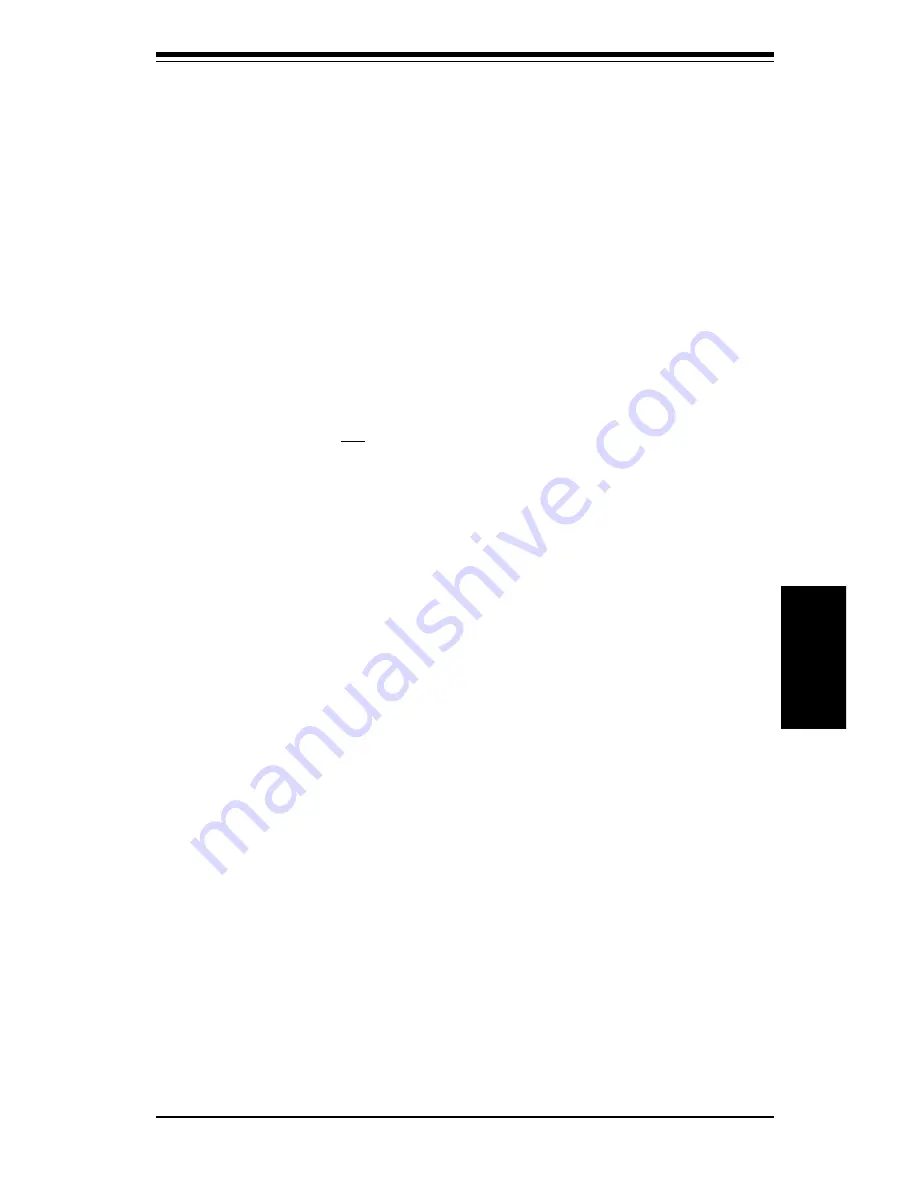
Chapter 4: BIOS
4-7
BIOS
Try Other Boot Devices
This option controls the action of the BIOS if all the selected boot devices
failed to boot. The settings for this option are
Yes
or
No
. If
Yes
is selected
and all the selected boot devices failed to boot, the BIOS will try to boot from
the other boot devices (in a predefined sequence) which are present but not
selected as boot devices in the setup (and hence have not yet been tried
for booting). If selected as
No
and all selected boot devices failed to
boot, the BIOS will not try to boot from the other boot devices which may
be present but not selected as boot devices in setup.
Initialize I2O Devices
The settings for this option are
Yes
or
No
. This initializes I2O
processor(s) and I2O storage devices.
Initial Display Mode
This option determines the display screen with which the POST is going to
start the display. The settings for this option are
BIOS
or
Silent
. If
selected as
BIOS,
the POST will start with the normal sign-on message
screen. If
Silent
is selected, the POST will start with the Supermicro
screen
.
Display Mode at Add-On ROM Init
The settings for this option are
Force BIOS
or
Keep Current
.
Floppy Access Control
The settings for this option are
Read-Write
or
Read-Only
. This option
will be effective only if the device is accessed through BIOS.
Hard Disk Access Control
The settings for this option are
Read-Write
or
Read-Only
. This option
will be effective only if the device is accessed through BIOS.
S.M.A.R.T. for Hard Disks
S.M.A.R.T. (Self-Monitoring, Analysis and Reporting Technology) is a
technology developed to manage the reliability of the hard disk by predicting
future device failures. The hard disk needs to be S.M.A.R.T. capable.
Secondary Slave fourth.
The BIOS will attempt to read the boot record from 1st, 2nd, 3rd and 4th boot
device in the selected order until it is successful in reading the booting
record. The BIOS will not attempt to boot from any device which is not
selected as the boot device.
Summary of Contents for SUPER PIIIDR3
Page 1: ...SUPER PIIIDR3 SUPER PIIIDRE USER S MANUAL Revision 2 0 SUPER...
Page 8: ...Notes SUPER PIIIDR3 PIIIDM3 PIIIDME User s Manual viii...
Page 11: ...Chapter 1 Introduction 1 3 Introduction Notes...
Page 13: ...Chapter 1 Introduction 1 5 Introduction SUPER PIIIDRE Figure 1 2 SUPER PIIIDRE Image...
Page 28: ...SUPER PIIIDR3 PIIIDRE User s Manual 1 20 Introduction Notes...
Page 78: ...SUPER PIIIDR3 PIIIDRE User s Manual 4 22 BIOS Notes...
Page 94: ...SUPER PIIIDR3 PIIIDRE User s Manual B 10 APPENDIX B Notes...















































