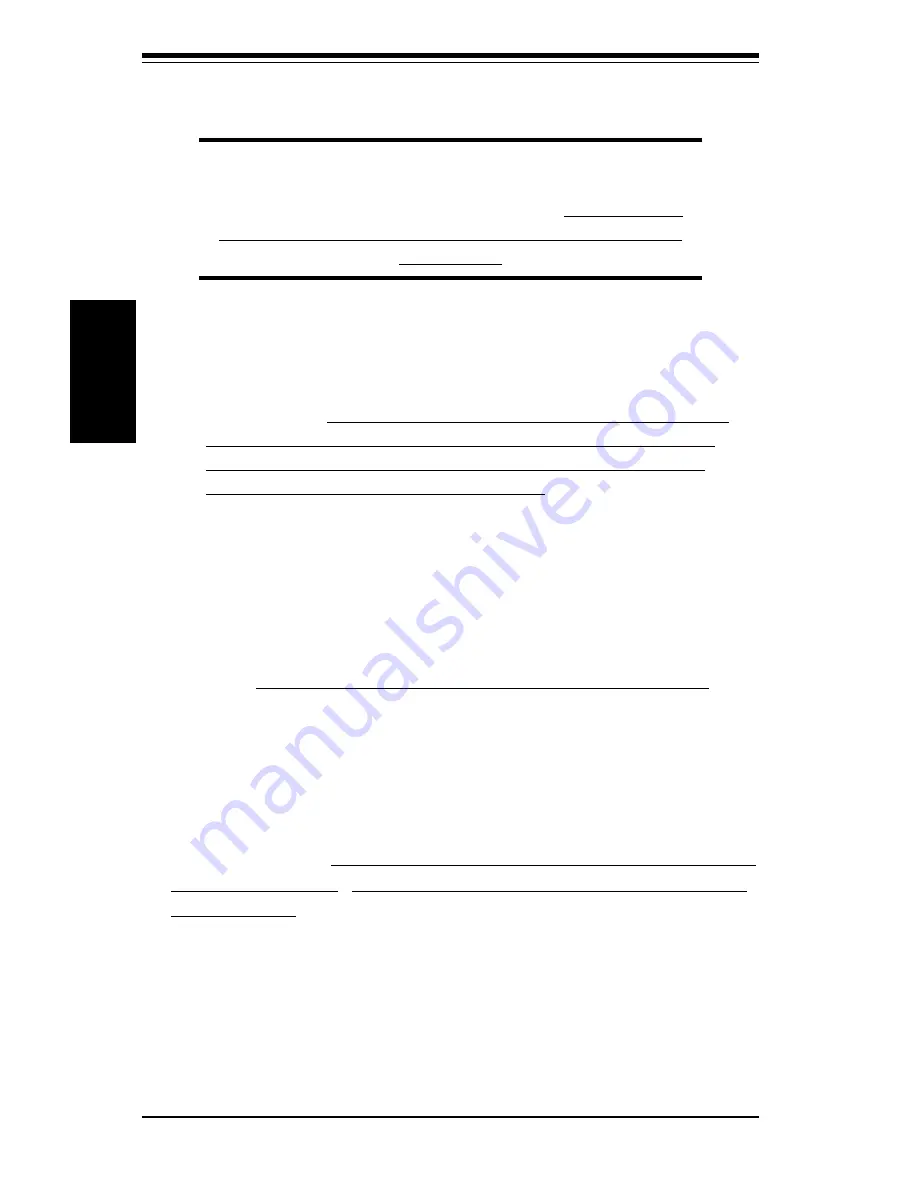
2-4
S
UPER PIIIDR3/PIIIDRE
User's Manual
Installation
2-4
Installing RIMMs
CAUTION
Exercise extreme care when installing or removing RIMM
modules to prevent any possible damage.
Also note that
continuity modules must be installed into any empty
RIMM slots.
RIMM Installation (See Figure 2-2)
1. Insert RIMMs as required for desired system memory. Note that the
PIIIDR3/PIIIDRE uses an interleaved memory scheme for increased
performance. This requires you to install at least two mod-
ules at a time and in pairs (not one or three modules). If
installing only two modules, they must be installed into
either Banks 0 and 2 or Banks 1 and 3. See "RAMBUS Support"
below for details on supported memory.
2. Insert each RIMM module vertically into its slot. Pay attention to the
two notches along the bottom of the module to prevent inserting the
module incorrectly.
3. Gently press down on the RIMM module until it snaps into place in the
slot. As stated in 1 above, you must populate either two or four
banks of memory.
Note: Continuity modules
must
be installed in empty RIMM slots.
RAMBUS Support (Important!)
The Memory Controller Hub (MCH) enables the use of RAMBUS in the
RIMM slots on the PIIIDR3/PIIIDRE. This hub supports both ECC and non-
ECC type memory. Check the Memory ECC Mode BIOS setting to
enable the use of ECC. (See Section 1-2 for more on the MCH.)
Also, be aware that PC800 RAMBUS can only be used when running at a
133 MHz FSB speed. PC700 can only be used when running with a 100
MHz FSB speed.
Note: Dual memory module installation (required minimum)
If installing only two RIMM modules, install them in the two RIMM slots
nearest to the CPU slot and insert continuity modules in the RIMM slots
that remain empty.
Summary of Contents for SUPER PIIIDR3
Page 1: ...SUPER PIIIDR3 SUPER PIIIDRE USER S MANUAL Revision 2 0 SUPER...
Page 8: ...Notes SUPER PIIIDR3 PIIIDM3 PIIIDME User s Manual viii...
Page 11: ...Chapter 1 Introduction 1 3 Introduction Notes...
Page 13: ...Chapter 1 Introduction 1 5 Introduction SUPER PIIIDRE Figure 1 2 SUPER PIIIDRE Image...
Page 28: ...SUPER PIIIDR3 PIIIDRE User s Manual 1 20 Introduction Notes...
Page 78: ...SUPER PIIIDR3 PIIIDRE User s Manual 4 22 BIOS Notes...
Page 94: ...SUPER PIIIDR3 PIIIDRE User s Manual B 10 APPENDIX B Notes...






























