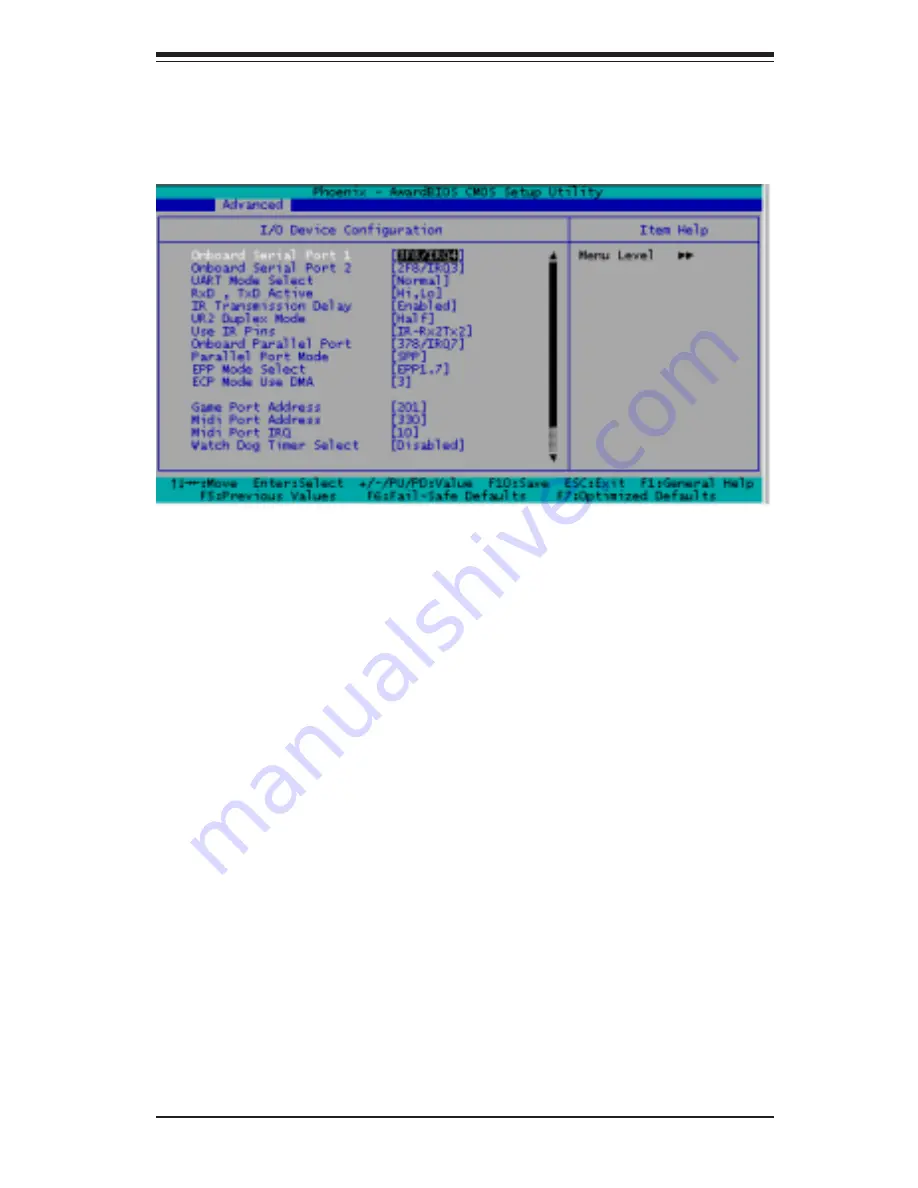
Chapter 4: BIOS
4-9
"62.5%", "50%", "37.5%", "25%' and "12.5%'.
4-4.3
I/O Device Configuration
This setting allows the user to select the UART mode for the BIOS. The
options are "IrDA", "ASKIR" and "
Normal
."
RxD, TxD Active
This allows the user to change the settings for the "RxD, TxD Active"
function. The options are "Hi, Hi", "
Hi, Lo
", "Lo, Hi", and "Lo, Lo".
IR Transmission Delay
If "Enabled", the transmission of IR (infrared) signals will be delayed. The
options are "
Enabled
" and "Disabled".
UR2 Duplex Mode
This setting set the mode for the UR2 Duplex Mode. The options are
"Full" and "
Half
".
UART Mode Select
Onboard Serial Port1/Onboard Serial Port2
This setting allows the user to set the address and the corresponding IRQ
for the Serial Port1 and Serial Port 2. The options are "Disabled" , "3F8/
IRQ4", "2F8/IRQ3", "3E8/IRQ4", "2E8/IRQ3", and "Auto". The default setting
for Serial Port1 is "
3F8/IRQ4
" and the default for Port 2 is "
2F8/IRQ3
".















































