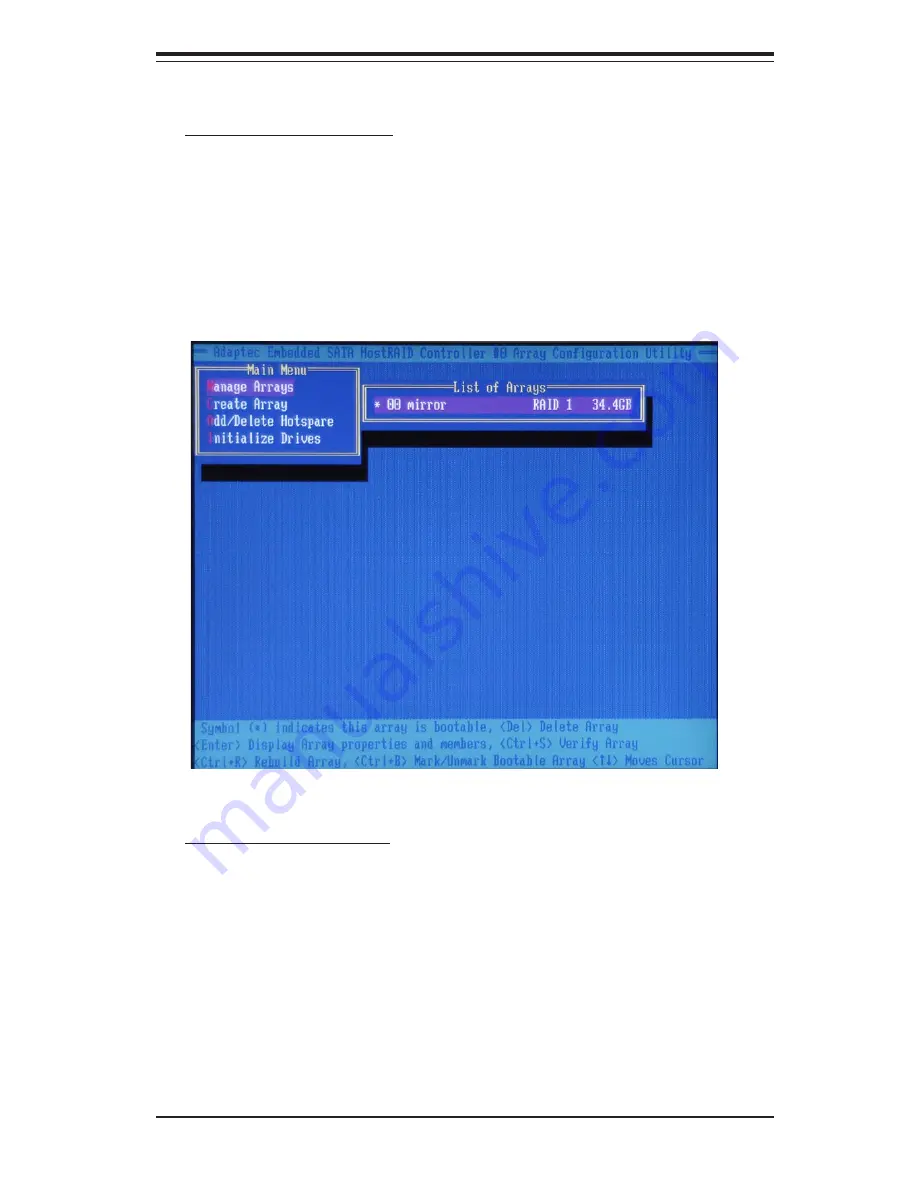
Appendix C: Software Installation Instructions
C-11
Adding a Bootable Array
To make an array bootable:
1. From the Main menu, select Manage Arrays.
2. From the List of Arrays, select the array you want to make
bootable, and press Ctrl+B.
3. Enter Y to create a bootable array when the following message is
displayed: "This will make all other existing bootable array non-bootable. Do
you want to make this array bootable? (Yes/No):" Then, a bootable array
will be created. An asterisk will appear next to the bootable array (as
shown in the picture below:)
Deleting a Bootable Array
To delete a bootable array:
1. From the Main menu, select Manage Arrays.
2. From the List of Arrays, select the bootable array (*) you want to delete,
and press Ctrl+B. (* a bootable array is the array marked with an asterisk
(as shown in the picture above.)
3. Enter Y to delete a bootable array when the following message is
displayed: "The array is already marked bootable. Do you want to make this
array as not bootable? (Yes/No):" Then, the bootable array will be deleted
and the asterisk will disappear.
(*Note: do not use the delete key to delete the bootable array.)
Summary of Contents for SUPER P4SCT
Page 1: ...SUPER P4SCT SUPER P4SCT SUPER P4SCT II USER S MANUAL Revision 1 1a SUPER...
Page 46: ...2 26 SUPER P4SCT P4SCT P4SCT II User s Manual Notes...
Page 52: ...3 6 SUPER P4SCT P4SCT P4SCT II User s Manual Notes...
Page 70: ...A 2 SUPER P4SCT P4SCT P4SCT II User s Manual Notes...
Page 76: ...SUPER P4SCT P4SCT P4SCT II User s Manual B 6 NOTES...
Page 100: ...C 24 SUPER P4SCT P4SCT P4SCT II User s Manual Notes...














































