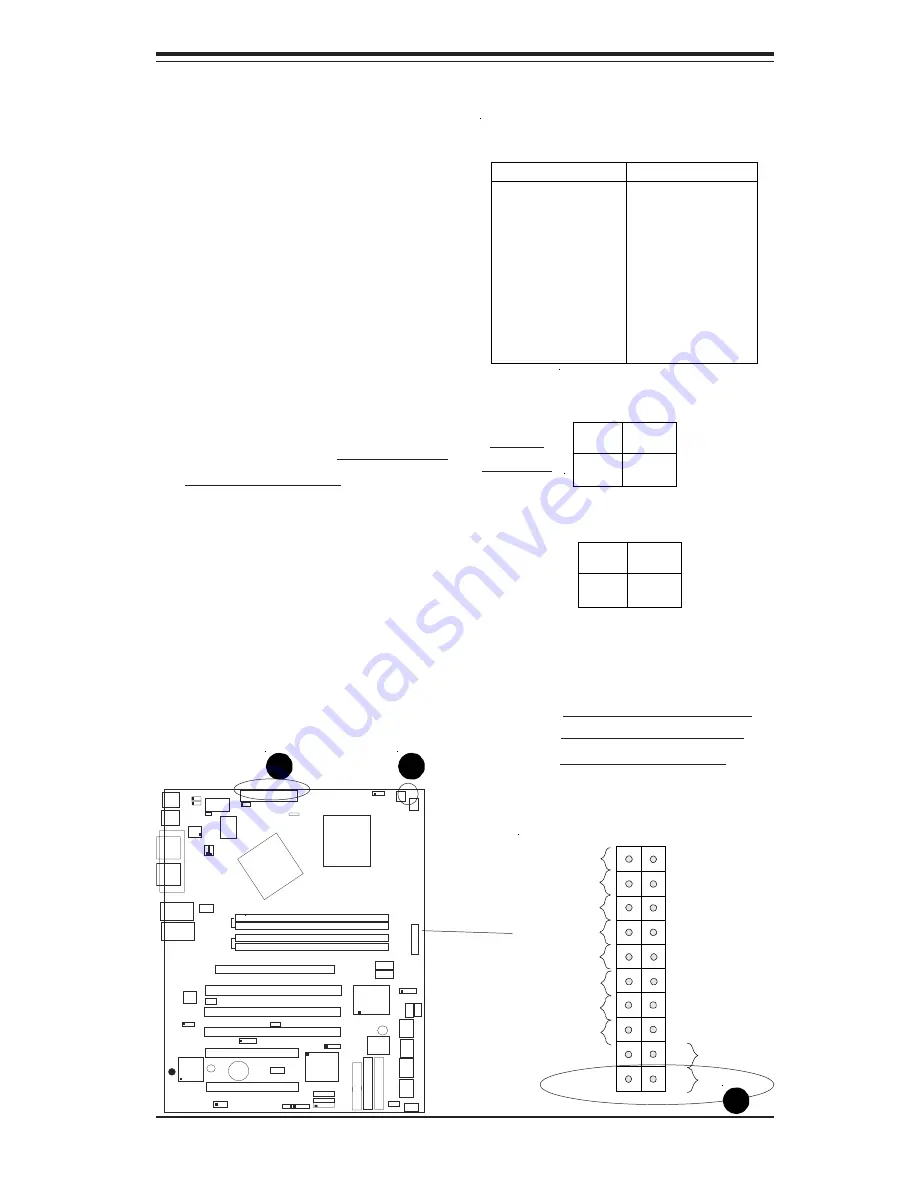
Chapter 2: Installation
2-7
2-6
Connecting Cables
Power Supply Connectors
The primary power supply
connector (J20) on the P4SCT/
P4SCT+/P4SCT+II meets the SSI
(Superset ATX) 24-pin specifica-
tion. Refer to the table on the
right for the pin definitions of the
ATX 20-pin power connector.
You must also connect the 4-pin
(J21) processor power connector
to your power supply. Refer to
the table below right for the J21
(12V) connector. (*You must use
J21 for CPU Power.)
Pins #
1 & 2
3 & 4
Definition
Ground
+12 V
+12V 4-pin
Connector
(J21)
Required
Connection
PW_ON Connector
The PW_ON connector is located
on pins 1 and 2 of JF1.
Pin
Number
1
2
Definition
PW _ON
+3V
PW_ON
Pin Definitions
(JF1)
ATX Power Supply 24-pin Connector
Pin Definitions (J20)
Pin Number Definition
13
+3.3V
14
-12V
15
COM
16
PS_ON#
17
COM
18
COM
19
COM
20
Res(NC)
21
+5V
22
+5V
23
+5V
24
COM
Pin Number Definition
1 +3.3V
2 +3.3V
3 COM
4 +5V
5 COM
6 +5V
7 COM
8 PWR_OK
9
5VSB
10
+12V
11
+12V
12
+3.3V
CPU
478 PGA
M C H
PWR LED
COM2
USB 1/2
P
a
ra
ll
e
l P
o
rt
JPWAKE
WOR
OH FAN/CH Fan5
COM 1
VGA
GLAN 1
PCI 1-X
PCI-X 2
PCI -X 3
PCI 2
F
L
O
P
P
Y
BATTERY
BIOS
DIMM 0A (Blue)
Watch Dog
FRONT PANEL CTR
BANK0
BANK1
®
JF1
WOL
IR
S
u
p
e
r I/
O
Speaker
I-SATA LED
Keylock
USB 3/4
24-pin ATX PWR Conn
S
U
P
E
R
P
4
S
C
T
/P
4
S
C
T
+
/P
4
S
C
T
+
II
GLAN 2
PCI 1
CHS FAN3
Intel's SATA2
K
B
/M
o
u
s
e
JPUSB
LAN2 Enable
RAGE-XL
+12V 4-pin PWR Conn.
PWR Froce On
(North Bridge)
CHS FAN4
CPU Speed
C
P
U
/C
H
F
a
n
1
Intel's SATA1
SATA1/5
SATA3/7
SATA4/8
VGA Enable
AGP Pro
SMBus
SATA CTLR
GLAN CTLR
82541
CLR CMOS
Hance
Rapids
M-SATA1-2 Enable
M a r v e l l
SATA2/6
ID
E
1
ID
E
2
Ch. Intru.
CHS FAN2
(Marvall's SATA)
Standby LED
LAN CTLR
82547
DIMM 1A (Blue)
DIMM 0B (Black)
DIMM 1B (Black)
Speaker
M- SATA LED
PWR Force On
LAN1 LED
Power Button
Overheat LED
1
Reset Button
2
IDE LED
Power On LED
Reset
Pwr
Vcc
Vcc
Vcc
Vcc
Ground
Ground
19
20
Vcc
X
Ground
NMI
X
X
X
LAN2 LED
A. 24-pin PWR Connector
B. 4-pin PWR Connector
C. PWR On Connector
A
B
C
Summary of Contents for SUPER P4SCT
Page 1: ...SUPER P4SCT SUPER P4SCT SUPER P4SCT II USER S MANUAL Revision 1 1a SUPER...
Page 46: ...2 26 SUPER P4SCT P4SCT P4SCT II User s Manual Notes...
Page 52: ...3 6 SUPER P4SCT P4SCT P4SCT II User s Manual Notes...
Page 70: ...A 2 SUPER P4SCT P4SCT P4SCT II User s Manual Notes...
Page 76: ...SUPER P4SCT P4SCT P4SCT II User s Manual B 6 NOTES...
Page 100: ...C 24 SUPER P4SCT P4SCT P4SCT II User s Manual Notes...
















































