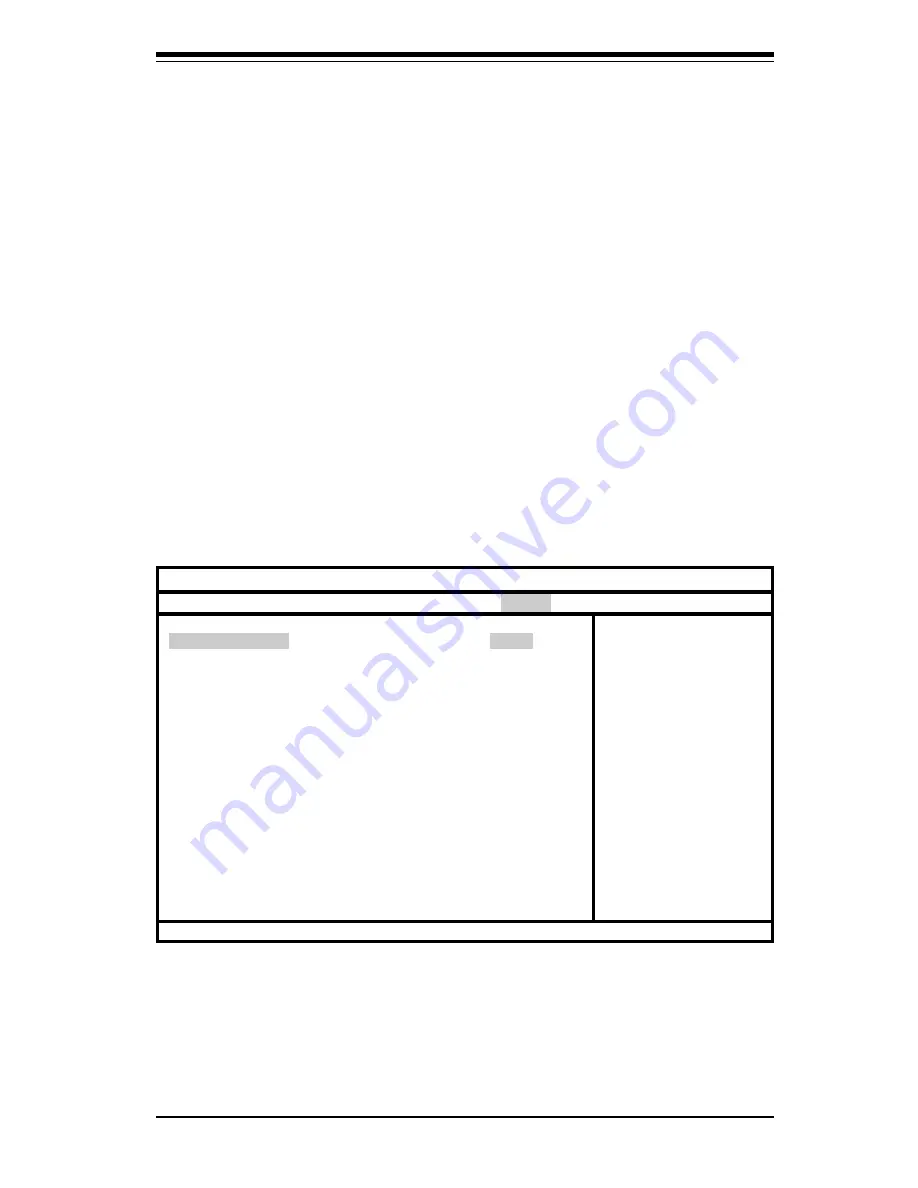
Chapter 4: BIOS
4-19
4-7
Power Setup
Choose Power Setup from the AMIBIOS Setup main menu. All Power Setup
options are described in this section. The Power Setup screen is shown
below.
Legacy USB Support
This option allows you to enable support for Legacy USB. The settings are
Auto, Enabled and Disabled.
ARMD Emulation Type
This settings for this option are Hard Disk, Auto and Floppy.
BIOS SETUP UTILITY
Main Advanced Chipset PCIPnP Power Boot Security Exit
ACPI Aware O/S
Power Management
Power Button Mode
Suspend Timeout (Minutes)
[Yes]
[Enabled]
[On/Off]
[Off]
↔
Select Screen
↑↓
Select Item
+- Change Option
F1 General Help
F10 Save and Exit
ESC Exit
V07.00 (C)Copyright 1985-2001, American Megatrends, Inc.
Summary of Contents for SUPER P4DE8
Page 1: ... SUPER P4DE8 SUPER P4DEI SUPER P4DEE USER S MANUAL Revision 1 0 SUPER ...
Page 9: ...Chapter 1 Introduction 1 3 Introduction Notes ...
Page 10: ...1 4 Introduction SUPER P4DE8 P4DEI P4DEE User s Manual Figure 1 1 SUPER P4DE8 Image ...
Page 50: ...3 6 SUPER P4DE8 P4DEI P4DEE User s Manual Notes ...
Page 78: ...SUPER P4DE8 P4DEI P4DEE User s Manual A 2 Notes ...
Page 86: ...SUPER P4DE8 P4DEI P4DEE User s Manual B 8 Notes ...















































