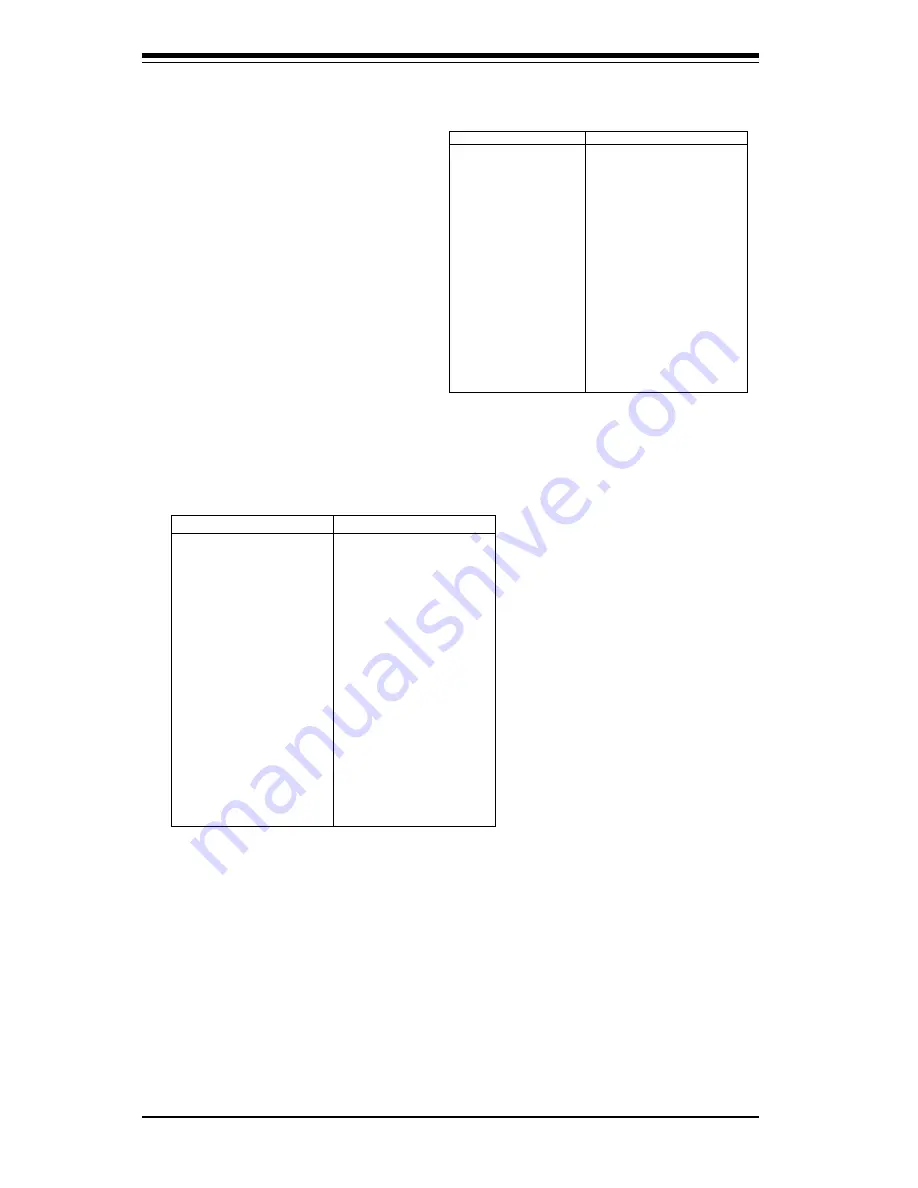
2-18
S
UPER P4DC6/P4DC6+ User's Manual
IDE Connectors
There are no jumpers to config-
ure the onboard IDE interfaces
J6 and J7. Refer to Table 2-31
for pin definitions. You must
use the ATA100/66 cable in-
cluded with your system to ben-
efit from the ATA100/66 technol-
ogy.
Floppy Connector
The floppy connector is designated
as JP5. See Table 2-30 for pin
definitions.
P in N u m b e r
F u n ctio n
1
G N D
3
G N D
5
K e y
7
G N D
9
G N D
1 1
G N D
1 3
G N D
1 5
G N D
1 7
G N D
1 9
G N D
2 1
G N D
2 3
G N D
2 5
G N D
2 7
G N D
2 9
G N D
3 1
G N D
3 3
G N D
P in N u m b e r
F u n ctio n
2
F D H D IN
4
R e se rve d
6
F D E D IN
8
In d e x-
1 0
M o to r E n a b le
1 2
D rive S e le ct B -
1 4
D rive S e le ct A -
1 6
M o to r E n a b le
1 8
D IR -
2 0
S T E P -
2 2
W rite D a ta -
2 4
W rite G a te -
2 6
T ra ck 0 0 -
2 8
W rite P ro te ct-
3 0
R e a d D a ta -
3 2
S id e 1 S e le ct-
3 4
D iske tte
T a b le 2 -3 0
F lo p p y C o n n e c to r P in D e finitio n s (J P 5 )
P in N u m b e r
F u n ctio n
1
R e se t ID E
3
H o st D a ta 7
5
H o st D a ta 6
7
H o st D a ta 5
9
H o st D a ta 4
1 1
H o st D a ta 3
1 3
H o st D a ta 2
1 5
H o st D a ta 1
1 7
H o st D a ta 0
1 9
G N D
2 1
D R Q 3
2 3
I/O W rite -
2 5
I/O R e a d -
2 7
IO C H R D Y
2 9
D A C K 3 -
3 1
IR Q 1 4
3 3
A d d r 1
3 5
A d d r 0
3 7
C h ip S e le ct 0
3 9
A ctivity
P in N u m b e r
F u n ctio n
2
G N D
4
H o st D a ta 8
6
H o st D a ta 9
8
H o st D a ta 1 0
1 0
H o st D a ta 1 1
1 2
H o st D a ta 1 2
1 4
H o st D a ta 1 3
1 6
H o st D a ta 1 4
1 8
H o st D a ta 1 5
2 0
K e y
2 2
G N D
2 4
G N D
2 6
G N D
2 8
B A L E
3 0
G N D
3 2
IO C S 1 6 -
3 4
G N D
3 6
A d d r 2
3 8
C h ip S e le ct 1 -
4 0
G N D
T a b le 2 -3 1
ID E C o n n e c to r P in D e fin itio n s (J 6 , J 7 )
Summary of Contents for SUPER P4DC6
Page 1: ...SUPER P4DC6 SUPER P4DC6 USER S MANUAL Revision 1 1 SUPER...
Page 9: ...Chapter 1 Introduction 1 3 Notes...
Page 10: ...SUPER P4DC6 P4DC6 User s Manual 1 4 SUPER P4DC6 Figure 1 1 SUPER P4DC6 Image...
Page 11: ...Chapter 1 Introduction 1 5 SUPER P4DC6 Figure 1 2 SUPER P4DC6 Image...
Page 26: ...SUPER P4DC6 P4DC6 User s Manual 1 20 Notes...
Page 48: ...2 22 SUPER P4DC6 P4DC6 User s Manual Notes...
Page 80: ...SUPER P4DC6 P4DC6 User s Manual 4 26 Notes...
















































