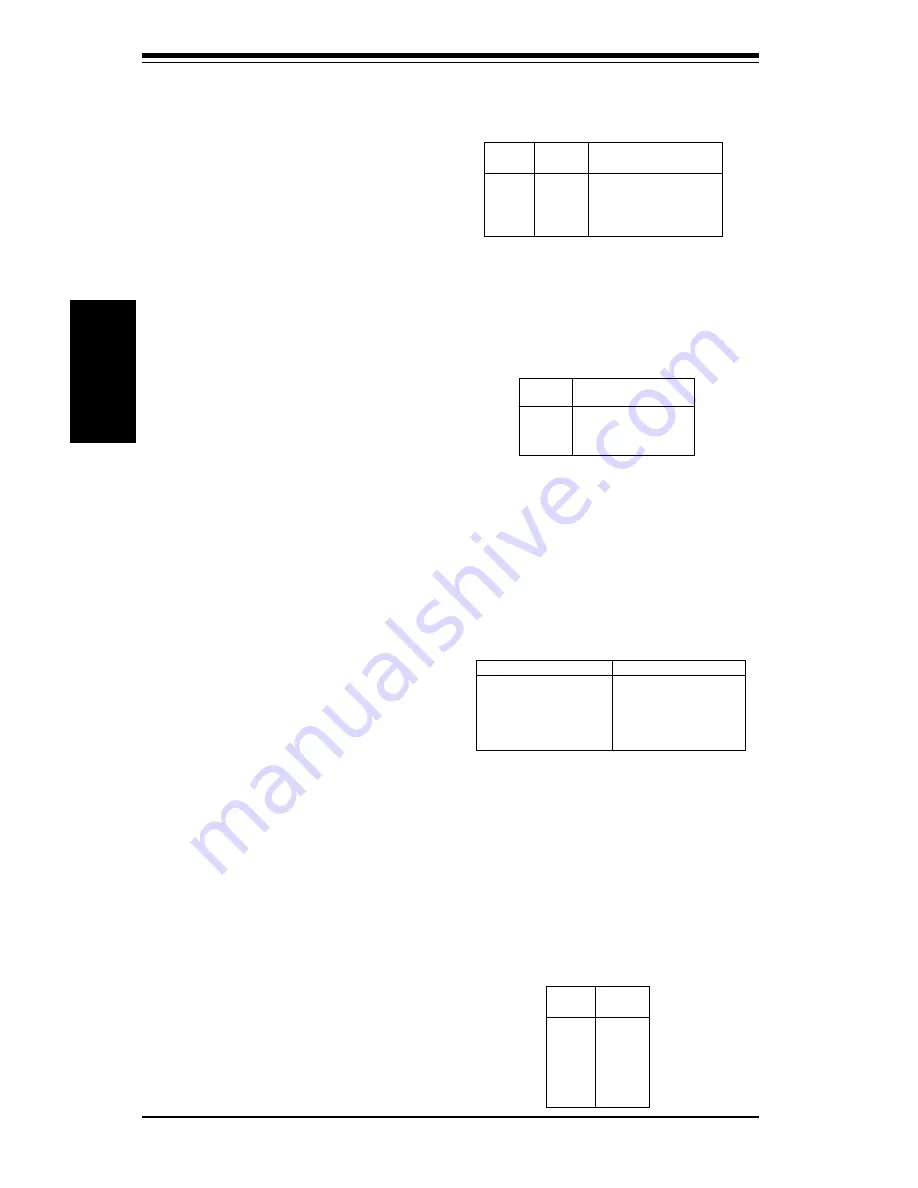
2-12
S
UPER S2DL3/370DL6/370DL3/370DLE
User's Manual
Installation
ATX PS/2 Keyboard and
PS/2 Mouse Ports
The ATX PS/2 keyboard and the
PS/2 mouse are located on J28.
See Table 2-16 for pin definitions.
(The mouse port is above the key-
board port. See Figure 2-5.)
Table 2-16
PS/2 Keyboard
and Mouse Port
Pin Definitions
(J28)
Pin
N u m b e r
1
2
3
4
5
6
Definition
D a t a
N C
G r o u n d
V C C
C l o c k
N C
Table 2-14
Fan Header Pin Definitions
(THRMAL, CPU and CHASSIS
FANs)
Pin
N u m b e r
1
2
3
Definition
Ground (black)
+12V (red)
T a c h o m e t e r
* Caution: These fan headers
are DC power.
Fan Headers*
The thermal control fan header is
designated THERMAL FAN on your
board. The CPU (2 ea.) and chas-
sis fan headers (4 ea.) are desig-
nated CPU FAN and CHASSIS
FAN, respectively. Refer to Table
2-14 for pin definitions.
Serial Ports
Two connectors, for the COM1
and COM2 serial ports, are located
under the parallel port on your
m o t h e r b o a r d ( s e e F i g u r e 2 - 3 ) .
See Table 2-15 for pin definitions.
For the 370DL6, COM2 is a 10-pin
header. An additional COM port
cable is need to use this COM
port.
Table 2-15
Serial Port Pin Definitions
(COM1, COM2)
Pin Number
Definition
1
D C D
2
D S R
3
Serial In
4
R T S
5
Serial Out
Pin Number
Definition
6
C T S
7
D T R
8
RI
9
G r o u n d
10
N C
Speaker
The speaker connection is located
on pins 28, 30, 32 and 34 of JF1.
See Table 2-13 for pin definitions.
Table 2-13
Speaker Connector Pin
Definitions (JF1)
Pin
N u m b e r
2 8
3 0
3 2
3 4
Function
+
K e y
Definition
Red wire, Speaker data
No connection
K e y
Speaker data
Summary of Contents for SUPER 370DL3
Page 1: ...SUPER S2DL3 SUPER 370DL6 SUPER 370DL3 SUPER 370DLE USER S MANUAL Revision 1 0 SUPER...
Page 8: ...Notes SUPER S2DL3 370DL6 370DL3 370DLE User s Manual viii...
Page 11: ...Chapter 1 Introduction 1 3 Introduction Notes...
Page 13: ...Chapter 1 Introduction 1 5 Introduction SUPER 370DL6 Figure 1 2 SUPER 370DL6 Image...
Page 15: ...Chapter 1 Introduction 1 7 Introduction SUPER 370DLE Figure 1 4 SUPER 370DLE Image...
Page 60: ...3 6 SUPER S2DL3 370DL6 370DL3 370DLE User s Manual Troubleshooting Notes...
Page 80: ...SUPER 2DL3 370DL6 370DL3 370DLE Manual 4 20 BIOS Notes...
Page 84: ...SUPER S2DL3 370DL6 370DL3 370DLE User s Manual A 4 APPENDIX A Notes...
Page 94: ...SUPER S2DL3 370DL6 370DL3 370DLE User s Manual B 10 APPENDIX B Notes...
















































