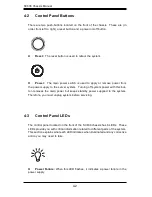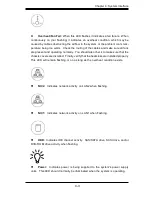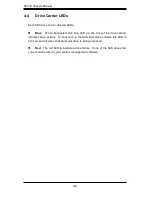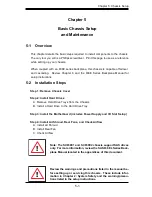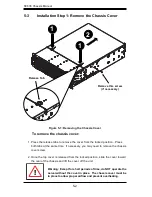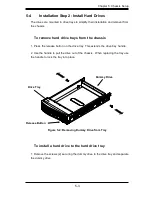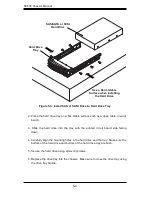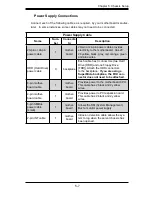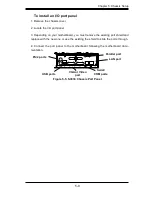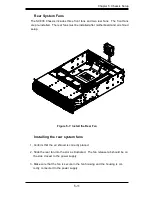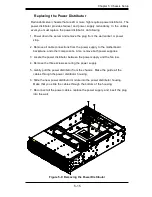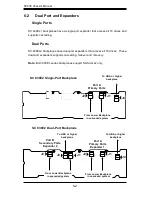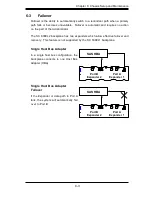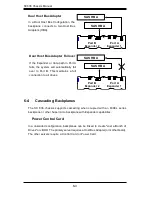SC836 C
ha
ssis M
anual
5
-12
To check the server's air
fl
ow
1. M
ak
e s
u
re
th
ere
a
re
no obj
e
ct
s
to ob
s
t
r
uct a
ir
flow
i
n an
d
out of th
e ser
v
er. I
f
n
e
c
ess
a
r
y,
r
out
e
th
e
cabl
es
th
r
ough th
e
cabl
e r
ack
.
2.
Do not op
er
at
e
th
e ser
v
er
w
i
thout
dri
v
es
o
r dri
v
e
t
r
ay
s i
n th
e dri
v
e
bay
s.
3. Use
only
re
comm
e
n
ded ser
v
er
pa
r
t
s.
4
. M
ak
e s
u
re
no w
ires
o
r
fo
rei
gn obj
e
ct
s
ob
s
t
r
uct a
ir
flow th
r
ough th
e
cha
ssis.
Pull
all
e
xc
ess
cabl
i
ng out of th
e
a
ir
flow path o
r
u
se s
ho
r
t
er
cabl
es.
5
.
Do not op
er
at
e
th
e ser
v
er
fo
r e
xt
e
n
ded
p
eri
o
ds
of t
i
m
e
w
i
thout th
e
a
ir s
h
r
ou
d i
n
th
e
p
r
op
er
plac
e.
Summary of Contents for SC836E1 - R800V(B)
Page 1: ...SC836 CHASSIS Series SC836TQ R800V B SC836E1 R800V B SC836E2 R800V B USER S MANUAL 1 0d SUPER ...
Page 4: ...SC836 Chassis Manual iv Notes ...
Page 10: ...SC836 Chassis Manual x Notes ...
Page 14: ...SC836 Chassis Manual 1 4 Notes ...
Page 54: ...SC836 Chassis Manual 7 8 Notes ...
Page 56: ...Appendices 2 Notes ...
Page 64: ...SC836 Chassis Manual B 2 Notes ...
Page 70: ...1 2 Backplane User s Guide Notes ...
Page 74: ...2 4 Backplane User s Guide Notes ...
Page 98: ...i SAS 836TQ Backplane User s Guide Notes ...
Page 100: ...1 2 SAS 836TQ Backplane User s Guide Notes ...
Page 112: ...2 12 SAS 836TQ Backplane User s Guide Notes ...