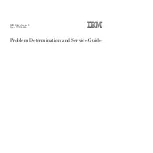SC825 Chassis Manual
vi
Table of Contents
Chapter 1 Introduction
1-1
Overview ......................................................................................................... 1-1
1-2
Shipping List .................................................................................................... 1-1
1-3
Chassis Features ............................................................................................ 1-2
CPU ................................................................................................................. 1-2
Hard Drives ..................................................................................................... 1-2
I/O Expansion slots ......................................................................................... 1-2
Peripheral Drives ............................................................................................. 1-2
Other Features ................................................................................................ 1-2
1-4
Contacting Supermicro .................................................................................... 1-3
1-5
Returning Merchandise for Service................................................................. 1-4
Chapter 2 System Safety
2-1
Overview ......................................................................................................... 2-1
2-2
Warnings and Precautions .............................................................................. 2-1
2-3
Preparing for Setup ......................................................................................... 2-1
2-4
Electrical Safety Precautions .......................................................................... 2-2
2-5
General Safety Precautions ............................................................................ 2-3
2-6
System Safety ................................................................................................. 2-3
Chapter 3 Chassis Components
3-1
Overview ......................................................................................................... 3-1
3-2
Components .................................................................................................... 3-1
Chassis ............................................................................................................ 3-1
Backplane ........................................................................................................ 3-1
Fans ................................................................................................................ 3-1
Mounting Rails ................................................................................................ 3-1
Power Supply .................................................................................................. 3-2
Air Shroud ....................................................................................................... 3-2
3-3
Where to get Replacement Components ........................................................ 3-2
Chapter 4 System Interface
4-1
Overview ......................................................................................................... 4-1
4-2
Control Panel Buttons ..................................................................................... 4-2
4-3
Control Panel LEDs ........................................................................................ 4-2
4-4
Drive Carrier LEDs .......................................................................................... 4-4
SAS/SATA Drives ............................................................................................ 4-4
SCSI Drives ..................................................................................................... 4-4