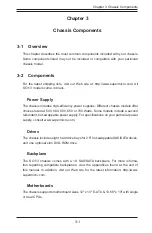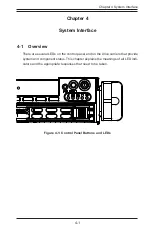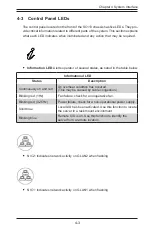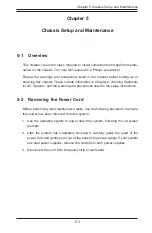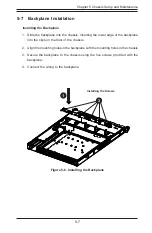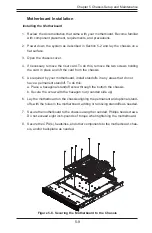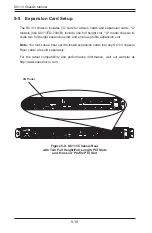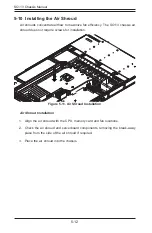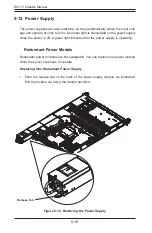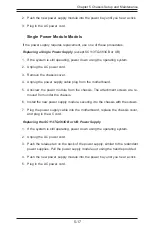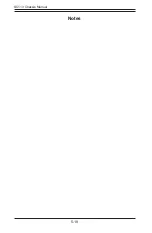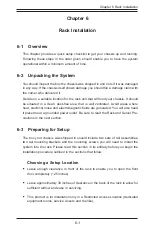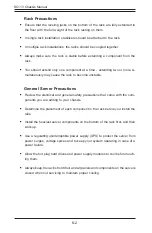SC113 Chassis Manual
5-8
5-8 Installing the Motherboard
Figure 5-7. Chassis Standoffs
Optional Standoffs
Permanent and Optional Standoffs
Standoffs prevent short circuits by creating space between the motherboard and the
chassis surface. The SC113 chassis includes permanent standoffs in locations used
by most motherboards. These standoffs accept the rounded Phillips head screws
included in the SC113 accessories packaging.
Some motherboards require additional screws for heatsinks, general components
and/or non-standard security. Optional standoffs are included for these mother-
boards.
To use an optional standoff, you must place the hexagonal screw through the bot-
tom the chassis and secure the screw with the hexagon nut (rounded side up).
Compare the holes in the motherboard to those in the chassis and add or remove
standoffs as needed.
Summary of Contents for SC113TQ-563CB
Page 8: ...SC113 Chassis Manual viii Notes ...
Page 32: ...2 20 SC113 Chassis Manual Notes ...
Page 56: ...SC113 Chassis Manual 5 18 Notes ...
Page 66: ...SC113 Chassis Manual 6 10 Notes ...
Page 70: ...SC113 Chassis Manual A 4 Notes ...
Page 79: ...B 9 Appendix B SAS 113TQ Backplane Specifications Notes ...