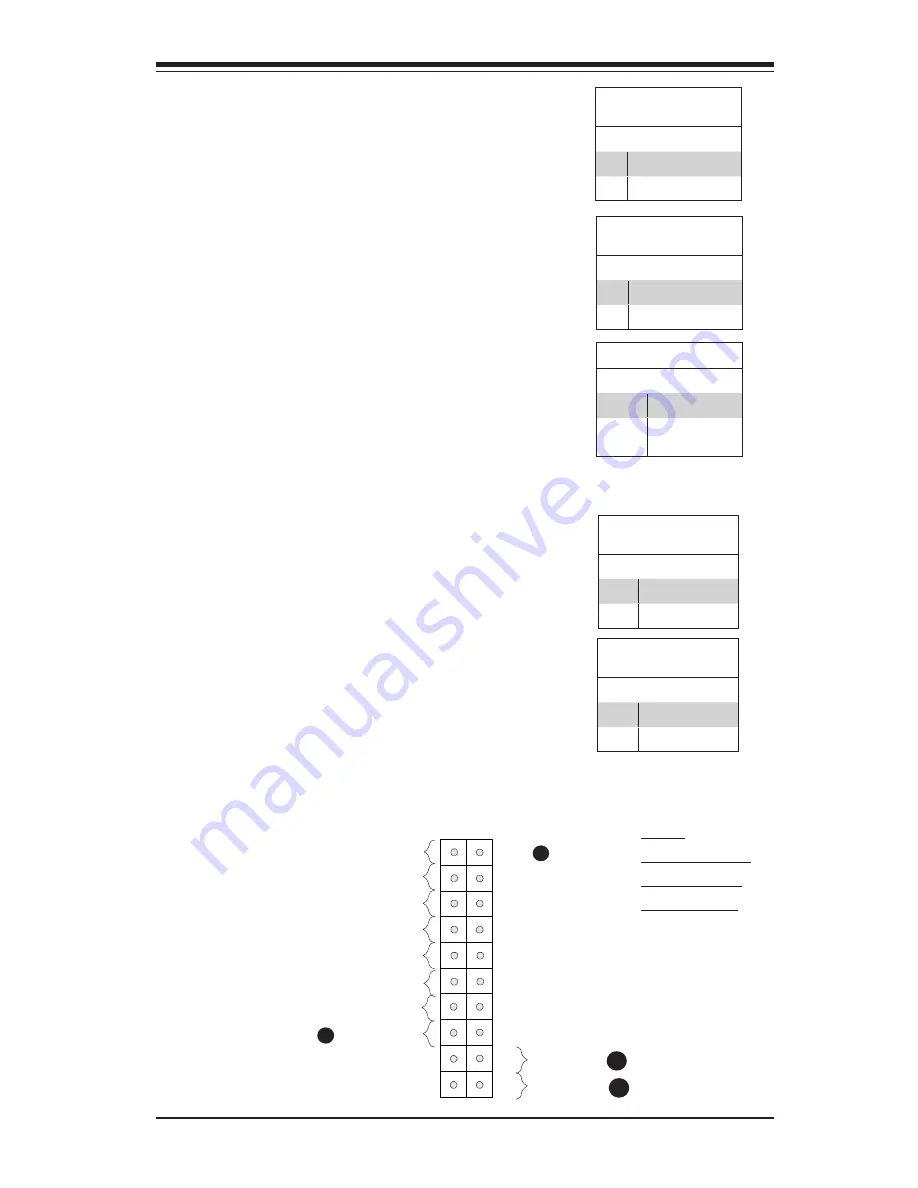
Chapter 2: Installation
2-21
Power Button
The Power Button connection is located
on pins1 and 2 of JF1. Momentarily
contacting both pins will power on/off
the system. This button can also be con-
figured to function as a suspend button
(with a setting in the BIOS - see Chapter
4). To turn off the power in the suspend
mode, press the button for at least 4
seconds. Refer to the table on the right
for pin definitions.
Power Button
Pin Definitions (JF1)
Pin# Definition
1
Power Button
2
GND
Reset Button
The Reset Button connection is located
on pins 3 and 4 of JF1. Attach it to a
hardware reset switch on the computer
case to reset the system. Refer to the
table on the right for pin definitions.
Reset Button
Pin Definitions (JF1)
Pin# Definition
3
Reset
4
Ground
A. NMI
B. PWR Fail LED
C. Reset Button
D. PWR Button
Power Button
OH/Fan Fail LED
1
NIC1 LED
Reset Button
2
Power Fail LED
HDD LED
Power LED
#3~4
#1~2
Vcc
Vcc
Vcc
Vcc
Ground
Ground
19
20
Vcc
X
Ground
NMI
X
Vcc
NIC2 LED
A
B
C
D
NMI Button
The non-maskable interrupt button-
header is located on pins 19 and 20 of
JF1. Refer to the table on the rightfor
pin definitions.
Power Fail
Connect an LED cable to the Power Fail
connection to provide a warning that a
power failure has occured. Refer to the
table on the right for pin definitions.
Power Fail LED
Pin Definitions (JF1)
Pin# Definition
5
3.3V
6
Power Fail LED
Power Fail LED Status
State Definition
Off
Normal
Flash-
ing
Power Fail
NMI
Pin Definitions (JF1)
Pin# Definition
19
NMI
20
Ground
Summary of Contents for MBD-X10SRA-F-O
Page 1: ...X10SRA X10SRA F USER S MANUAL Revision 1 1b...
Page 18: ...xviii Supermicro X10SRA X10SRA F Motherboard User s Manual Notes...
Page 30: ...1 12 Supermicro X10SRA X10SRA F Motherboard User s Manual Notes...
Page 124: ...A 2 Supermicro X10SRA X10SRA F Motherboard User s Manual Notes...
Page 128: ...B 4 Supermicro X10SRA X10SRA F Motherboard User s Manual Notes...
















































