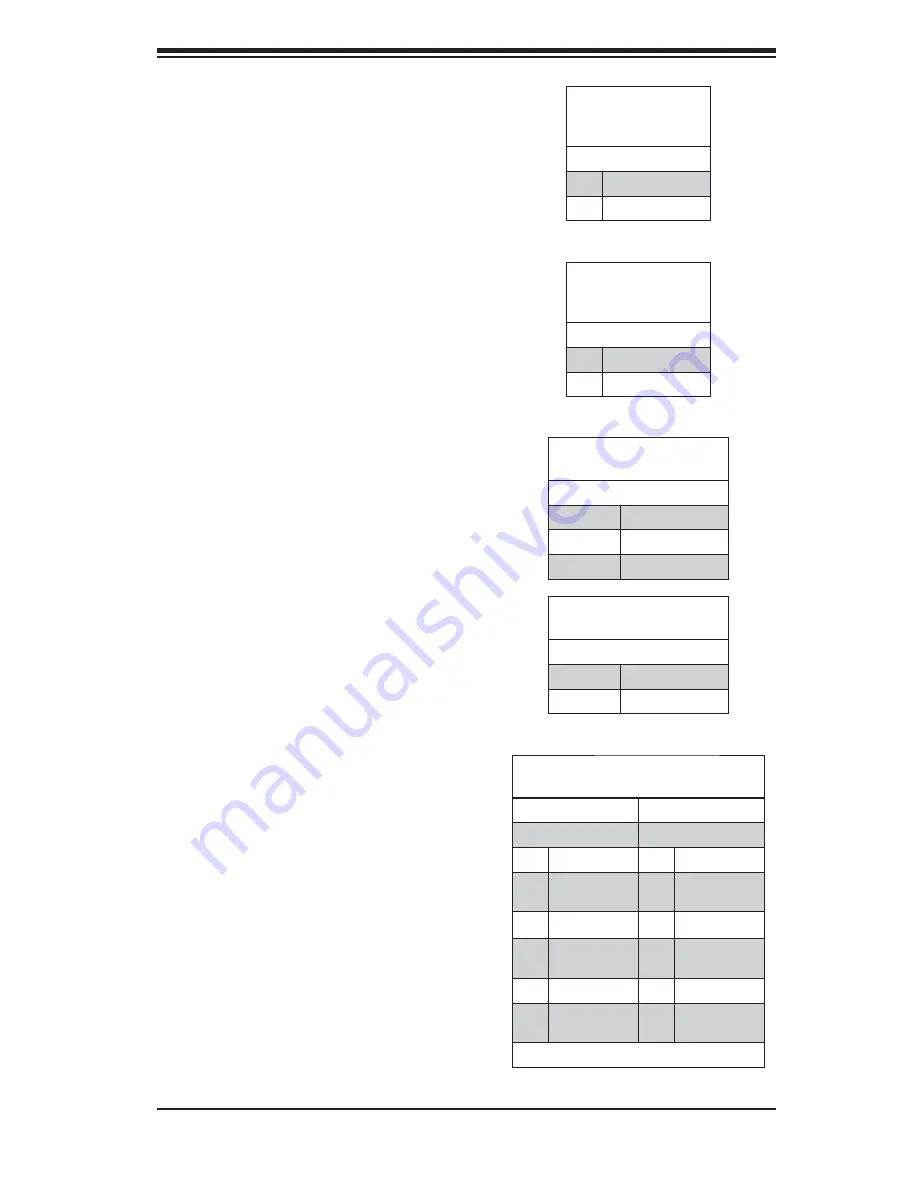
Chapter 2: Installation
2-13
ATX PS/2 Keyboard and PS/2 Mouse
Ports
The ATX PS/2 keyboard and PS/2 mouse are
located next to the Back Panel USB Ports
0~3 on the motherboard. See the table at
right for pin defi nitions.
PS/2 Keyboard/Mouse Pin
Defi nitions
PS2 Keyboard
PS2 Mouse
Pin# Defi nition
Pin# Defi nition
1
KB Data
1
Mouse Data
2
No
Connection
2
No
Connection
3
Ground
3
Ground
4
Mouse/KB
VCC (+5V)
4
Mouse/KB
VCC (+5V)
5
KB Clock
5
Mouse Clock
6
No
Connection
6
No
Connection
VCC: with 1.5A PTC (current limit)
Power LED/Speaker
On the JD1 header, pins 1~3 are used for
power LED indication, and pins 4-7 are for
the speaker. See the tables on the right for
pin defi nitions. If you wish to use the onboard
speaker, you should close pins 6~7 with a
jumper. Connect a cable to pins 4~7 of JD1
to use an external speaker.
Speaker Connector
Pin Defi nitions
Pin Setting Defi nition
Pins 4~7
External Speaker
Pins 6~7
Internal Speaker
PWR LED Connector
Pin Defi nitions
Pin Setting Defi nition
Pin 1
Anode (+)
Pin2 Cathode
(-)
Pin3
NA
Chassis Intrusion
A Chassis Intrusion header is located at JL1.
Attach the appropriate cable to inform you of
a chassis intrusion.
Chassis Intrusion
Pin Defi nitions
(JL1)
Pin# Defi nition
1
Battery voltage
2
Intrusion signal
Overheat LED
Connect an LED to the JOH1 header to
provide warning of chassis overheating. See
the table on the right for pin defi nitions.
Overheat LED
Pin Defi nitions
(JOH1)
Pin# Defi nition
1
3.3V
2
OH Active
Summary of Contents for H8DGU
Page 1: ...H8DGU H8DGU F USER S MANUAL Revision 1 0 SUPER...
Page 4: ...iv H8DGU F Serverboard User s Manual Notes...
Page 8: ...Notes viii H8DGU F Serverboard User s Manual...
Page 11: ...Chapter 1 Introduction 1 3 Figure 1 1 H8DGU F Image...
Page 20: ...1 12 H8DGU F Serverboard User s Manual Notes...
Page 64: ...4 16 H8DGU F Serverboard User s Manual Notes...
















































