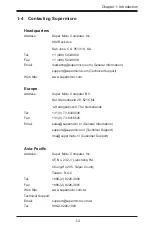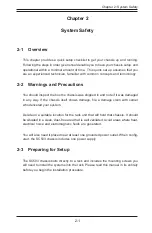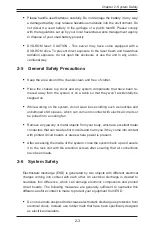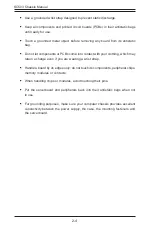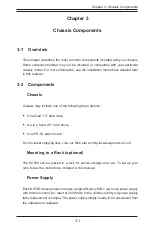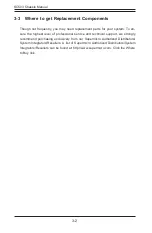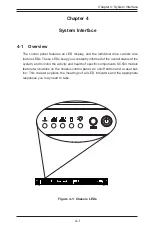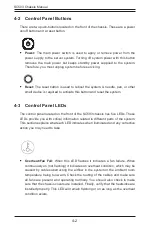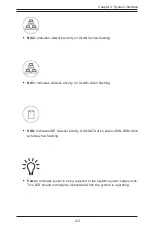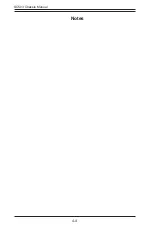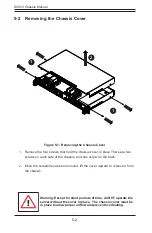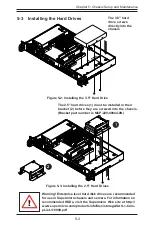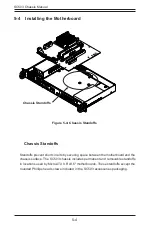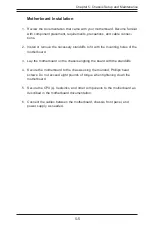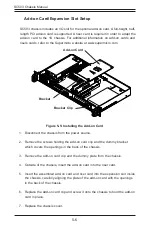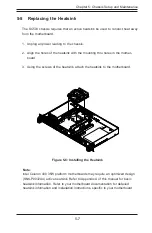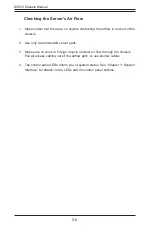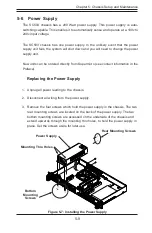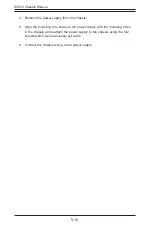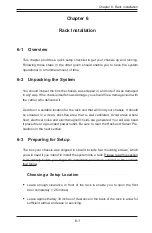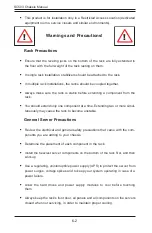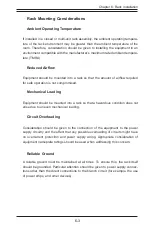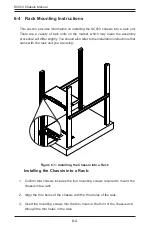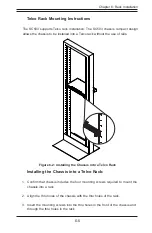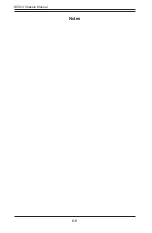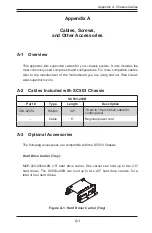5-3
Chapter 5: Chassis Setup and Maintenance
5-3 Installing the Hard Drives
Figure 5-2: Installing the 3.5" Hard Drive
Figure 5-3: Installing the 2.5" Hard Drives
The 3.5" hard
drive screws
directly into the
chassis
1
2
The 2.5" hard drives (1) must be installed in their
bracket (2) before they are screwed into the chassis.
(Bracket part number is MCP-220-00044-0N)
Warning! Enterprise level hard disk drives are recommended
for use in Supermicro chassis and servers. For information on
recommended HDDs, visit the Supermicro Web site at http://
www.supermicro.com/products/nfo/files/storage/SAS-1-Com
-
pList-110909.pdf
!