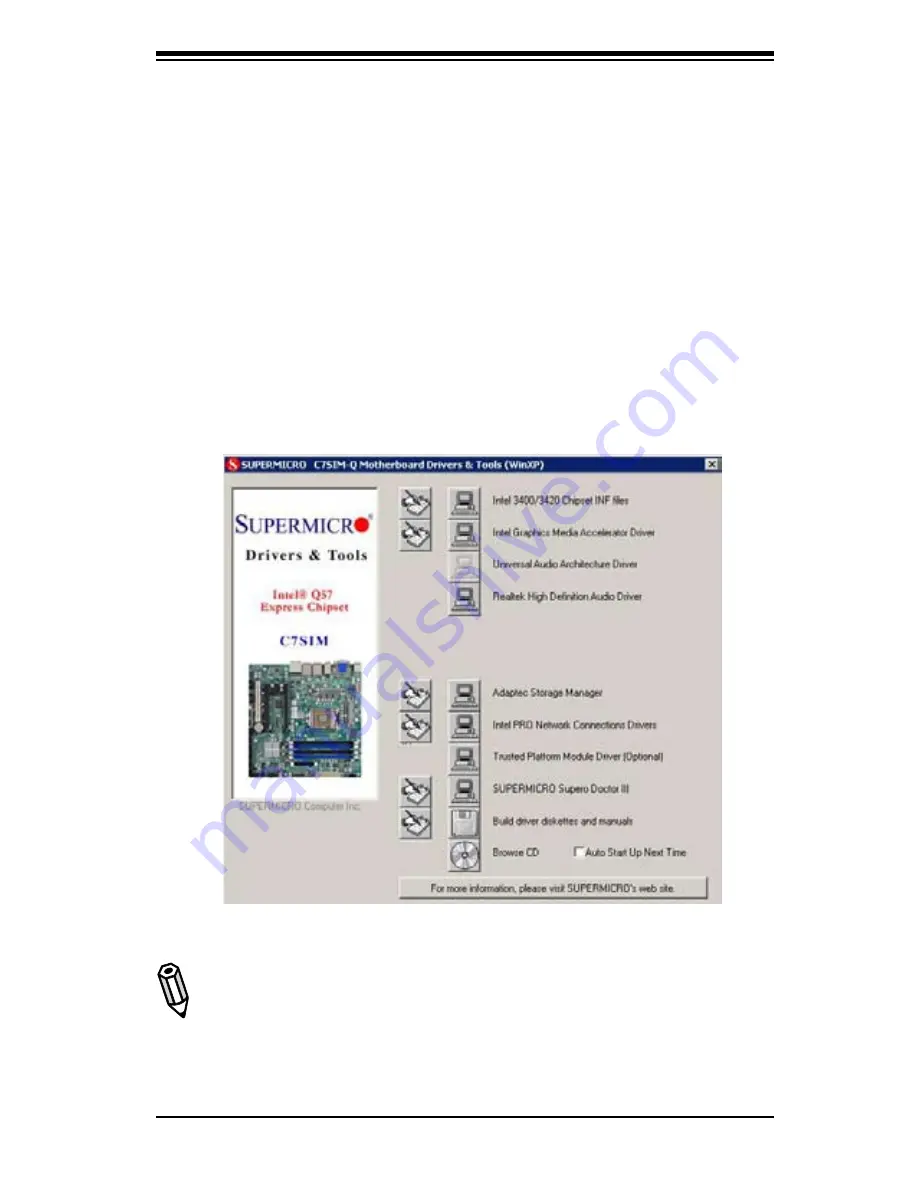
Appendix B: Software Installation Instructions
B-1
Driver/Tool Installation Display Screen
Notes
:
1. Click the icons showing a hand writing on the paper to view the readme files
for each item. Click a computer icon to the right of an item to install an item (from
top to the bottom) one at a time.
After installing each item, you must re-boot
the system before proceeding with the next item on the list.
The bottom icon
with a CD on it allows you to view the entire contents of the CD.
Appendix B
Software Installation Instructions
A. Installing Drivers
After you've installed the Windows Operating System, a screen as shown below
will appear. You are ready to install software programs and drivers that have not
yet been installed. To install these software programs and drivers, click the icons
to the right of these items.
(Note: T
o install the Windows Operating System,
please refer to the instructions posted on our website at http://www.supermicro.
com/support/manuals/.)
Summary of Contents for C7SIM-Q
Page 1: ...C7SIM Q USER S MANUAL Revision 1 0c...
Page 9: ...ix 5 Installing the Motherboard 6 Connecting the Power Supply 1 2 3 4 1 2 JPUSB2 JPUSB2 JPUSB2...
Page 62: ...2 38 C7SIM Q User s Manual Notes...
Page 68: ...3 6 C7SIM Q User s Manual Notes...
Page 94: ...C7SIM Q User s Manual Notes...



























