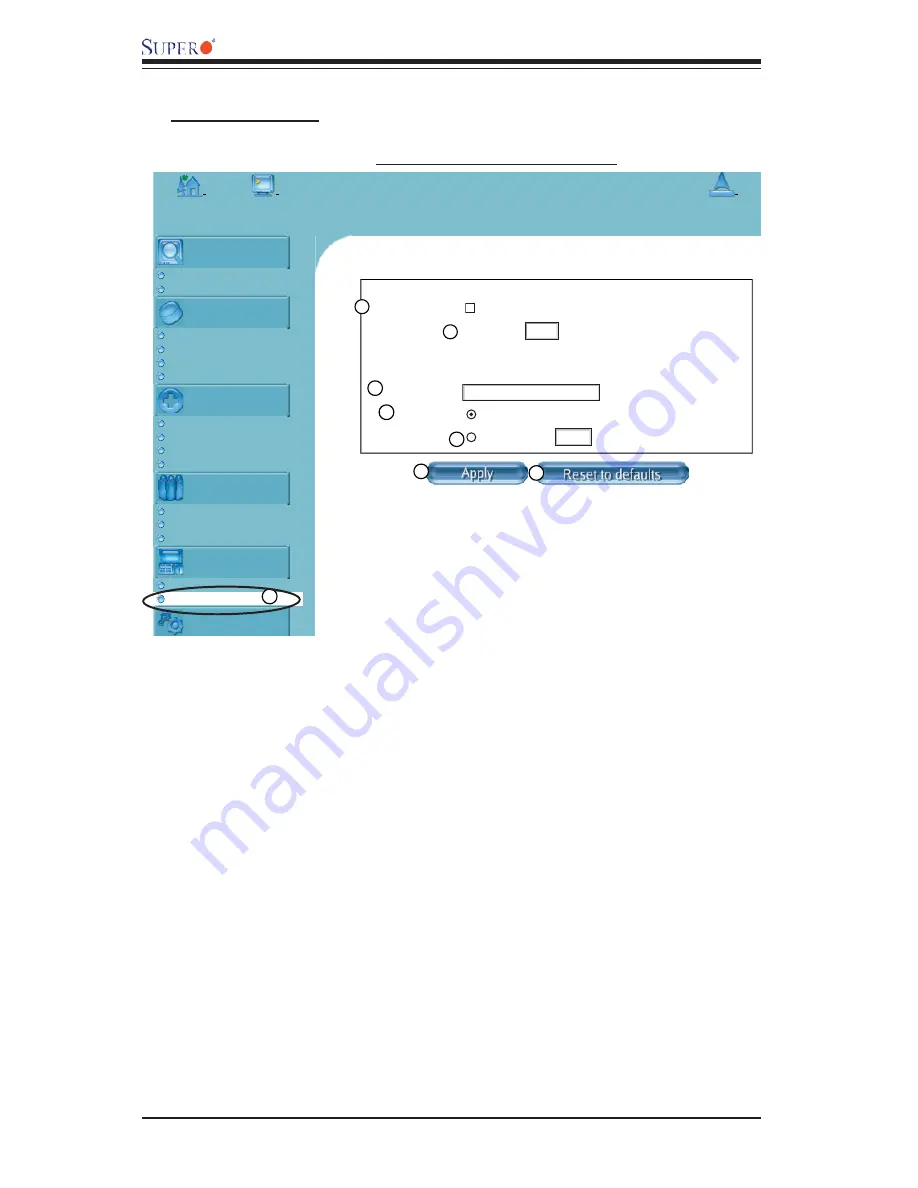
3-24
AOC-SIML1U-3B(+)/AOC-SIM1U-3D User's Guide
Home
Console
Logout
Remote Control
KVM Console
Remote Power
Virtual Media
Floppy Disk
CD-ROM Image
Drive Redirection
Options
System Health
Chassis Control
Monitor Sensors
System Event Log
Alert Settings
User Management
Change Password
Users & Groups
Permissions
KVM Settings
User Console
Keyboard/Mouse
Device Settings
Keyboard/Mouse Settings
Key release timeout
enabled
*
Timeout after
msec
*
Enable key release timeout if you experience duplicated
keystrokes during poor network performance.
USB Mouse Type
*
Mouse speed
Auto
*
Fixed scaling 1:
*
* Stored value is equal to the default.
50
Windows >= 2000, Mac OS X
1.00
1
2
3
4
5
6
7
8
KVM Settings: Keyboard/Mouse
b. Keyboard/Mouse
1. Keyboard/Mouse:
Click on this function key to confi gure the following Key-
board/Mouse Settings.
2. Key Release Timeout:
Check this box to enable the function of "Key Release
Timeout," which will set the time limit for a key to be pressed by the user.
3. Timeout after_______msec:
If the "Key Release Timeout" indicated above has
been enabled, click on the arrow on the right to activate a selection menu to select
the timeout setting for the item above.
4. USB Mouse Type:
For the USB Mouse to function properly, please select the
correct OS for your system from the selection menu by clicking on the arrow on the
right.
5. Mouse Speed-Auto:
Check the selection to allow your system to automatically
set your mouse speed.
6. Fixed Scaling:
You can also check the "Fixed Scaling" box and manually key in
your selection.
7. Apply:
Click on this icon to enter your selections.
8. Reset to defaults:
You can also cancel your selections and use the default
values pre-set by the manufacturer by clicking on this icon.
















































