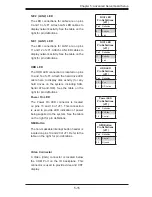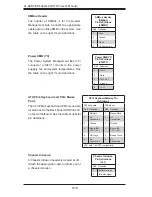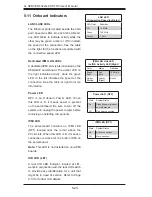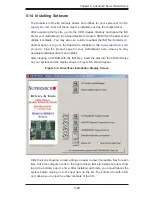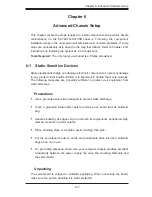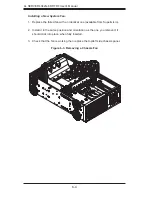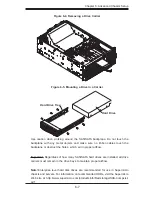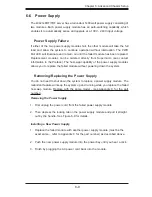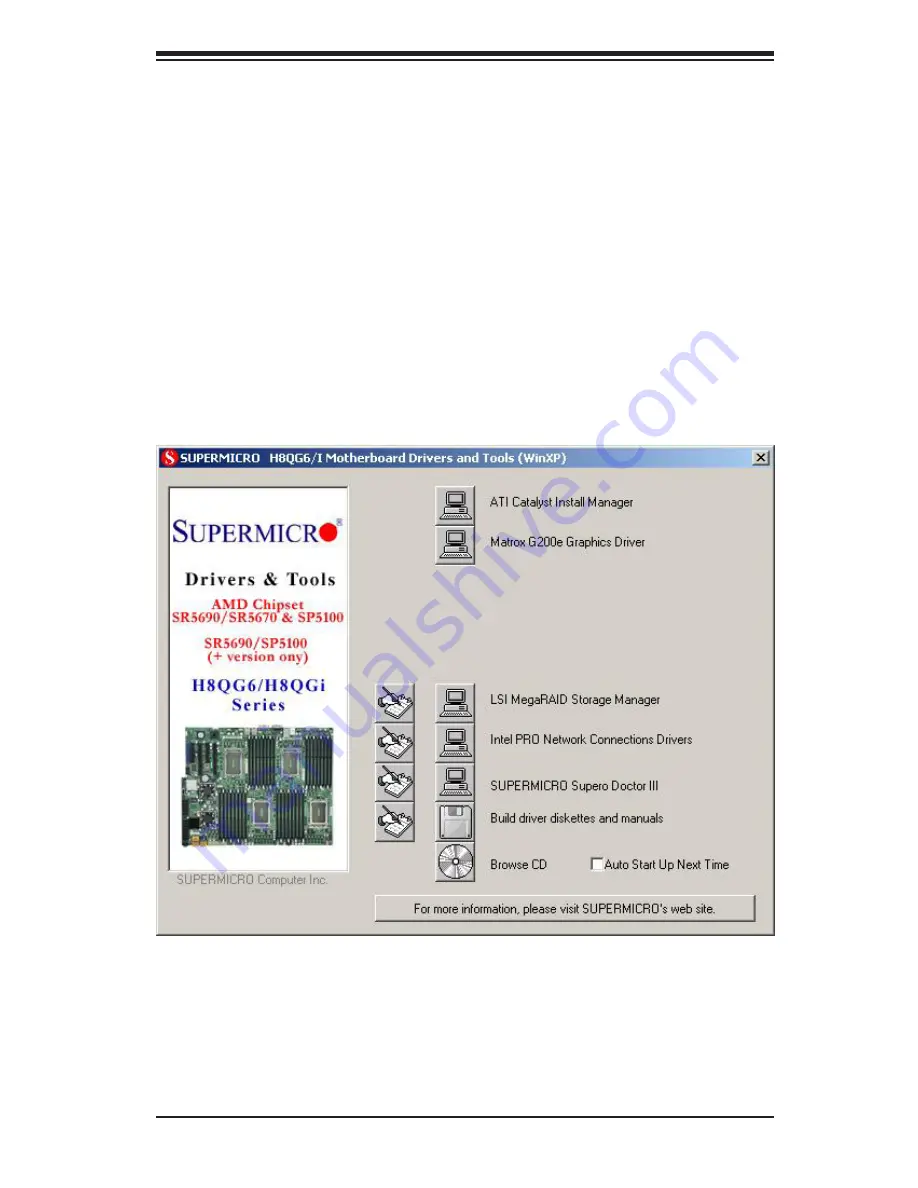
Chapter 5: Advanced Serverboard Setup
5-29
Figure 5-8. Driver/Tool Installation Display Screen
Click the icons showing a hand writing on paper to view the readme files for each
item. Click the computer icons to the right of these items to install each item (from
top to the bottom) one at a time. After installing each item, you should reboot the
system before moving on to the next item on the list. The bottom icon with a CD
on it allows you to view the entire contents of the CD.
5-14 Installing Software
The Supermicro ftp site contains drivers and utilities for your system at
ftp://ftp.
supermicro.com
. Some of these must be installed, such as the chipset driver.
After accessing the ftp site, go into the CDR_Images directory and locate the ISO
file for your motherboard. Download this file to create a CD/DVD of the drivers and
utilities it contains. (You may also use a utility to extract the ISO file if preferred.)
Another option is to go to the Supermicro Website at
http://www.supermicro.com/
products/
. Find the product page for your motherboard here, where you may
download individual drivers and utilities.
After creating a CD/DVD with the ISO files, insert the disk into the CD/DVD drive
on your system and the display shown in Figure 5-8 should appear.
Summary of Contents for A+ SERVER 4042G-6RF
Page 1: ... SUPER A SERVER 4042G 6RF TRF USER S MANUAL Revision 1 0d ...
Page 5: ...v Preface Notes ...
Page 10: ...Notes x A SERVER 4042G 6RF TRF User s Manual ...
Page 25: ...Chapter 2 Server Installation 2 9 Figure 2 5 Accessing the Inside of the System ...
Page 30: ...3 4 4042G 6RF TRF User s Manual Notes ...
Page 50: ...4 20 A SERVER 8027R TRF 7RFT User s Manual Notes ...
Page 92: ...6 10 A SERVER 4042G 6RF TRF User s Manual Figure 6 7 Removing a Power Supply Module ...
Page 110: ...A 2 A SERVER 4042G 6RF TRF User s Manual Notes ...