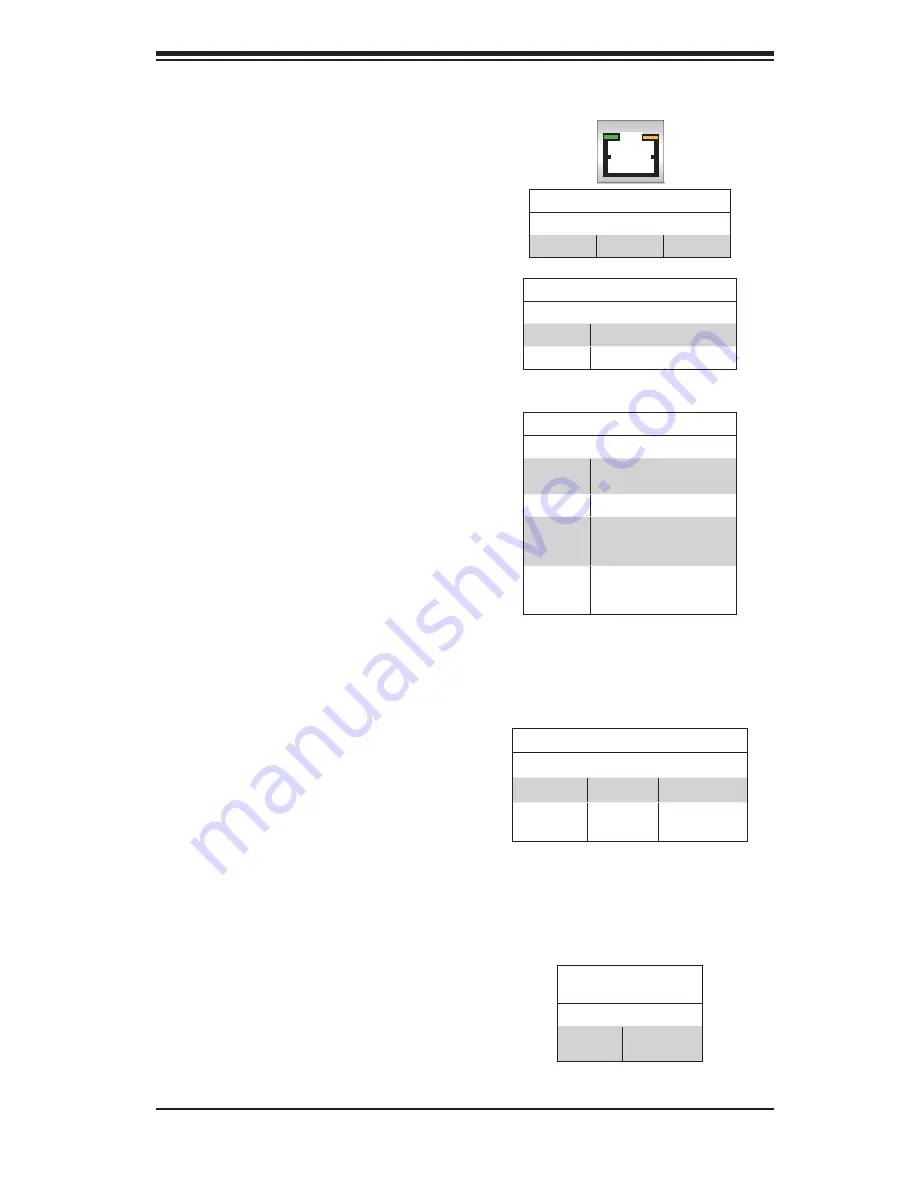
Chapter 5: Advanced Serverboard Setup
5-25
Onboard Power LED
An Onboard Power LED is located at
LE1 on the serverboard. When this
LED is lit the system is on. Be sure
to turn off the system and unplug the
power cord before removing or install-
ing components. See the table at right
for more information.
Dedicated IPMI LAN LEDs
A dedicated IPMI LAN is included on
the I/O backpanel. The amber LED
indicates activity, while the Link LED
indicates the speed of the connec-
tion. See the tables at right for more
information.
Activity LED
Link LED
IPMI LAN Indicator
LED Color Definition
Off
No Connection or 10 Mb/s
Green
100 Mb/s
IPMI LAN Activity Indicator
Color Status Definition
Amber
Flashing
Active
UID LED
The rear UID LED is located at the
I/O backplane. This LED is used in
conjunction with the rear UID switch to
provide easy identification of a system
that might be in need of service.
UID LED
Color/State OS Status
Blue: On
Windows
Unit Identified
Blue:
Blinking
Linux
Unit Identified
Onboard PWR LED Indicator
LED Color Status
Off
System Off (PWR cable
not connected)
Green
System On
Green:
Flashing
Quickly
ACPI S1 State
Green:
Flashing
Slowly
ACPI S3 (STR) State
BMC Heartbeat LED
Status
Color/State Definition
Green:
Blinking
BMC: Normal
BMC Heartbeat LED
A BMC Heartbeat LED is located
at LEM1 on the serverboard. When
LEM1 is blinking, BMC functions nor-
mally. See the table at right for more
information.
Summary of Contents for 1027R-WRF4+
Page 1: ...SUPERSERVER 1027R WRFT 1027R WRF4 SUPER USER S MANUAL 1 0 ...
Page 5: ...v Preface Notes ...
Page 14: ...1 6 SUPERSERVER 1027R WRFT 1027R WRF4 User s Manual Notes ...
Page 26: ...3 4 SUPERSERVER 1027R WRFT 1027R WRF4 User s Manual Notes ...
Page 60: ...5 30 SUPERSERVER 1027R WRFT 1027R WRF4 User s Manual Notes ...
Page 104: ...A 2 SUPERSERVER 1027R WRFT 1027R WRF4 User s Manual Notes ...
















































