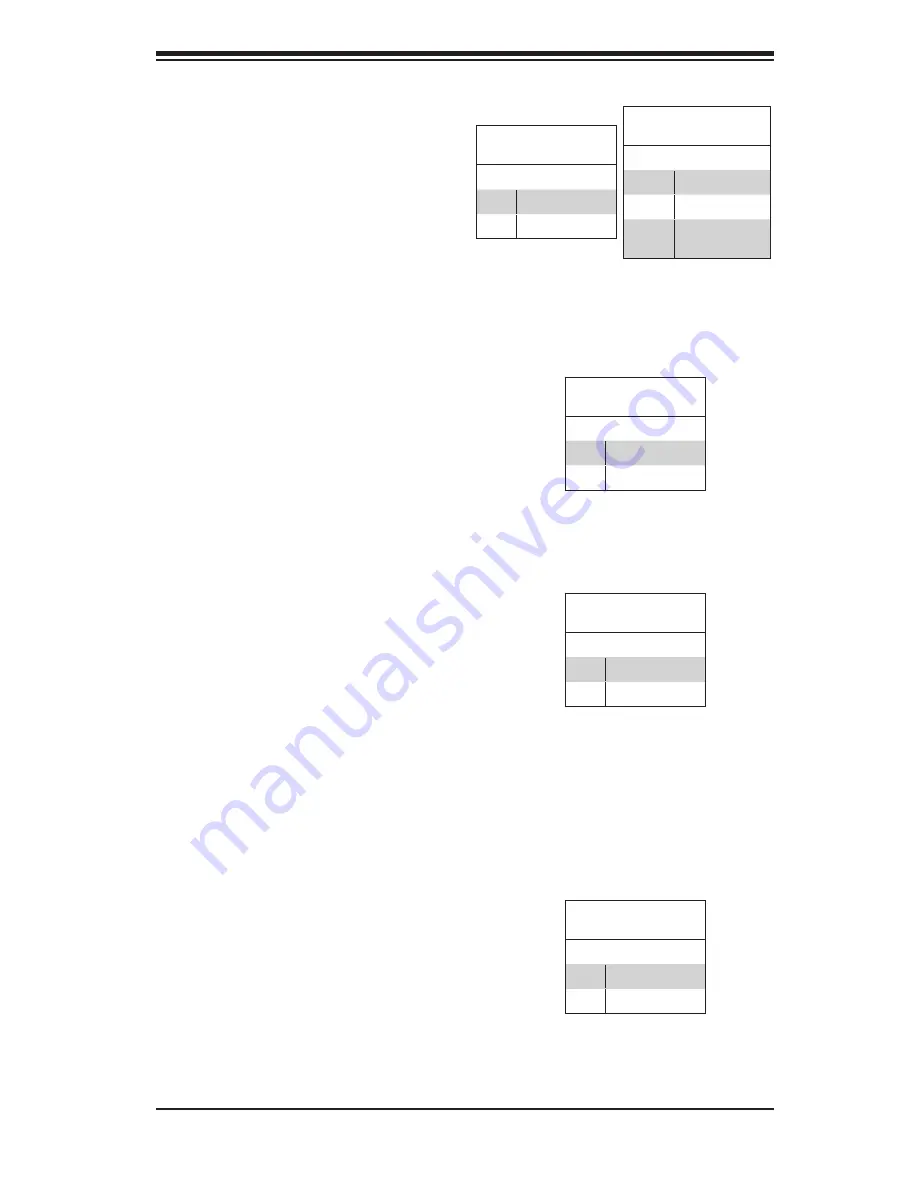
Chapter 5: Advanced Serverboard Setup
5-15
Reset Button
The Reset Button connection is lo-
cated on pins 3 and 4 of JF1. Attach
it to the hardware reset switch on the
computer case. Refer to the table on
the right for pin definitions.
Power Button
The Power Button connection is
located on pins 1 and 2 of JF1. Mo-
mentarily contacting both pins will
power on/off the system. This button
can also be configured to function
as a suspend button (see the Power
Button Mode setting in BIOS). To turn
off the power when set to suspend
mode, depress the button for at least
4 seconds. Refer to the table on the
right for pin definitions.
Reset Button
Pin Definitions (JF1)
Pin# Definition
3
Reset
4
Ground
Power Fail LED
Pin Definitions (JF1)
Pin# Definition
5
Vcc
6
Ground
Power Button
Pin Definitions (JF1)
Pin# Definition
1
PW_ON
2
Ground
Power Fail LED
The Power Fail LED connection is
located on pins 5 and 6 of JF1. Refer
to the table on the right for pin defini
-
tions.
Information LED
Connect an LED to the OH connection
on pins 7 and 8 of JF1 for UID and to
provide advanced warning of chassis
overheating and fan fail. Refer to the
table on the right for pin definitions.
Refer to Chapter 3 for further details
on the control panel LED.
OH/Fan Fail/UID LED
Pin Definitions (JF1)
Pin# Definition
7
Vcc
8
Ground
OH/Fan Fail Indicator
Status
State Definition
Off
Normal
On
Overheat
Flash-
ing
Fan Fail
Summary of Contents for 1027R-WRF4+
Page 1: ...SUPERSERVER 1027R WRFT 1027R WRF4 SUPER USER S MANUAL 1 0 ...
Page 5: ...v Preface Notes ...
Page 14: ...1 6 SUPERSERVER 1027R WRFT 1027R WRF4 User s Manual Notes ...
Page 26: ...3 4 SUPERSERVER 1027R WRFT 1027R WRF4 User s Manual Notes ...
Page 60: ...5 30 SUPERSERVER 1027R WRFT 1027R WRF4 User s Manual Notes ...
Page 104: ...A 2 SUPERSERVER 1027R WRFT 1027R WRF4 User s Manual Notes ...
















































