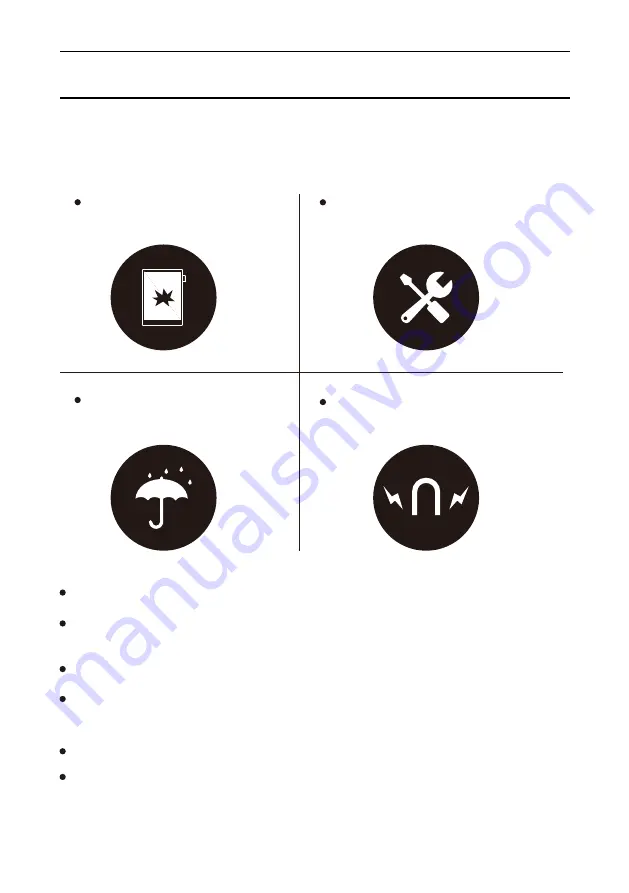
The Company shall not be liable for damage or deletion of in-flight data due to
personal abnormal operation or other unexpected circumstances, neither any
indirect loss.
1.4. Notices
Product Introduction
10
Screen is fragile, keep away from extrusion, bump, drop, sharps.
Keep away from strong magnetic and strong electrostatic fields to avoid any
damage.
Screen Fragile, No Extrusion
Disassembly only by the Professionals
Keep Away from Liquid
Keep Away from Strong Magnetic and
Strong Electrostatic Fields
Please do not dissemble the device, warranty only provided by professionals.
Please keep away from severe environments such like high/low temperatures, dry,
humidify, smoke and dust.
The device is not waterproof, please avoid water and other liquids.
Summary of Contents for A6
Page 1: ...Supernote A6 User s Manual V1 9 1 ...
Page 15: ...3 Select one language click next step Operation Instruction 15 ...
Page 19: ...7 User experience project Operation Instruction 19 ...
Page 20: ...2 2 2 Pull down Menu Guide Operation Instruction 20 ...
Page 22: ...2 Click note icon enter page of notebook management Operation Instruction 22 ...
Page 23: ...3 Click add button add note Operation Instruction 23 ...
Page 70: ...70 Chapter III FAQ Introduction of frequently asked questions with answers ...
Page 73: ...73 Chapter IV Annex Introduction of the remarks and featured functions of usage ...











































