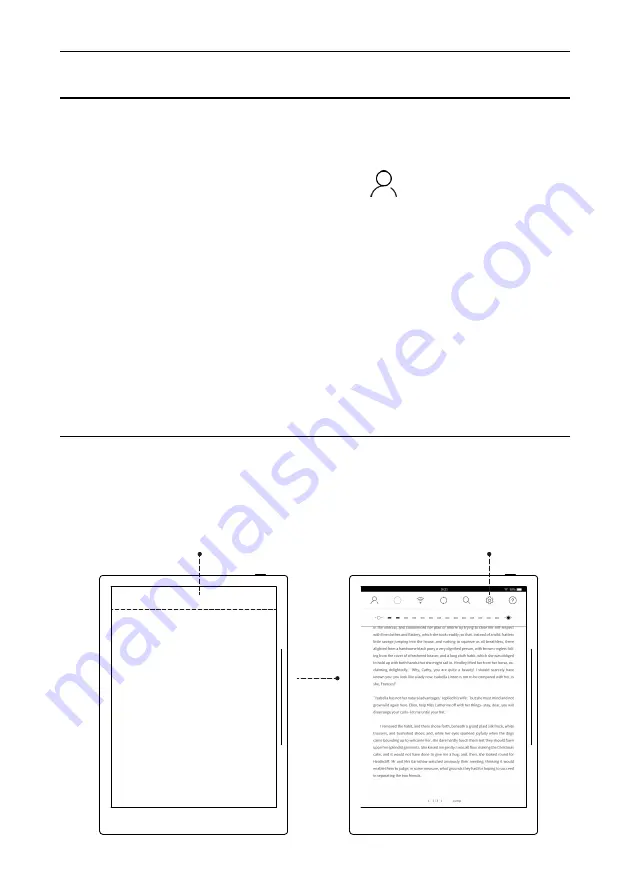
2.9. Setting
Operation Instruction
36
Drag down and activate the menu, select to enter " Setting" interface.
2.8. Account
1. Activate drop-down menu, click account “ ”icon, enter “my account”
interface.
2. Only login and cancellation functions of account are available, but not
including registration, find the password back.
3. After login account, my collection, my quotation/abstract, my comment
are in synchronization.
4. Only after login account, the s-Cloud disk could be in synchronization.
5.One account could be logged in on multiple-devices, yet one devlice only
available for one account.
Please login for account registration via: cloud.supernote.com
Pull down the menu
Setting
Summary of Contents for A6
Page 1: ...Supernote A6 User s Manual V1 9 1 ...
Page 15: ...3 Select one language click next step Operation Instruction 15 ...
Page 19: ...7 User experience project Operation Instruction 19 ...
Page 20: ...2 2 2 Pull down Menu Guide Operation Instruction 20 ...
Page 22: ...2 Click note icon enter page of notebook management Operation Instruction 22 ...
Page 23: ...3 Click add button add note Operation Instruction 23 ...
Page 70: ...70 Chapter III FAQ Introduction of frequently asked questions with answers ...
Page 73: ...73 Chapter IV Annex Introduction of the remarks and featured functions of usage ...






























