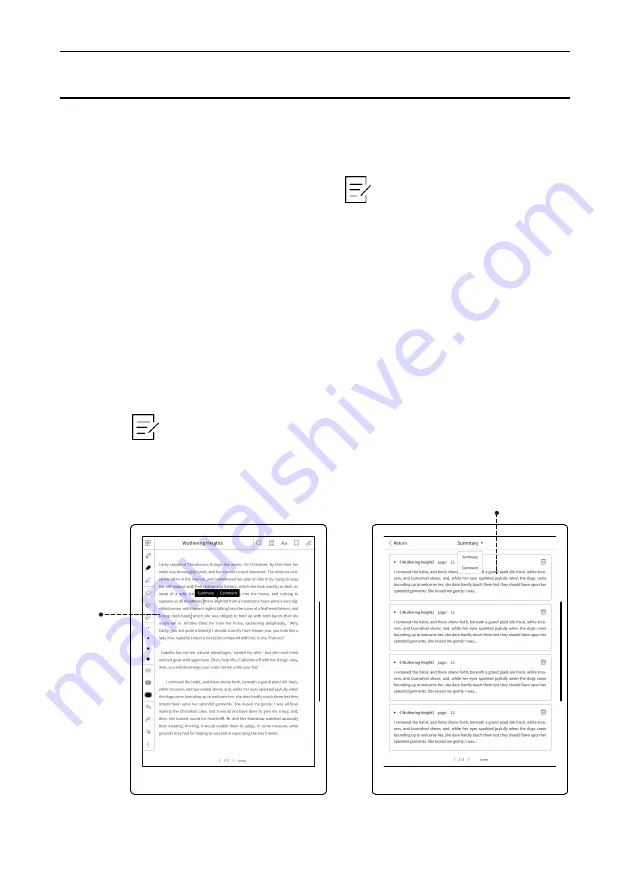
Operation Instruction
52
Summary is to help the user to keep nice words and sentences, even after
the original text has been deleted; Comment is to help the user to record
their opinions to the original text.
Summary:
Select the content with identification “[ ]” brackets icon by writing; then
select summary, automatically add to summary column, and there will
be accompanied with summary icon “A” at the end; view all summary by
clicking “ ” icon under “My Document” and skip to the original
document; or select summary from side slider bar menu.
Select the label of “Summary” or click “ ” icon in “My Document” to
automatically skip to “Summary” and “Comment” functional pages.
2.12. Summary & Comment
Summary
& Comment
Summary page
Summary of Contents for A6
Page 1: ...Supernote A6 User s Manual V1 9 1 ...
Page 15: ...3 Select one language click next step Operation Instruction 15 ...
Page 19: ...7 User experience project Operation Instruction 19 ...
Page 20: ...2 2 2 Pull down Menu Guide Operation Instruction 20 ...
Page 22: ...2 Click note icon enter page of notebook management Operation Instruction 22 ...
Page 23: ...3 Click add button add note Operation Instruction 23 ...
Page 70: ...70 Chapter III FAQ Introduction of frequently asked questions with answers ...
Page 73: ...73 Chapter IV Annex Introduction of the remarks and featured functions of usage ...















































