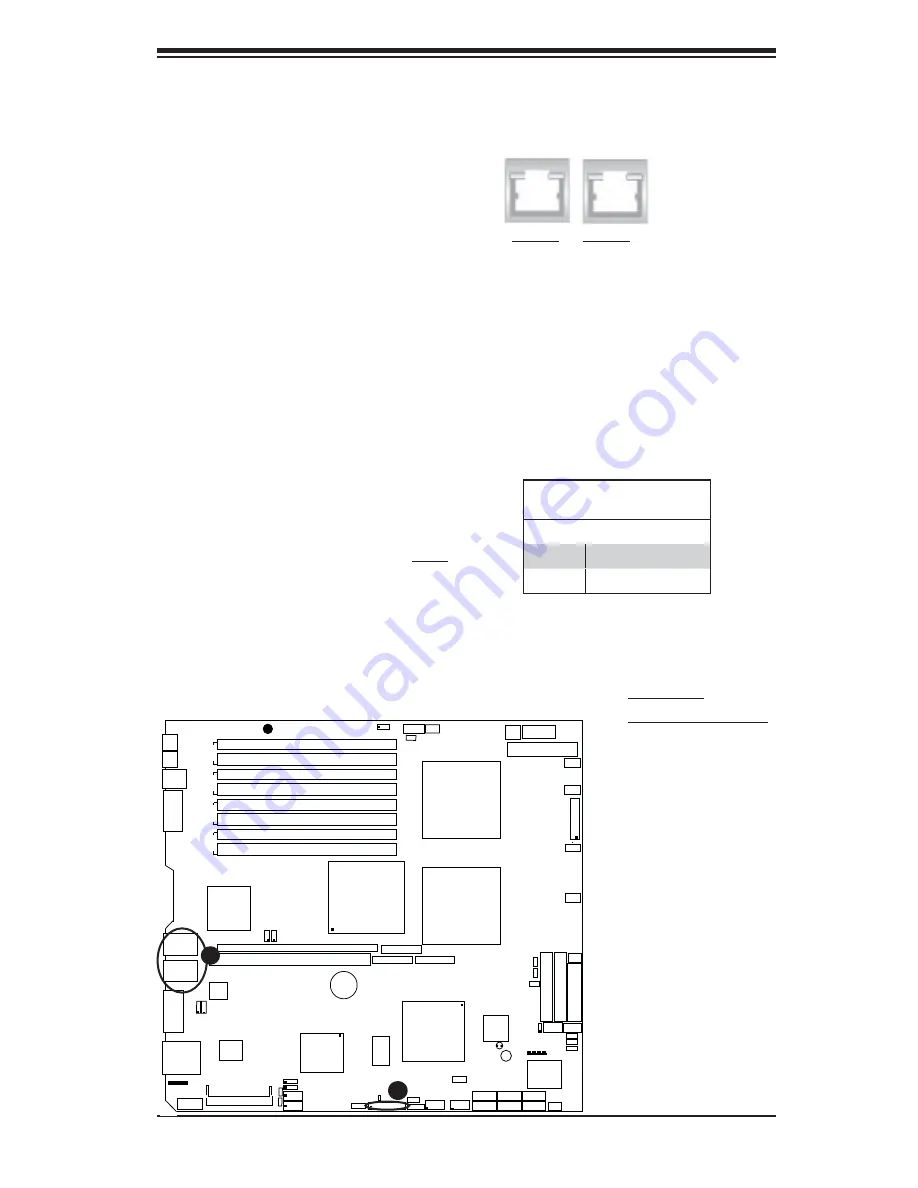
Chapter 2: Installation
2-19
®
S
UPER X7DBR-3/E
Fan1
8-pin PWR
FP Ctrl
IDE1
Floppy
SATA1
SATA0
USB2/3
SMB
North Bridge
20-pin ATX Main PWR
JPG1
SAS
CTRLR
CPU1
South
Bridge
JAR
PWR
SMB
Fan2
Compact Flash
JCF1
JWF1
JL1
PCI-X 133MHz
USB4/5
WOL
DIMM 4A
DIMM 4B
KB
MS
USB0/1
COM1
GLAN2
GLAN1
JI
2
C1
E2x8
SXB-
VGA
SAS 4-7
JWD
SATA3
SATA2
SATA5
SATA4
Fan5
Fan4
Fan3
4-pin
PWR
3rd PWR
Fail
Buzzer
JPWF
Bank4
Bank3
E3x8
SXB-
JPL1 JPL2
WOR
JBT1
GLAN
CTRLR
VGA
CTRLR
BIOS
DIMM 3A
DIMM 3B
DIMM 2A
DIMM 2B
Bank2
Bank1
DIMM 1A
DIMM 1B
CPU2
SIMSO
COM2
PCI-X 100MHz ZCR
SXB-
E1x8
JI
2
C2
PWLED SPK
LE1
JOH1
J7
SGPIO1
SGPIO2
S I/O
Pres#4-7
Act#4-7
IPMB
JPS1
JP11
JP10
PXH-V
J4E3
J8
Battery
SAS 1-3
Act#0-3
Pre#0-3
JP12
JS10
Power LED/Speaker
On the JD1 header, pins 1-3 are for
a power LED and pins 4-7 are for the
speaker. See the table on the right
for speaker pin definitions. Note:
The speaker connector pins are for
use with an external speaker. If you
wish to use the onboard speaker, you
should close pins 6-7 with a jumper.
GLAN 1/2 (Giga-bit Ethernet
Ports)
Two G-bit Ethernet ports are desig-
nated JLAN1 and JLAN2 on the IO
backplane. This port accepts RJ45
type cables.
Speaker Connector
Pin Setting Defi nition
Pins 6-7
Internal Speaker
Pins 4-7
External Speaker
A
B
A. GLAN1/2
B. PWR LED/Speaker
GLAN1
GLAN2
Summary of Contents for X7DBR-3
Page 1: ...SUPER X7DBR 3 X7DBR E USER S MANUAL Revision 1 1 ...
Page 20: ...1 14 X7DBR 3 X7DBR E User s Manual Notes ...
Page 84: ...4 26 X7DBR 3 X7DBR E User s Manual Notes ...
Page 90: ...A 6 X7DBR 3 X7DBR E User s Manual Notes ...
Page 96: ...B 6 X7DBR 3 X7DBR E User s Manual Notes ...
















































