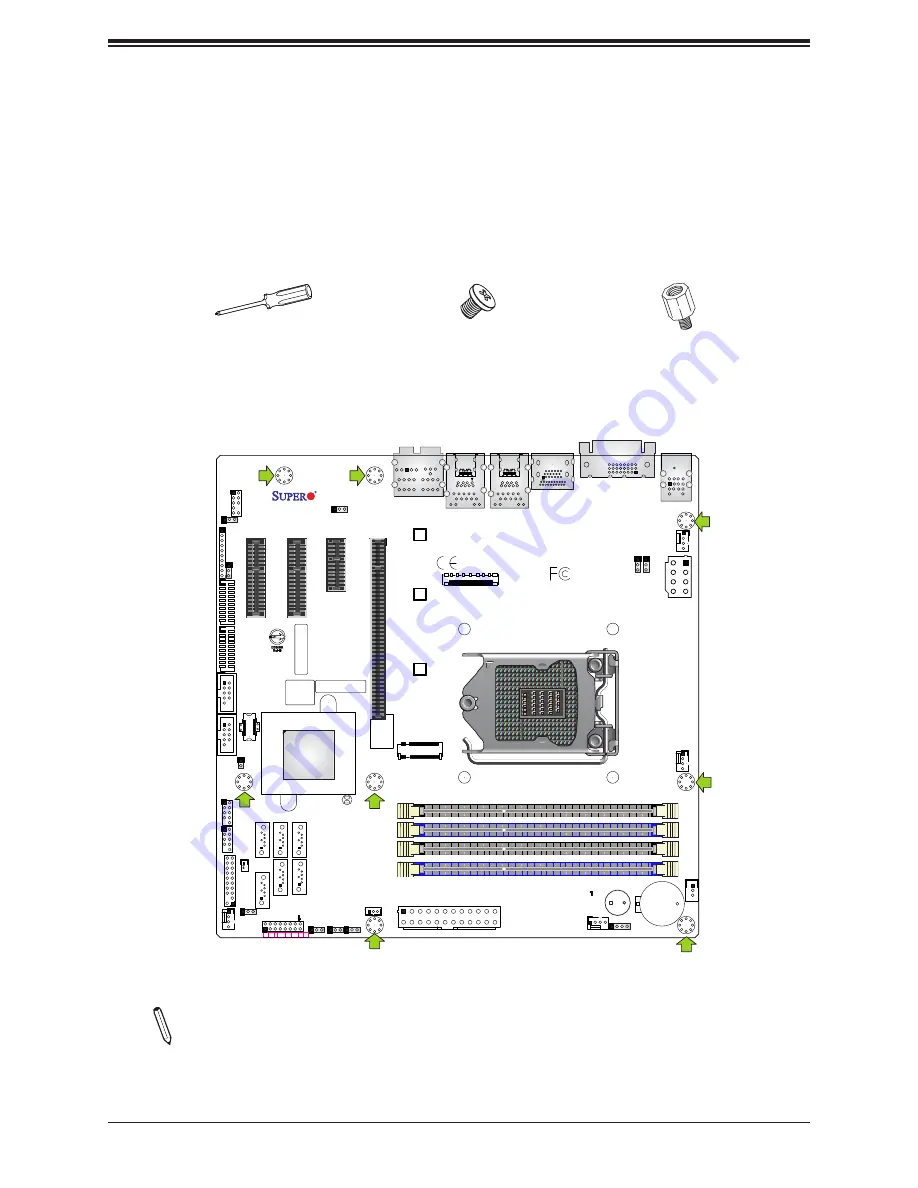
22
Super X11SCQ/-L User's Manual
+
X11SCQ
REV:1.01
MAC CODE
BAR C
ODE
DESIGNED IN USA
BIOS
LICENSE
Intel
Q370/H310
JGP1
JSMB1
DIMMA1
DIMMB1
DIMMA2
DIMMB2
J23
COM3/4
COM5/6
MH12
MH11
MH9
CON1
JPW2
SP1
COM2
COM1
JSTBY1
JD1
FAN1
FAN3
FAN4
FAN2
JPT1
JA
T1
JPME2
JWD1
JLED1
JPL2
JPAC1
JPL1
JPW1
JL1
I-SA
TA5
I-SA
TA2
I-SA
TA4
I-SA
TA1
I-SA
TA3
I-SA
TA0
JF1
JBT1
JSD1
JTPM1
J*
B3
LED3
LED1
EDP
CPU
AUDIO FP
USB4/5
USB6/7(3.1)
SLOT4
SLOT5
SLOT6
ON
PWR
X LED
OH/FF
RST
NIC2 NIC1 HDD
LED
USB10/11(3.1)
LED
PWR
HD AUDIO
SLOT7
UNB NON-ECC DDR4 DIMM REQUIRED
ALWAYS POPULATE BLUE SOCKET FIRST
PCI-E M.2-M1
LAN2
USB2/3
USB8/9(3.1)
LAN1
HDMI/DP
DVI-D
CPU F
AN
KB/MOUSE
USB0/1
J5
2.2 Motherboard Installation
All motherboards have standard mounting holes to fit different types of chassis. Make sure
that the locations of all the mounting holes for both the motherboard and the chassis match.
Although a chassis may have both plastic and metal mounting fasteners, metal ones are
highly recommended because they ground the motherboard to the chassis. Make sure that
the metal standoffs click in or are screwed in tightly.
Location of Mounting Holes
Notes:
1) To avoid damaging the motherboard and its components, please do not use
a force greater than 8 lb/inch on each mounting screw during motherboard installation.
2) Some components are very close to the mounting holes. Please take precautionary
measures to avoid damaging these components when installing the motherboard to
the chassis.
Phillips Screwdriver (1)
Standoffs (8)
Only if Needed
Phillips Screws (8)
Tools Needed
















































