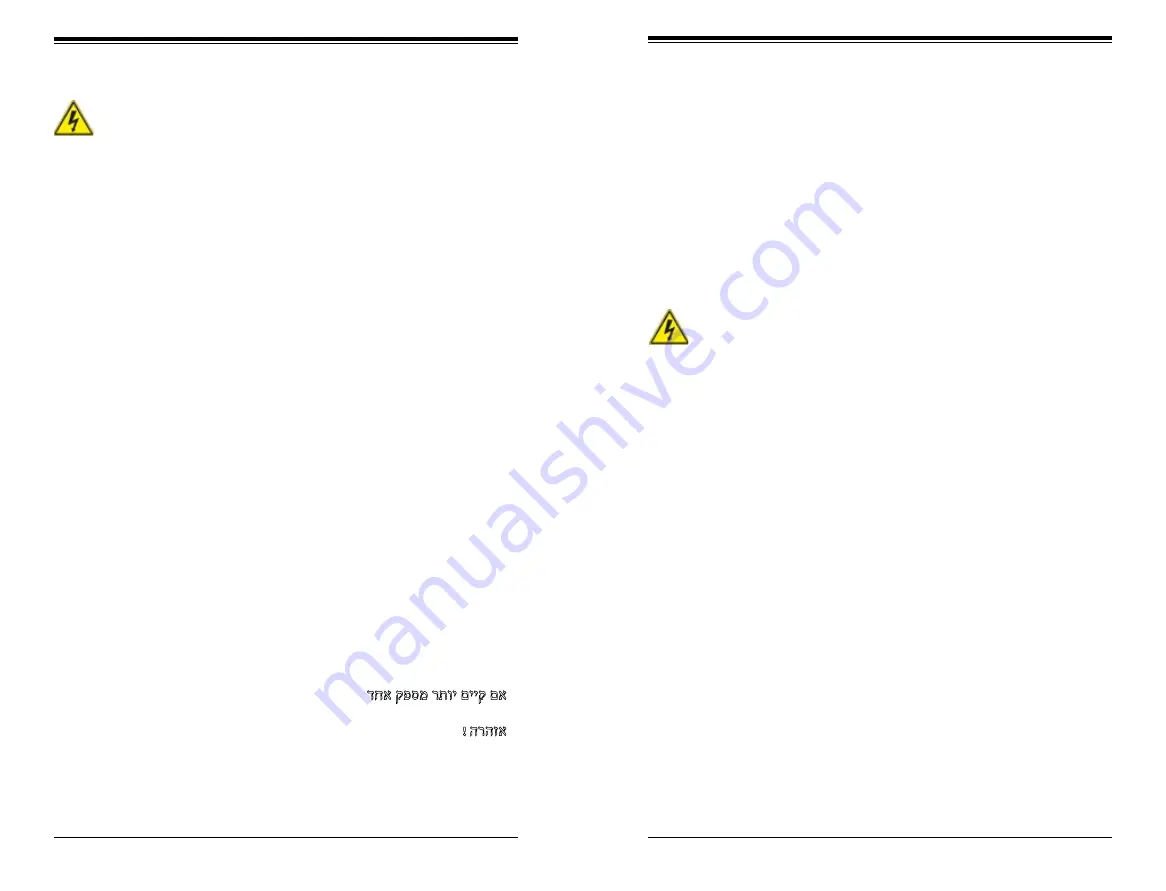
4-12
4-13
Chapter 4: Warning Statements for AC Systems
SUPERSTORAGESYSTEM
SSG-2028R-DN2R48L User's Manual
Warnung
Dieses Gerät kann mehr als eine Stromzufuhr haben. Um sicherzustellen, dass
der Einheit kein trom zugeführt wird, müssen alle Verbindungen entfernt werden.
¡Advertencia!
Puede que esta unidad tenga más de una conexión para fuentes de alimentación.
Para cortar por completo el suministro de energía, deben desconectarse todas las
conexiones.
Attention
Cette unité peut avoir plus d'une connexion d'alimentation. Pour supprimer toute
tension et tout courant électrique de l'unité, toutes les connexions d'alimentation
doivent être débranchées.
Backplane Voltage
バックプレーンの電圧
システムの稼働中は危険な電圧または電力が、バックプレーン上にかかっています。
修理する際には注意ください。
警告
当系统正在进行时,背板上有很危险的电压或能量,进行维修时务必小心。
警告
當系統正在進行時,背板上有危險的電壓或能量,進行維修時務必小心。
Warnung
Wenn das System in Betrieb ist, treten auf der Rückwandplatine gefährliche
Spannungen oder Energien auf. Vorsicht bei der Wartung.
¡Advertencia!
Cuando el sistema está en funcionamiento, el voltaje del plano trasero es peligroso.
Tenga cuidado cuando lo revise.
Attention
Lorsque le système est en fonctionnement, des tensions électriques circulent sur
le fond de panier. Prendre des précautions lors de la maintenance.
Warning!
Hazardous voltage or energy is present on the backplane when the system is
operating. Use caution when servicing.
Redundant Power Supplies
Warning!
This unit might have more than one power supply connection. All connections must
be removed to de-energize the unit.
冗長電源装置
このユニットは複数の電源装置が接続されている場合があります。
ユニットの電源を切るためには、すべての接続を取り外さなければなりません。
דחא קפסמ רתוי םייק םא
!הרהזא
.קפס לש דחא רוביחמ רתוי שי הדחיל
תא ריסהל שי
ןקורל תנמ לע םירוביחה לכ
חיה תא
י
.הד
.
دق
اذهل نوكي
لا
زاهج
تلااصتا ةدع
تادحوب
ةقاطلا دادما
ةلازإ بجي
تلااصتلاا ةفاك
لسعل
لا
ةدحو
نع
ءابرهكلا
경고!
이 장치에는 한 개 이상의 전원 공급 단자가 연결되어 있을 수 있습니다. 이 장치에
전원을 차단하기 위해서는 모든 연결 단자를 제거해야만 합니다.
Waarschuwing
Deze eenheid kan meer dan één stroomtoevoeraansluiting bevatten. Alle
aansluitingen dienen verwijderd te worden om het apparaat stroomloos te maken.
警告
此部件连接的电源可能不止一个,必须将所有电源断开才能停止给该部件供电。
警告
此裝置連接的電源可能不只一個,必須切斷所有電源才能停止對該裝置的供電。
Summary of Contents for SuperStorageSystem SSG-2028R-DN2R48L
Page 1: ...User s Manual Revision 1 0 SuperStorageSystem SSG 2028R DN2R48L ...
Page 18: ...14 SUPERSTORAGESYSTEM SSG 2028R DN2R48L User s Manual Notes ...
Page 32: ...4 20 SUPERSTORAGESYSTEM SSG 2028R DN2R48L User s Manual Notes ...
Page 77: ...7 42 SUPERSTORAGESYSTEM SSG 2028R DN2R48L User s Manual Notes ...
Page 79: ...A 2 SUPERSERVER SSG 2028R DN2R48L User s Manual Notes ...
















































