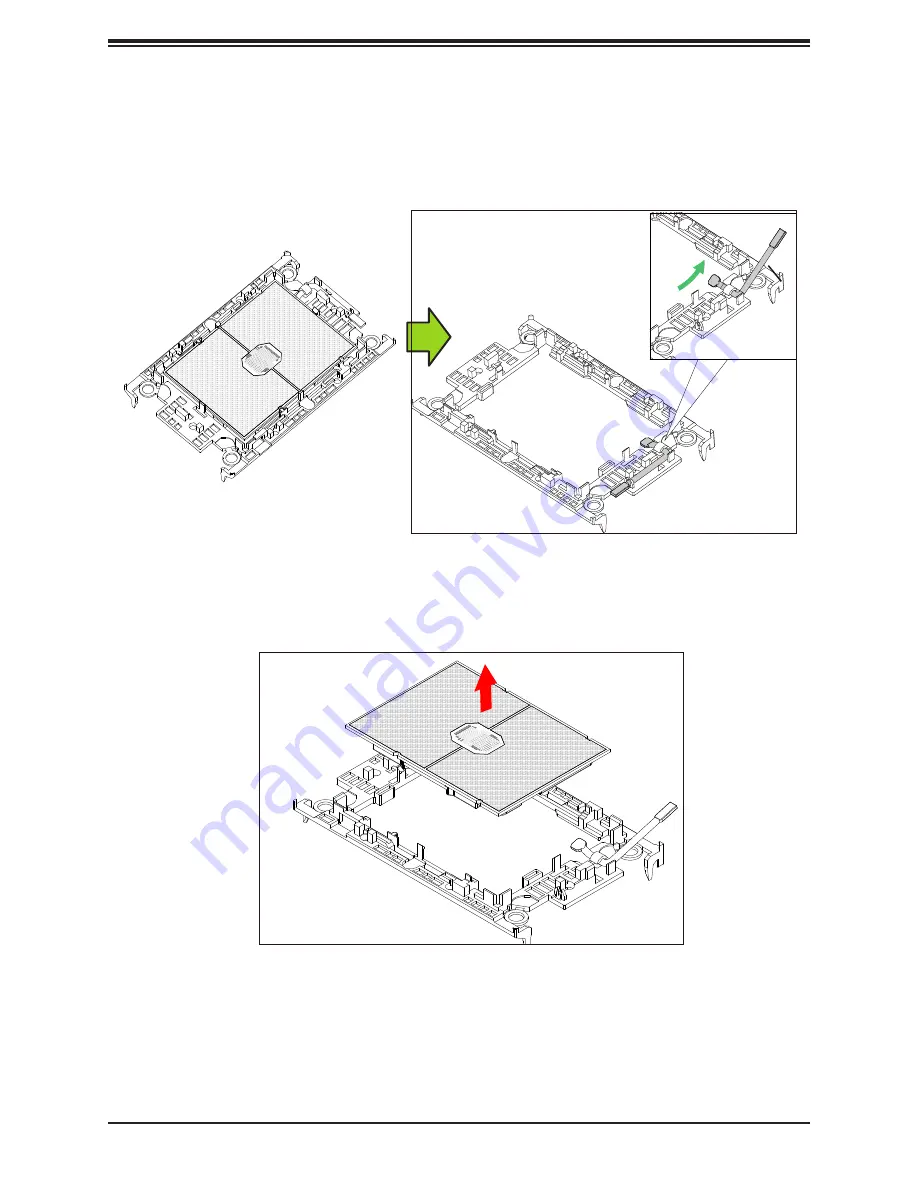
39
Chapter 3: Maintenance and Component Installation
Removing the Processor from the Carrier Assembly
Unlock the lever from its locked position and push it upwards to disengage the processor from
the carrier as shown below right. Carefully remove the processor from the carrier.
Processor Carrier Assembly
Lever
Note:
Handle the processor with care to avoid damage.
















































