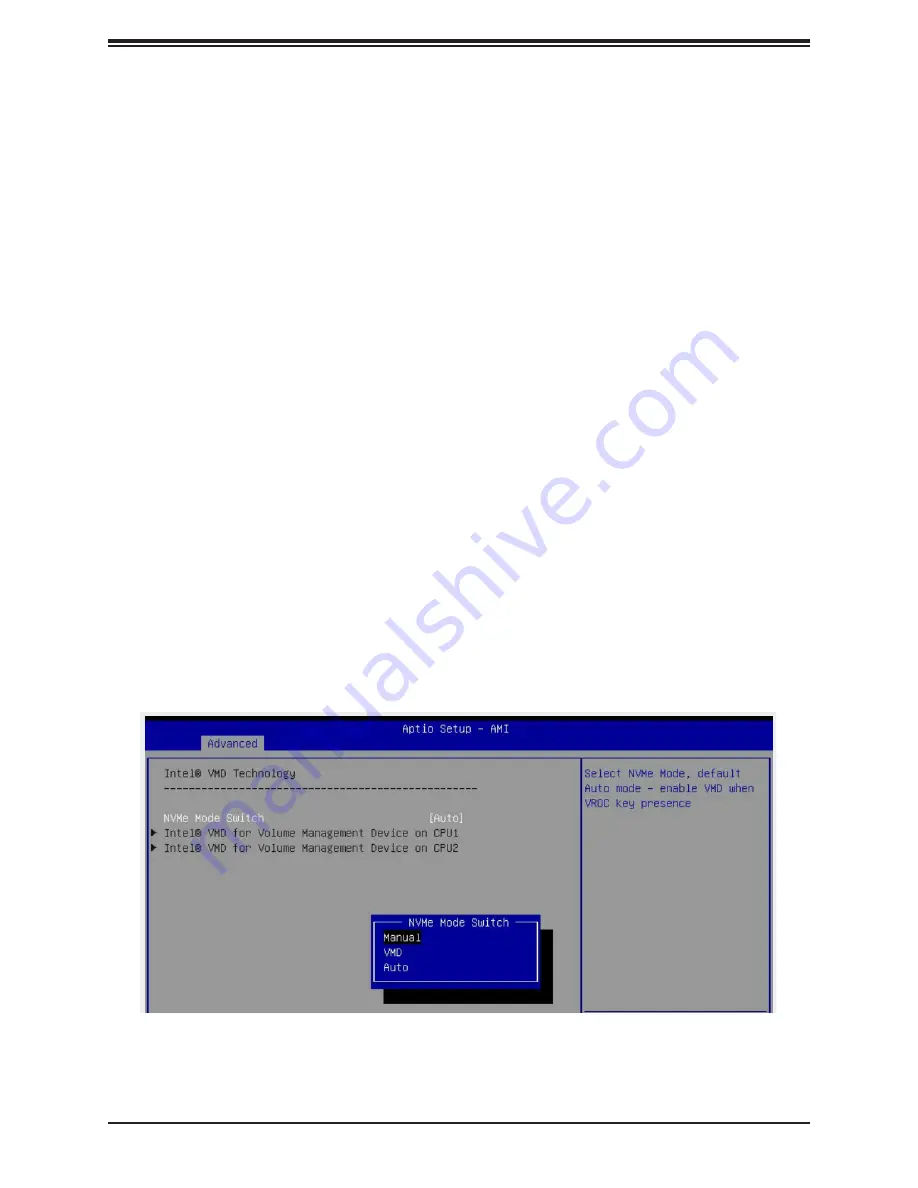
79
Chapter 6: Optional Components
Figure 6-7. BIOS, Selecting VMD Mode
Configuring Intel VMD
VMD must be enabled on PCIe ports which have NVMe drives attached to them in order for
those drives to be added to a VROC RAID configuration. The default BIOS setting for the
NVMe Mode Switch is
Auto
which automatically enables VMD on all installed NVMe drives.
NVMe Mode Switch :
•
Auto
Enables VMD for all NVMe ports if VROC Key is installed.
•
VMD
Enables VMD for all NVMe ports despite the lack of the VROC Key.
•
Manual
Allows the user to select specific NVMe ports on which to enable VMD.
The NVMe Mode Switch can be viewed or selected at
BIOS > Advanced > Chipset
Configuration > North Bridge > IIO Configuration > Intel® VMD Technology
.
Note:
Without a VROC Key, there is no RAID support with the
Auto
switch. Only RAID 0 is
supported with the
VMD
and
Manual
switches.
Configuring VMD Manually
The steps for manually configuring VMD on specific NVMe ports in UEFI BIOS are shown
below. Example screenshots may differ from your server.
1. Reboot the server and press [DEL] key to access the BIOS options.
2. Switch to
Advanced > Chipset Configuration > North Bridge > IIO Configuration >
Intel® VMD Technology
.
3. Select
VMD Mode Switch
, then select
Manual
.
Caution
: VMD must only be enabled on NVMe port resources. If VMD is enabled on other
PCIe ports, the functionality of those ports will be impacted. See the table below.






























