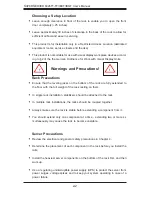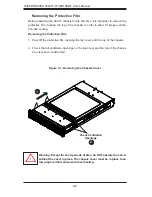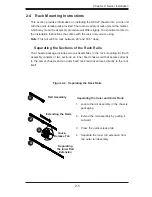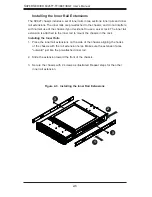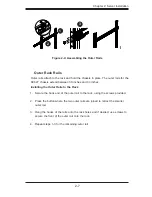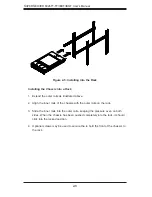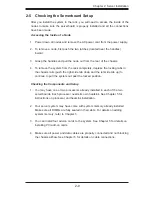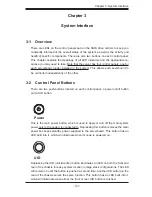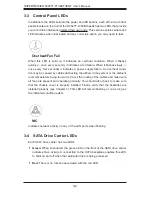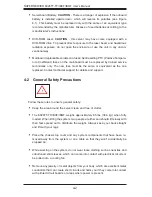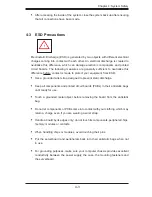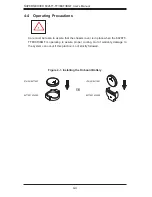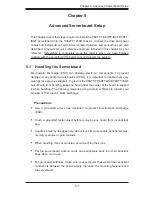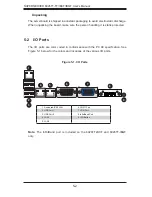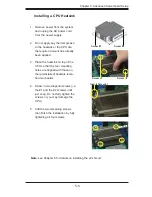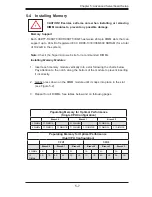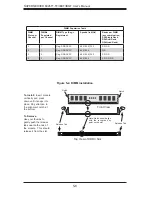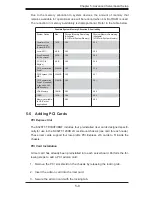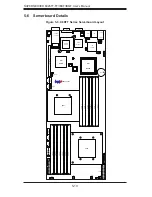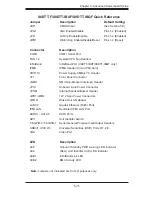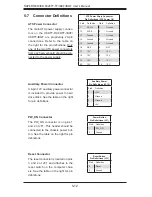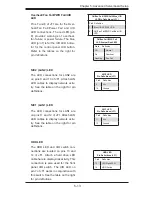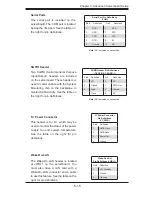S
UPER
S
ERVER 6026TT-TF/IBXF/IBQF User's Manual
4-4
4-4 Operating
Precautions
Care must be taken to assure that the chassis cover is in place when the 6026TT-
TF/IBXF/IBQF is operating to assure proper cooling. Out of warranty damage to
the system can occur if this practice is not strictly followed.
!
Figure 4-1. Installing the Onboard Battery
LITHIUM BATTERY
BATTERY HOLDER
BATTERY HOLDER
LITHIUM BATTERY
OR
Summary of Contents for SUPERSERVER 6026TT-IBQF
Page 5: ...v Preface Notes ...
Page 16: ...1 8 SUPERSERVER 6026TT TF IBXF IBQF User s Manual Notes ...
Page 54: ...5 22 SUPERSERVER 6026TT TF IBXF IBQF User s Manual Notes ...
Page 92: ...7 28 SUPERSERVER 6026TT TF BIXF BIQF User s Manual Notes ...
Page 94: ...A 2 SUPERSERVER 6026TT TF IBXF IBQF User s Manual Notes ...