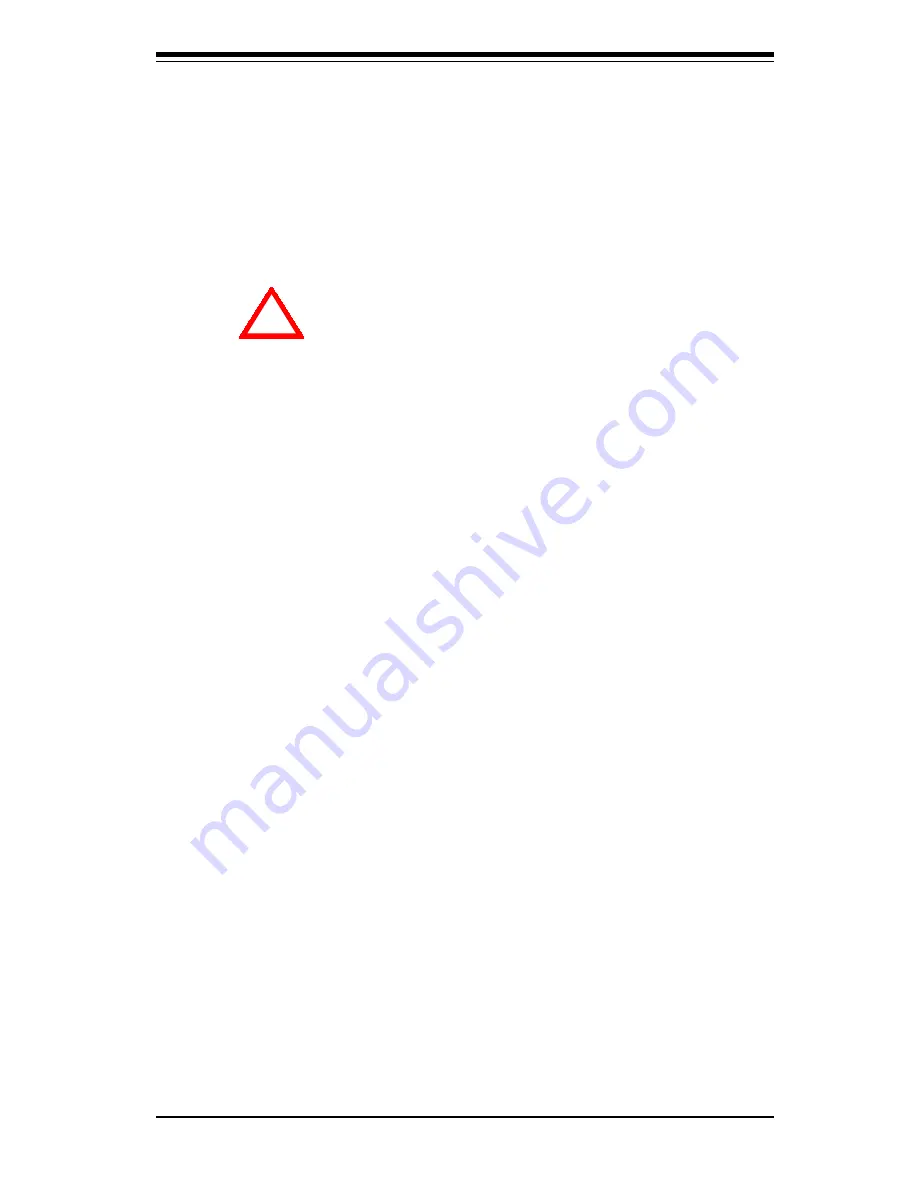
Chapter 4: System Safety
4-1
Chapter 4
System Safety
4-1
Electrical Safety Precautions
!
Basic electrical safety precautions should be followed to protect
yourself from harm and the SuperServer 6022P-8R/6022P-8 from damage:
l
Be aware of the locations of the power on/off switch on the
chassis as well as the room's emergency power-off switch,
disconnection switch or electrical outlet. If an electrical accident
occurs, you can then quickly remove power from the system.
l
Do not work alone when working with high voltage components.
l
Power should always be disconnected from the system when
removing or installing main system components, such as the
motherboard, memory modules and the CD-ROM and floppy drives.
When disconnecting power, you should first power down the
system with the operating system and then unplug the power cords
of all the power supply units in the system.
l
When working around exposed electrical circuits, another person
who is familiar with the power-off controls should be nearby to
switch off the power if necessary.
l
Use only one hand when working with powered-on electrical
equipment. This is to avoid making a complete circuit, which will
cause electrical shock. Use extreme caution when using metal
tools, which can easily damage any electrical components or circuit
boards they come into contact with.
l
Do not use mats designed to decrease electrostatic discharge as
protection from electrical shock. Instead, use rubber mats that
have been specifically designed as electrical insulators.
Summary of Contents for SUPERSERVER 6022P-8R
Page 1: ...SUPERSERVER 6022P 8R SUPERSERVER 6022P 8 USER SMANUAL 1 0a SUPER...
Page 5: ...v Preface Notes...
Page 10: ...SUPERSERVER 6022P 8R 6022P 8 User s Manual x Notes...
Page 26: ...2 10 SUPERSERVER 6022P 8R 6022P 8 Manual Notes...
Page 30: ...SUPERSERVER 6022P 8R 6022P 8 User s Manual 3 4 Notes...
Page 38: ...5 4 SUPERSERVER 6022P 8R 6022P 8 User s Manual Figure 5 2 Heatsink Installation...
Page 92: ...7 24 SUPERSERVER 6022P 8R 6022P 8 Manual Notes...
Page 98: ...A 6 SUPERSERVER 6022P 8R 6022P 8 Manual Notes...
Page 104: ...B 6 SUPERSERVER 6022P 8R 6022P 8R Manual Notes...














































