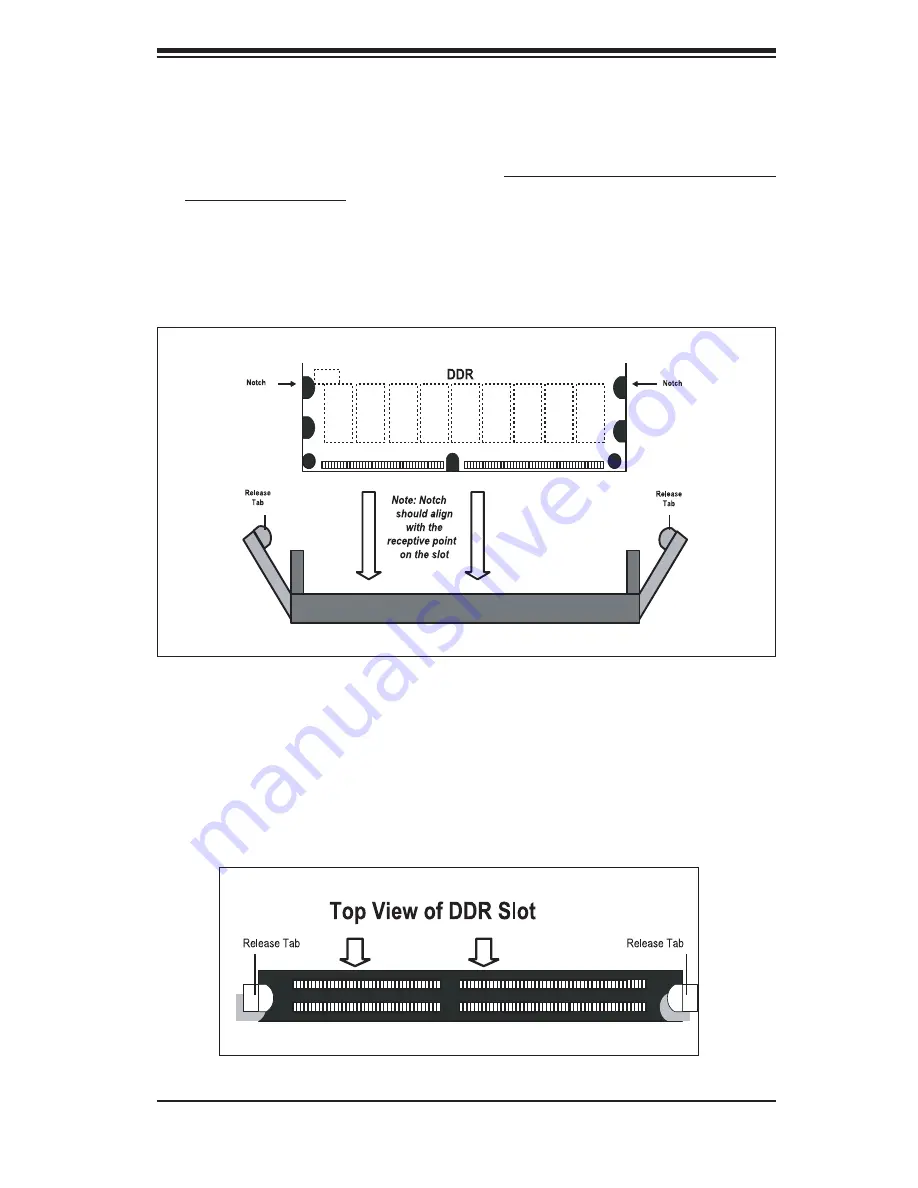
Chapter 5: Advanced Serverboard Setup
5-7
Figure 5-5b. Top View of DDR Slot
Figure 5-5a. Installing DIMM into Slot
To Install: Insert module vertically and press down until it snaps into place. Pay attention
to
the
bottom
notch.
To Remove: Use your thumbs to gently push each release tab outward to free the DIMM
from the slot.
Memory Support
The X6DVA-4G supports up to 24 GB of registered ECC DDR266 or up to 12
GB of registered ECC DDR333 SDRAM. You should not mix DIMMs of differ-
ent sizes and speeds. See Figures 5-5a and 5-5b for installing and removing
memory modules.
Summary of Contents for SUPERSERVER 6014V-M4
Page 1: ...SUPER SUPERSERVER 6014V M4 USER S MANUAL Revision 1 0a...
Page 5: ...v Preface Notes...
Page 10: ...x Notes SUPERSERVER 6014V M4 User s Manual...
Page 18: ...1 8 SUPERSERVER 6014V M4 User s Manual Notes...
Page 27: ...Chapter 2 Server Installation 2 9 Figure 2 4 Accessing the Inside of the SuperServer 6014V M4...
Page 32: ...3 4 SUPERSERVER 6014V M4 User s Manual Notes...
Page 60: ...5 24 SUPERSERVER 6014V M4 User s Manual Notes...
Page 68: ...6 8 SUPERSERVER 6014V M4 User s Manual Notes...
Page 90: ...7 22 SUPERSERVER 6014V M4 User s Manual Notes...
Page 100: ...B 8 SUPERSERVER 6014V M4 User s Manual Notes...
















































