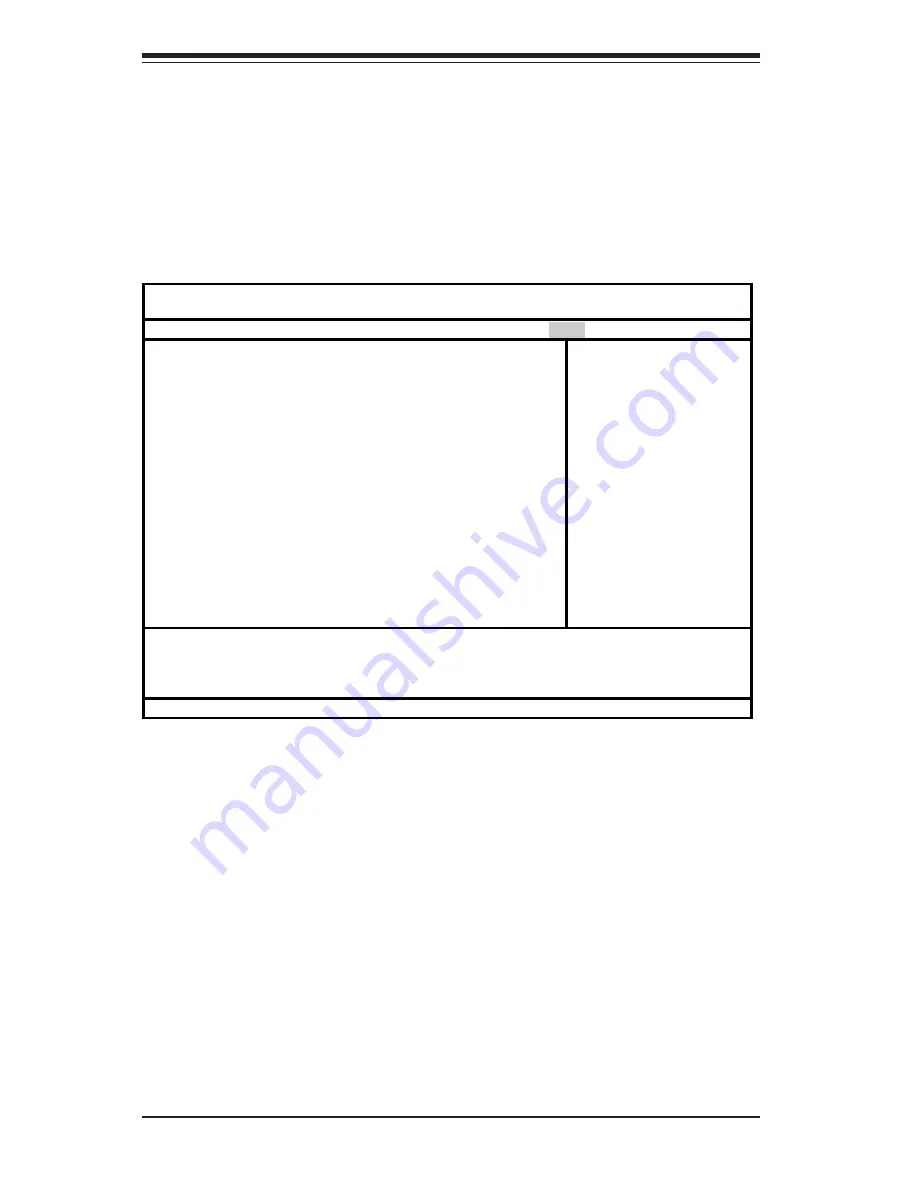
7-20
S
UPER
S
ERVER 6014H-i2/6014H-i/6014H-Xi Manual
7-6
Boot
Choose Boot from the Phoenix BIOS Setup Utility main menu with the arrow keys.
You should see the following display. Highlighting a setting with a + or - will
expand or collapse that entry. See details on how to change the order and specs
of boot devices in the Item Specific Help window. All Boot BIOS settings are
described in this section.
+Removable Devices
Highlight and press <Enter> to expand the field. See details on how to
change the order and specs of devices in the Item Specific Help window.
CD-ROM Drive
See details on how to change the order and specs of the CD-ROM drive in
the Item Specific Help window.
+Hard Drive
Highlight and press <Enter> to expand the field. See details on how to
change the order and specs of hard drives in the Item Specific Help
w i n d o w .
Phoenix BIOS Setup Utility
Main Advanced Security Boot
Exit
+Removable Devices
CD-ROM Drive
+Hard Drive
Item Specific Help
F1 Help
↑↓
Select Item -/+ Change Values F9 Setup Defaults
Esc Exit
↔
Select Menu Enter Select
Sub-Menu F10 Save and Exit
Summary of Contents for SuperServer 6014H-i
Page 1: ...SUPERSERVER 6014H i2 SUPERSERVER 6014H i SUPERSERVER 6014H Xi USER SMANUAL 1 0a SUPER...
Page 5: ...v Preface Notes...
Page 10: ...SUPERSERVER 6014H i2 6014H i 6014H Xi Manual x Notes...
Page 30: ...3 4 SUPERSERVER 6014H i2 6014H i 6014H Xi Manual Notes...
Page 65: ...Chapter 6 Advanced Chassis Setup 6 7 Figure 6 4 Removing an IDE Drive from the Chassis...
Page 68: ...6 10 SUPERSERVER 6014H i2 6014H i 6014H Xi Manual Notes...
Page 96: ...A 6 SUPERSERVER 6014H i2 6014H i 6014H Xi Manual Notes...
Page 102: ...B 6 SUPERSERVER 6014H i2 6014H i 6014H Xi Manual Notes...
Page 126: ...D 4 SUPERSERVER 6014H i2 6014H i 6014H Xi Manual Notes...
















































