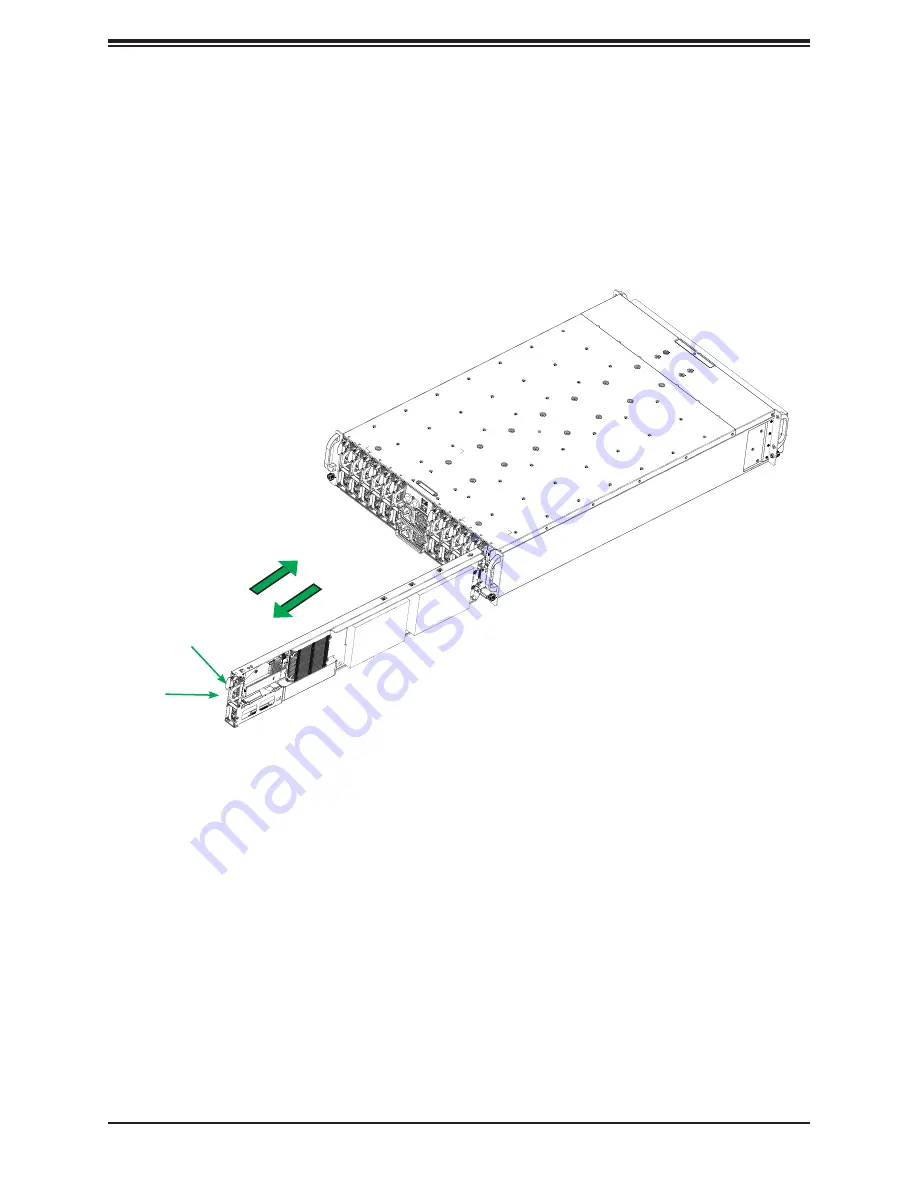
23
Chapter 3: Maintenance and Component Installation
Removing and Installing Nodes
The system features twelve removable nodes. Each node contains an individual motherboard
and hard drives mounted on a sled, which allows it to easily be installed and removed from
the chassis.
Figure 3-2. Removing/Installing a Node
Removing a Node from the System
Note
: The system must remain locked in the rack while nodes are removed or installed.
1. Power-down the individual node by pressing that node power button.
2. Press and hold down the release tab on the front of the node.
3. Use the node handle to pull the node from the system.
Note:
Do not operate the server with a node bay empty for long periods of time. If necessary,
replace it with a dummy node that was included with the system accessory box.
Release Tab
Handle






























