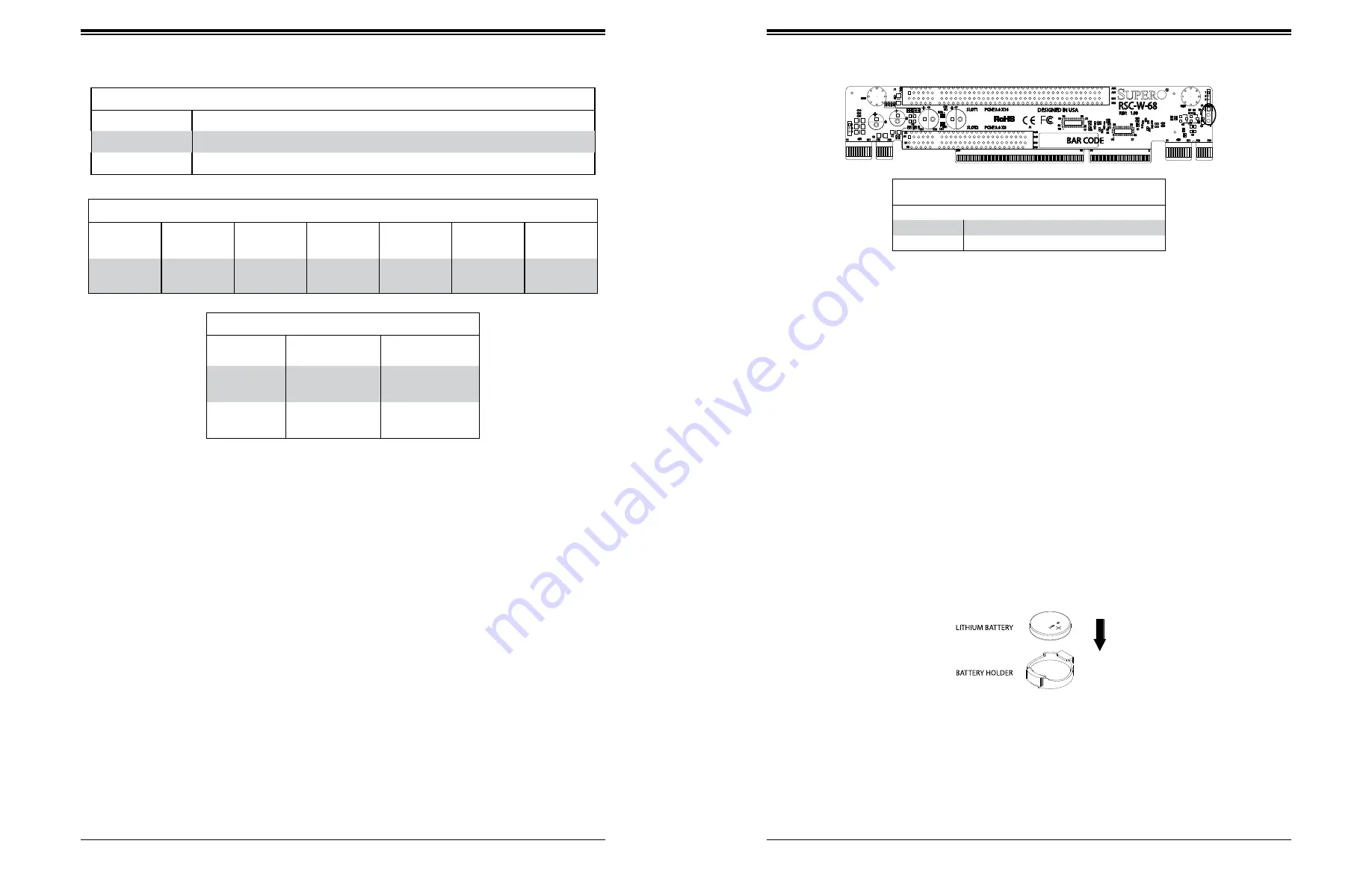
SuperServer 5019S-WR User's Manual
31
30
Chapter 3: Maintenance and Component Installation
Warning:
There is a danger of explosion if the onboard battery is installed upside down (which
reverses its polarities). This battery must be replaced only with the same or an equivalent type
recommended by the manufacturer (CR2032).
OR
Figure 3-7. Installing the Onboard Battery
Note:
Visit the product page on the Supermicro website for possible updates to memory
Memory Module Size
Max Memory
Possible
4GB DRAM
Technology
8GB DRAM
Technology
Single Rank
UDIMM
16GB
(4x 4GB DIMMs)
32GB
(4x 8GB DIMMs)
Dual Rank
UDIMMs
32GB
(4x 8GB DIMMs)
64GB
(4x 16GB DIMMs)
Order of Memory Module Population
Number of DIMMs DIMM Slots to be Populated
2 DIMMs
DIMMB2/DIMMA2
4 DIMMs
DIMMB2/DIMMA2, DIMMB1/DIMMA1
Memory Module Type
DIMM Slots
per Channel DIMM Type
POR
Speeds
Ranks per
DIMM
Layer
Count
FW Base
Supported
Voltage
2
Unbuffered
DDR4 ECC
2133,1866,
1600, 1333
SR, DR
6
SPS
1.2V
PCI Expansion Card Installation
The system includes two pre-installed riser cards: RSC-R1UW-E8R, for a standard size PCI-E
x4 card in a x8 slot, and RSC-W-68, which supports 2x PCI-E x8 or one PCI-E x16 cards
(with a jumper, see following page). Riser cards position the expansion cards at a 90 degree
angle, allowing them to fit inside the 1U chassis.
Installing PCI Expansion Cards
The riser card has already been pre-installed into the motherboard. Perform the following
steps to install an add-on card:
Begin by removing power from the system as described in section 3.1.
1. Remove the chassis cover to access the inside of the system.
2. Remove the PCI slot shield on the chassis by releasing the locking tab.
3. Insert the expansion (add-on) card into the riser card.
4. Secure the card with the locking tab.
Motherboard Battery
The motherboard uses non-volatile memory to retain system information when system power
is removed. This memory is powered by a lithium battery residing on the motherboard.
Replacing the Battery
Begin by removing power from the system as described in section 3.1.
1. Push aside the small clamp that covers the edge of the battery. When the battery is
released, lift it out of the holder.
2. To insert a new battery, slide one edge under the lip of the holder with the positive (+)
side facing up. Then push the other side down until the clamp snaps over it.
Note:
Handle used batteries carefully. Do not damage the battery in any way; a damaged
battery may release hazardous materials into the environment. Do not discard a used battery
in the garbage or a public landfill. Please comply with the regulations set up by your local
hazardous waste management agency to dispose of your used battery properly.
RSC-W-68
Jumper Settings (J3)
Jumper Setting
Definition
Pins 1-2
Configures riser for two PCI-E x8 add-on cards
Pins 2-3
Configures riser for one PCI-E x16 add-on card
B1
B11
B12
B18
B1
B11
B12
B18
+
+
1
3
B81
B82
A81
A82
A1
A2
38
22
21
18
17
39
42
38
22
21
18
17
39
42
1
2
3
1
2
3
66
200
2
64
+
+
B49
B48
B1
B2
A49
A48
A1
A2
BAR CODE
RSC-W-68
REV: 1.00
DESIGNED IN USA
GF1
GF3
C3
C8
MH1
MH2
Q2
Q1
J3
RN1
RN2
J1
U3
U4
C4
C7
C45
C44
C43
C42
C41
C36
C31
C30
C29
C28
C27
C26
C25
C24
C23
C18
C40
C22
C17 C38 C20
C16
C21
C35
C34
C39
C37
C6
C19
C9
C5
C15
C1
C33
C14
C32
C2
J2
R8
R9
R3
R4
R5
R6
R7
SLOT2
PCI-E 3.0 X8
SLOT1
PCI-E 3.0 X16
J3 Jumper
















































