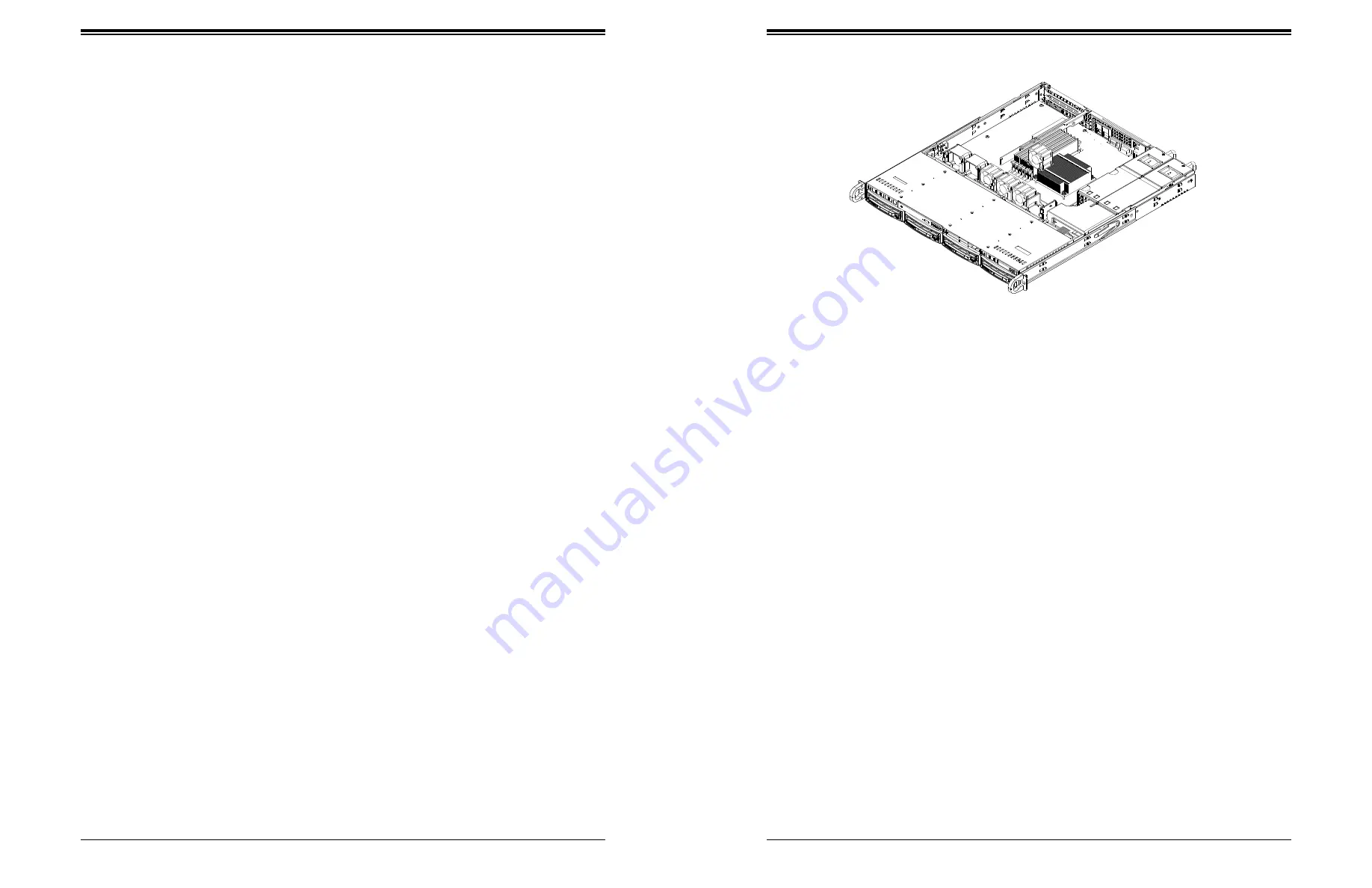
SuperServer 5019P-MT/MTR User's Manual
42
41
Chapter 3: Maintenance and Component Installation
System Cooling
Four 4-cm fans provide the cooling for the system. The chassis provides two additional open
fan housings, where an additional system fan may be added for optimal cooling.
It is very important that the chassis top cover is installed for the cooling air to circulate properly
through the chassis and cool the components.
Replacing a Failed Fan
Fan speed is controlled by system temperature via IPMI. If a fan fails, the remaining fans
will ramp up to full speed. Replace any failed fan at your earliest convenience with the exact
same type and model (the system can continue to run with a failed fan).
1. With the server powered on, remove the chassis cover and inspect the fans to see
which one has failed.
2. Power down the server and remove the AC power cords.
3. Remove the failed fan's wiring from the fan header on the motherboard and remove the
failed fan from the chassis.
4. Place the new fan into the vacant space in the housing while making sure the arrows on
the top of the fan (indicating air direction) point in the same direction as the arrows on
the other fans.
5.
Connect the fan wires to the same fan header as the fan just removed.
6. Power up the system and check that the fan is working properly and that the LED on the
control panel has turned off. Finish by replacing the chassis cover.
Figure 3-6. Replacing a System Fan
Note:
the figure above is intended to show fan location only. The serverboard may differ from
that in the 5019P-MT/MTR.






























