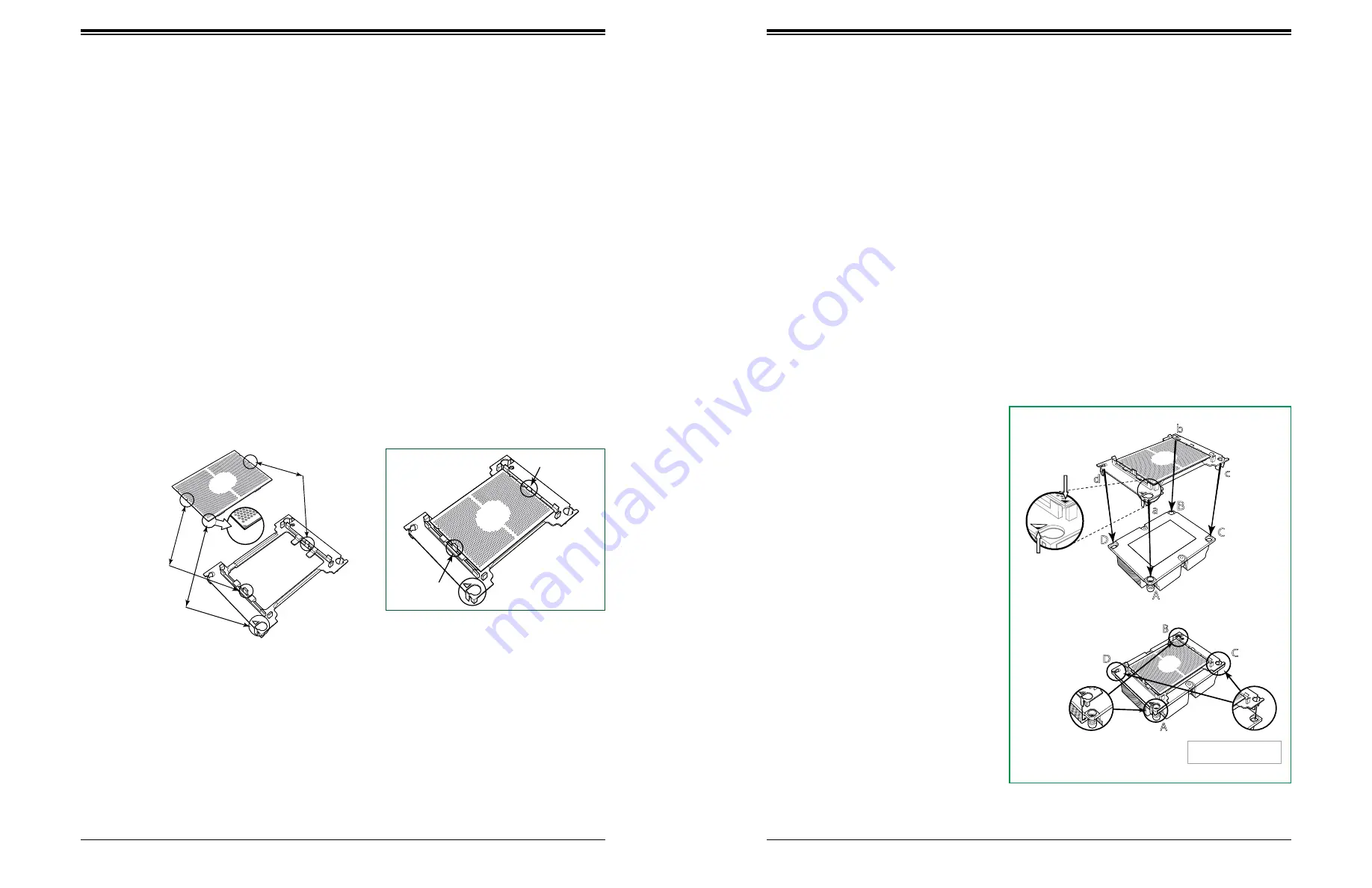
SuperServer 5019P-MT/MTR User's Manual
28
27
Chapter 3: Maintenance and Component Installation
Attaching the Non-F Model Processor to the Processor Clip to
Create the Processor Carrier Assembly
To properly install the CPU into the processor clip, please follow the steps below.
1. Locate pin 1 (notch A), which is the triangle located on the top of the processor clip.
Also locate notch B and notch C on the processor clip.
2. Locate pin 1 (notch A), which is the triangle on the substrate of the CPU. Also, locate
notch B and notch C on the CPU as shown below.
3. Align pin 1 (the triangle on the substrate) of the CPU with pin 1 (the triangle) of the
processor clip. Once they are aligned, carefully insert the CPU into the processor clip by
sliding notch B of the CPU into notch B of the processor clip, and sliding notch C of the
CPU into notch C of the processor clip.
4. Examine all corners of the CPU to ensure that it is properly seated on the processor
clip. Once the CPU is securely attached to the processor clip, the processor carrier
assembly is created.
Note:
Please
exercise extreme caution when handling the CPU. Do not touch the CPU
LGA-lands to avoid damaging the LGA-lands or the CPU. Be sure to wear ESD gloves when
handling components.
Processor Carrier Assembly (with CPU mounted
on the Processor Clip)
A
B
C
Allow Notch C to
latch on to CPU
Allow Notch B to
latch on to CPU
A
A
B
B
C
C
Pin 1
Align CPU Pin 1
CPU (Upside Down)
w/CPU LGA Lands up
CPU/Heatsink Package
(Upside Down)
Align Notch C of the CPU
and Notch C of the Processor Clip
Align Notch B of the CPU
and Notch B of the Processor Clip
Attaching the Non-F Model Processor Carrier Assembly to the
Heatsink to Form the Processor Heatsink Module (PHM)
After you have made a processor carrier assembly by following the instructions on the previous
page, please follow the steps below to mount the processor carrier assembly onto the heatsink
to create the Processor Heatsink Module (PHM).
1. Locate "1" on the heatsink label and the triangular corner next to it on the heatsink.
With your index finger pressing against the screw at this triangular corner, carefully hold
and turn the heatsink upside down with the thermal-grease side facing up. Remove the
protective thermal film if present, and apply the proper amount of the thermal grease
as needed. (Skip this step if you have a new heatsink because the necessary thermal
grease is pre-applied in the factory.)
2. Holding the processor carrier assembly at the center edge, turn it upside down. With
the thermal-grease side facing up, locate the hollow triangle located at the corner of the
processor carrier assembly ("a" in the graphic). Note a larger hole and plastic mounting
clicks located next to the hollow triangle. Also locate another set of mounting clicks and
a larger hole at the diagonal corner of the same (reverse) side of the processor carrier
assembly ("b" in the graphic).
3. With the back of the heatsink
and the reverse side of the
processor carrier assembly facing
up, align the triangular corner on
the heatsink ("A" in the graphic)
against the mounting clips next
to the hollow triangle ("a") on the
processor carrier assembly.
4. Also align the triangular corner ("B")
at the diagonal side of the heatsink
with the corresponding clips on the
processor carrier assembly ("b").
5. Once the mounting clips on
the processor carrier assembly
are properly aligned with the
corresponding holes on the back
of the heatsink, securely attach the
heatsink to the processor carrier
assembly by snapping the mounting
clips at the proper places on the
heatsink to create the processor
heatsink module (PHM).
Heatsink
(Upside Down)
Non-Fabric CPU and Processor Clip
(Upside Down)
C
D
d
c
a
b
A
B
On Locations of (C, D), the notches
snap onto the heat sink’s
mounting holes
On Locations (A, B), the notches
snap onto the heatsink’s sides
A
B
D
C
Make sure Mounting
Notches snap into place
Triangle on the CPU
Triangle on the
Processor Clip






























