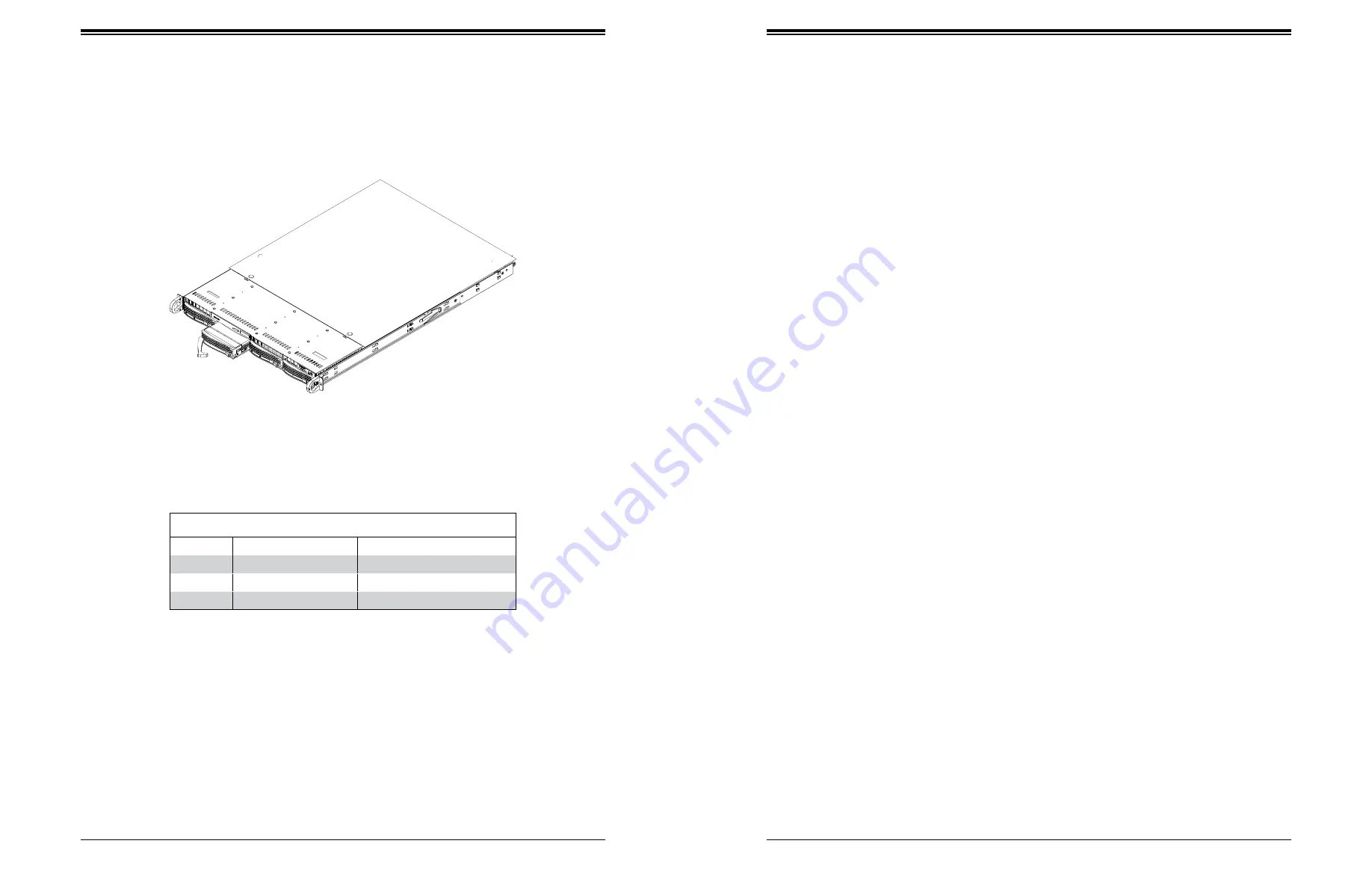
SuperServer 5019P-MT/MTR User's Manual
40
39
Chapter 3: Maintenance and Component Installation
Removing a Drive from a Drive Carrier
1. Remove the screws that secure the hard drive to the carrier and separate the hard drive
from the carrier.
2. Replace the carrier back into the drive bay.
Note:
Enterprise level hard disk drives are recommended for use in Supermicro chassis and
servers. For information on recommended HDDs, visit the Supermicro website at
supermicro.com/products/nfo/files/storage/SBB-HDDCompList.pdf
Hard Drive Carrier LED Indicators
LED
State/Condition
Indication
Green
Blinking
Drive activity
Red
Blinking
Drive rebuilding
Red
Solid on
Drive failure
Figure 3-5. Removing a Drive Carrier
Hard Drive Carrier Indicators
Each hard drive carrier has two LED indicators: an activity indicator and a status indicator. In
RAID configurations, the status indicator lights to indicate the status of the drive. In non-RAID
configurations, the status indicator remains off. See the table below for details.
DVD-ROM Drive Installation
The 5019P-MT/MTR can accommodate a slim DVD drive (optional). Side mounting brackets
are needed to install the DVD drive in the chassis.
Accessing a DVD-ROM Drive
Begin by removing power from the system as described in Section 3.1.
1. Unplug the power and data cables from the drive.
2. Locate the locking tab at the rear of the drive. It will be on the left side of the drive when
viewed from the front of the chassis.
3. Pull the tab away from the drive and push the drive unit out the front of the chassis.
4. Add a new drive by following this procedure in reverse order. You may hear the faint
*click* of the locking tab when the drive is fully inserted.
5. Reconnect the data and power cables to the drive then replace the chassis cover and
restore power to the system.






























