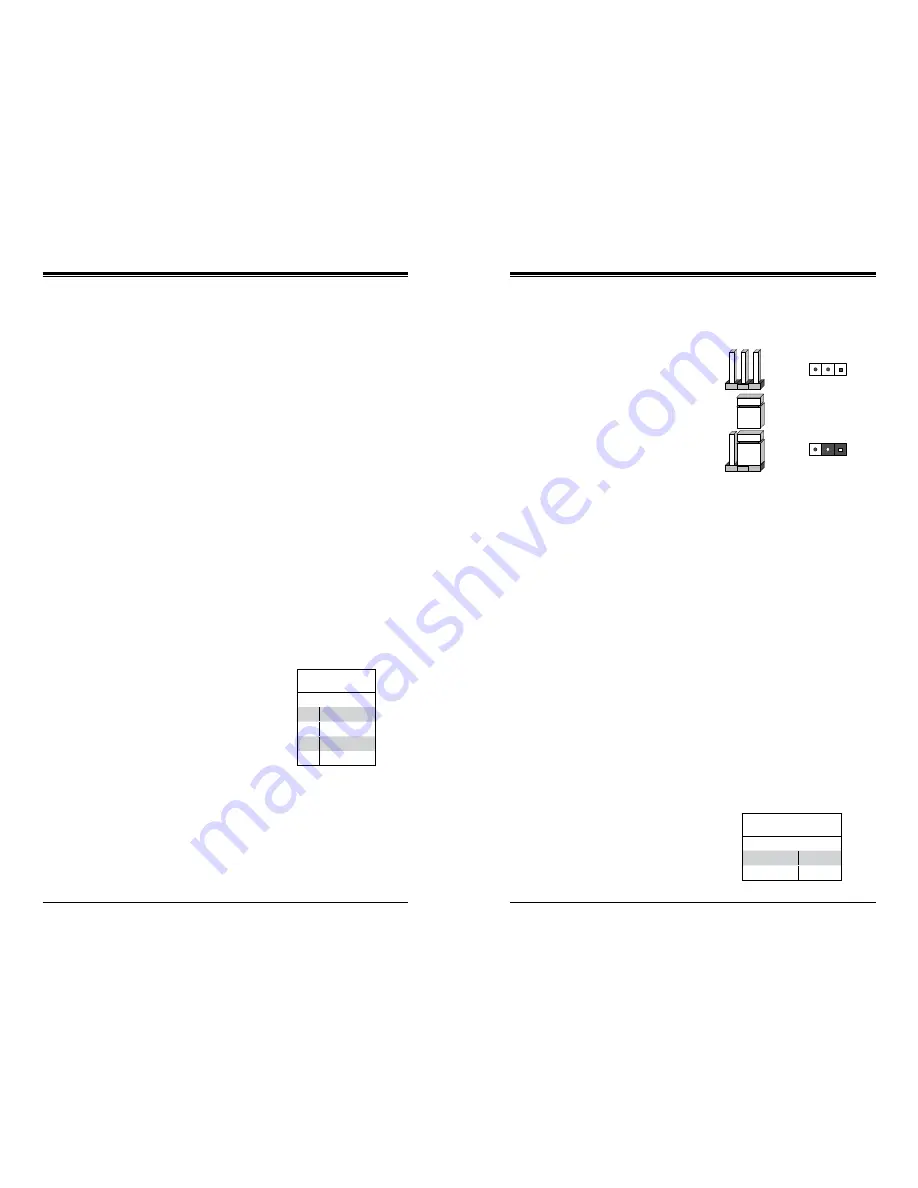
Chapter 5: Advanced Serverboard Setup
5-15
5-14
SUPERSERVER 1028UX-LL1-B8/LL2-B8/LL3-B8 User's Manual
Unit Identifier Buttons/UID LED Indicators
A rear unit identifier button (JUIDB2) is located next to the COM port. The rear
UID LED (LED1) is located next to the rear UID button. Pressing the UID button
causes the UID LED indicator turn on. Press the UID button again to turn off the
LED. The UID indicator provide easy identification of a system unit that may be in
need of service.
Note:
UID can also be triggered via IPMI. For more information on IPMI, please
refer to the IPMI User's Guide posted on our website.
Universal Serial Bus (USB)
Two USB 3.0 ports (USB 0/1) are located on the rear I/O panel. A Type A USB
connector (USB 2), and a USB header with two USB connections (USB 3/4) provide
onboard USB 3.0 connections for front access (cables not included).
LAN Port
A Dedicated IPMI LAN port is located on the backpanel to provide KVM support
for IPMI 2.0. (Please refer to the LED Indicator Section for LAN LED information.)
COM1
The COM1 port provides serial communication (RS-232) support for the serverboard.
IPMB I
2
C SMB
A System Management Bus header
for the IPMI slot is located at JIPMB1.
Connect an appropriate cable here to
use the IPMB I
2
C connection on your
system.
SMB Header
Pin Definitions
Pin# Definition
1
Data
2
Ground
3
Clock
4
No Connection
5-8 Jumper Settings
Explanation of Jumpers
To modify the operation of the
serverboard, jumpers can be used
to choose between optional settings.
Jumpers create shorts between two
pins to change the function of the
connector. Pin 1 is identified with a
square solder pad on the printed cir-
cuit board. See the diagram at right for
an example of jumping pins 1 and 2.
Refer to the serverboard layout page
for jumper locations.
Note:
On two-pin jumpers, "Closed"
means the jumper is on and "Open"
means the jumper is off the pins.
CMOS Clear
JBT1 is used to clear CMOS and will also clear any passwords. Instead of pins,
this jumper consists of contact pads to prevent accidentally clearing the contents
of CMOS.
To clear CMOS
1. First power down the system and unplug the power cord(s).
2. With the power disconnected, short the CMOS pads with a metal object such
as a small screwdriver.
3. Remove the screwdriver (or shorting device).
4. Reconnect the power cord(s) and power on the system.
Note:
Do not use the PW_ON connector to clear CMOS.
Connector
Pins
Jumper
Setting
3 2 1
3 2 1
VGA Enable/Disable
JPG1 allows you to enable or disable
the onboard VGA port. The default
position is on pins 1 and 2 to enable
VGA. See the table on the right for
jumper settings. The default setting
is enabled.
VGA Enable/Disable
Jumper Settings
Jumper Setting Definition
Pins 1-2
Enabled
Pins 2-3
Disabled
Summary of Contents for SUPERSERVER 1028UX-LL1-B8
Page 1: ...USER S MANUAL 1 0 SUPERSERVER 1028UX LL1 B8 1028UX LL2 B8 1028UX LL3 B8...
Page 9: ...1 6 SUPERSERVER 1028UX LL1 B8 LL2 B8 LL3 B8 User s Manual Notes...
Page 15: ...2 10 SUPERSERVER 1028UX LL1 B8 LL2 B8 LL3 B8 User s Manual Notes...
Page 29: ...4 20 SUPERSERVER 1028UX LL1 B8 LL2 B8 LL3 B8 User s Manual Notes...
Page 41: ...5 22 SUPERSERVER 1028UX LL1 B8 LL2 B8 LL3 B8 User s Manual Notes...
Page 48: ...6 12 SUPERSERVER 1028UX LL1 B8 LL2 B8 LL3 B8 User s Manual Notes...
Page 71: ...A 2 SUPERSERVER 1028UX LL1 B8 LL2 B8 LL3 B8 User s Manual Notes...
Page 74: ...B 4 SUPERSERVER 1028UX LL1 B8 LL2 B8 LL3 B8 User s Manual Notes...
















































