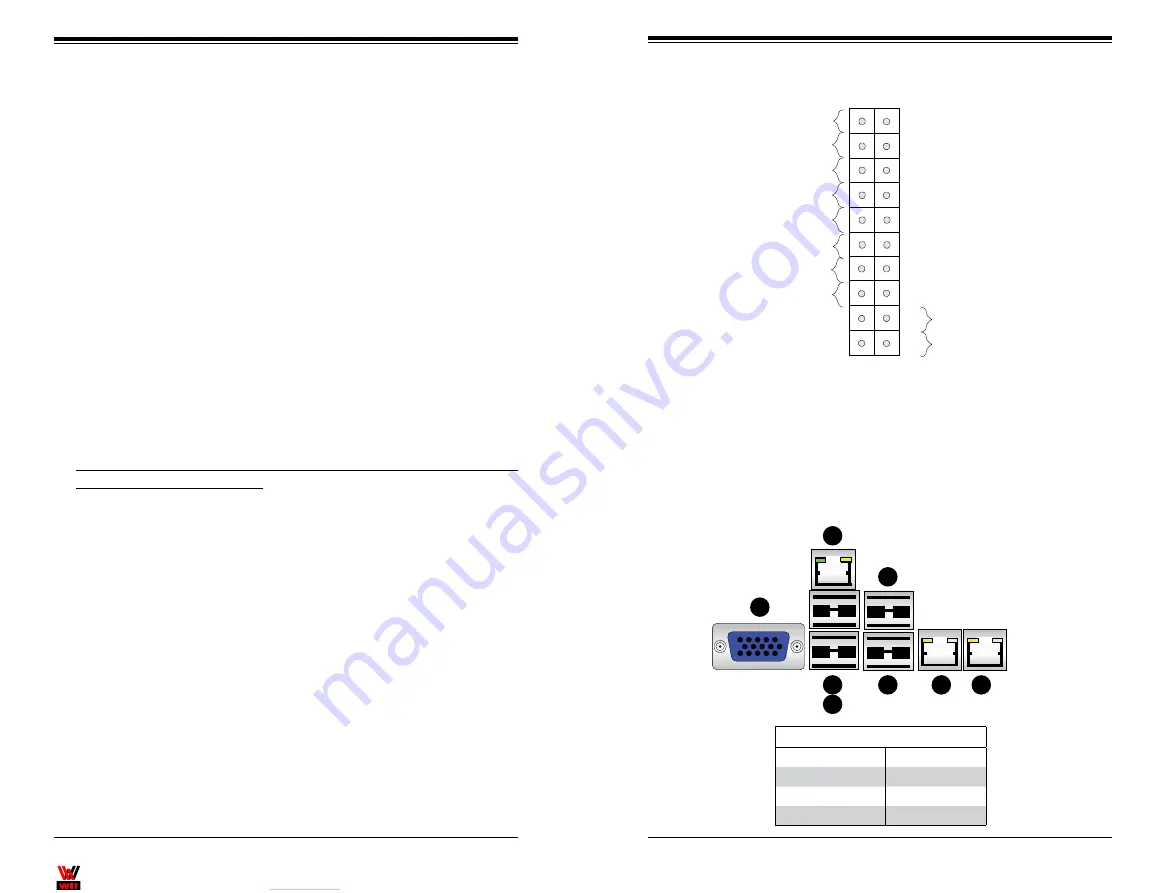
WIT Company – поставка серверов, СХД,
сетевого оборудования, лицензионного ПО
Chapter 5: Advanced Serverboard Setup
5-7
5-6
S
UPER
S
ERVER 1028R-TDW User's Manual
5-3 Connecting Cables
Now that the processors are installed, the next step is to connect the cables to the
serverboard. These include the data (ribbon) cables for the peripherals and control
panel and the power cables.
Connecting Data Cables
The cables used to transfer data from the peripheral devices have been carefully
routed in preconfigured systems to prevent them from blocking the flow of cooling
air that moves through the system from front to back. If you need to disconnect any
of these cables, you should take care to reroute them as they were originally after
reconnecting them and be aware of the pin 1 locations. If you are configuring the
system, keep the airflow in mind when routing the cables.
See the serverboard layout diagram in this chapter for connector locations.
Connecting Power Cables
The X10DDW-i has a 24-pin primary power supply connector designated "J24"
for connection to the ATX power supply. Connect the appropriate connector from
the power supply to J24 to supply power to the serverboard. See the Connector
Definitions section in this chapter for power connector pin definitions.
In addition, your power supply must be connected to the 8-pin Processor Power
connectors at JPWR1 and JPWR2.
Connecting the Control Panel
JF1 contains header pins for various front control panel connectors. See Figure 5-1
for the pin locations of the various front control panel buttons and LED indicators.
Even and odd numbered pins are on opposite sides of each header.
All JF1 wires have been bundled into single keyed ribbon cable to simplify their
connection. The red wire in the ribbon cable plugs into pin 1 of JF1. Connect the
other end of the cable to the Control Panel printed circuit board, located just behind
the system status LEDs in the chassis.
See the Connector Definitions section in this chapter for details and pin descrip
-
tions of JF1.
Figure 5-1. Front Control Panel Header Pins (JF1)
5-4 I/O Ports
See Figure 5-2 below for the locations of the various I/O ports located on the rear
of the serverboard.
Figure 5-2. Rear Panel I/O Ports
Power Button
OH/Fan Fail/
PWR Fail LED)
1
NIC1 Link LED
Reset Button
2
Power Fail LED
HDD LED
FP PWRLED
Reset
PWR
3.3 V
UID Switch
UID LED
Ground
Ground
19
20
3.3V
X
Ground
NMI
X
NIC2 Link LED
NIC2 Activity LED
NIC1 Activity LED
Rear I/O Ports
1. VGA Port
5. USB4 (USB 3.0)
2. IPMI LAN Port
6. USB4 (USB 3.0)
3. USB1 (USB 2.0)
7. Gb LAN1 Port
4. USB0 (USB 2.0)
8. Gb LAN2 Port
1
2
3
4
5
6
7
8
Summary of Contents for SUPERSERVER 1028R-TDW
Page 1: ...WIT RU WIT Company SUPERSERVER 1028R TDW USER S MANUAL 1 0a...
Page 9: ...WIT RU WIT Company 1 6 SUPERSERVER 1028R TDW User s Manual Notes...
Page 15: ...WIT RU WIT Company 2 10 SUPERSERVER 1028R TDW USER S MANUAL Notes...
Page 19: ...WIT RU WIT Company 3 6 SUPERSERVER 1028R TDW USER S MANUAL Notes...
Page 30: ...WIT RU WIT Company 4 20 SUPERSERVER 1028R TDW User s Manual Notes...
Page 73: ...WIT RU WIT Company A 2 SUPERSERVER 1028R TDW User s Manual Notes...
















































