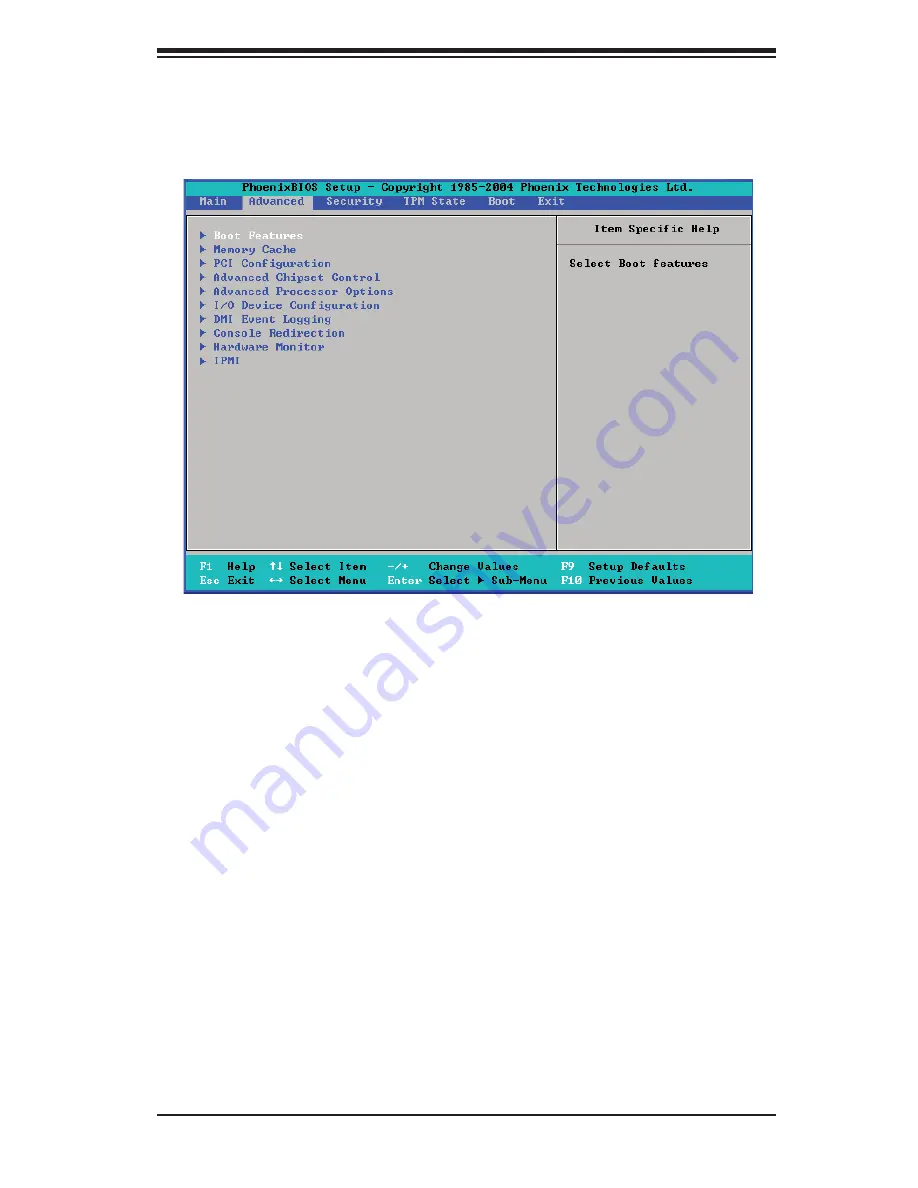
Chapter 7: BIOS
7-7
7-4 Advanced
Setup
Choose Advanced from the Phoenix BIOS Setup Utility main menu with the arrow
keys. You should see the following display.
Boot Features
QuickBoot Mode
If enabled, this feature will speed up the POST (Power On Self Test) routine by
skipping certain tests after the computer is turned on. The settings are
Enabled
and Disabled. If Disabled, the POST routine will run at normal speed.
QuietBoot Mode
This setting allows you to
Enable
or Disable the graphic logo screen during boot-
up.
POST Errors
Set to
Enabled
to display POST Error Messages if an error occurs during bootup.
If set to Disabled, the system will continue to boot without displaying any error
messages even when a boot error occurs.
ACPI Mode
Use the setting to determine if you want to employ ACPI (Advanced Confi guration
and Power Interface) power management on your system. The options are
Yes
and No.
Summary of Contents for SUPERSERVER 1025W-U
Page 1: ...SUPERSERVER 1025W U SUPERSERVER 1025W UR SUPER USER S MANUAL 1 0a...
Page 5: ...v Preface Notes...
Page 14: ...SUPERSERVER 1025W U 1025W UR Manual 1 6 Notes...
Page 21: ...Chapter 2 Server Installation 2 7 Figure 2 4 Installing the Outer Rails to the Rack 2 3 3...
Page 26: ...2 12 SUPERSERVER 1025W U 1025W UR Manual Notes...
Page 70: ...6 10 SUPERSERVER 1025W U 1025W UR Manual Notes...
Page 102: ...A 6 SUPERSERVER 1025W U 1025W UR User s Manual Notes...
Page 108: ...B 6 SUPERSERVER 1025W U 1025W UR User s Manual Notes...
Page 112: ...C 4 SUPERSERVER 1025W U 1025W UR User s Manual Notes...
















































