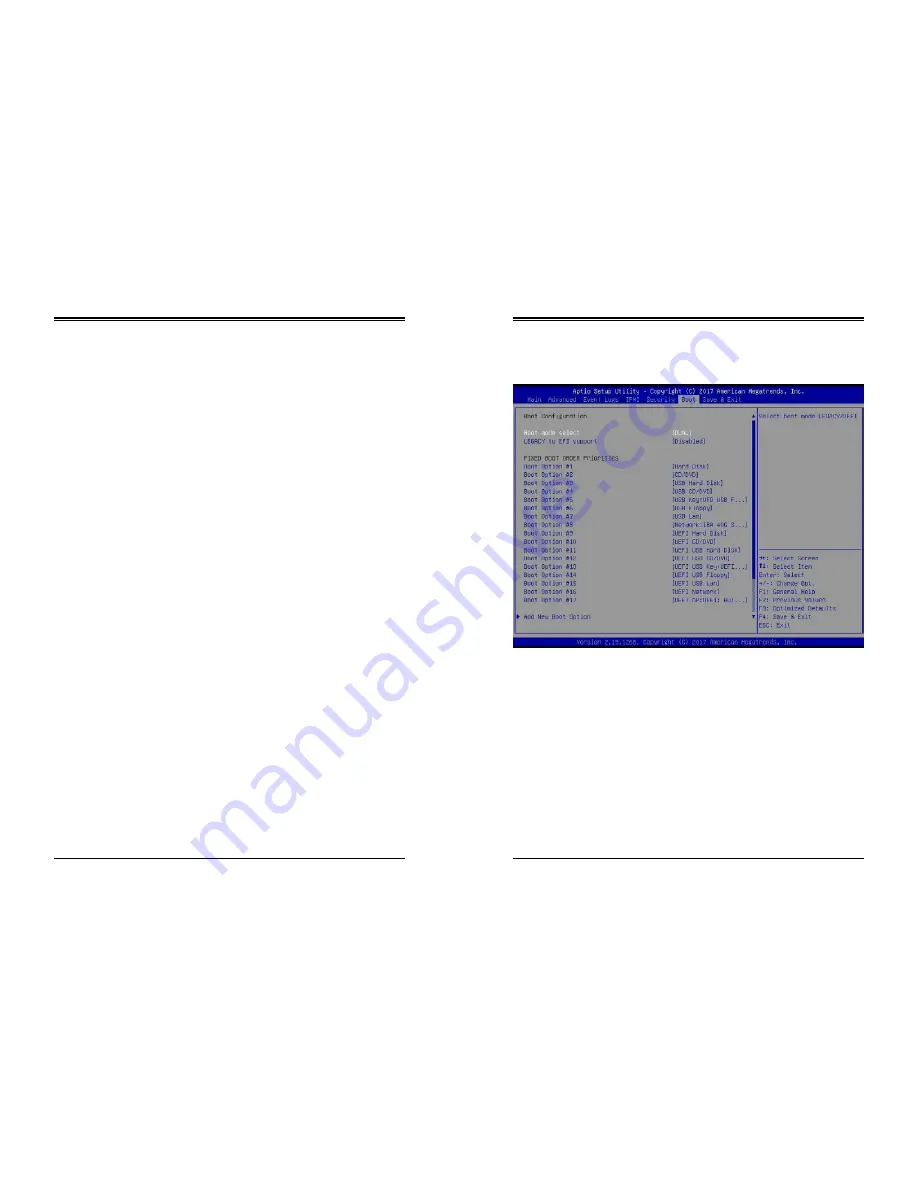
Chapter 6: BIOS
SuperServer 5019P-WT/WTR User's Manual
101
100
Authorized TimeStamps
Set New
Select Yes to load the DBT from the manufacturer's defaults. Select No to load the DBT
from a file. The options are Yes and No.
Append
Select Yes to add the DBT from the manufacturer's defaults list to the existing DBT. Select
No to load the DBT from a file. The options are Yes and No.
OsRecovery Signature
This item uploads and installs an OSRecovery Signature. You may insert a factory default
key or load from a file. The file formats accepted are:
1) Public Key Certificate
a. EFI Signature List
b. EFI CERT X509 (DER Encoded)
c. EFI CERT RSA2048 (bin)
d. EFI SERT SHA256 (bin)
2) EFI Time Based Authenticated Variable
When prompted, select "Yes" to load Factory Defaults or "No' to load from a file.
Set New
Select Yes to load the DBR from the manufacturer's defaults. Select No to load the DBR
from a file. The options are Yes and No.
Append
This item uploads and adds an OSRecovery Signature into the Key Management. You
may insert a factory default key or load from a file. When prompted, select "Yes" to load
Factory Defaults or "No' to load from a file.
6.7 Boot
Use this feature to configure Boot Settings.
Boot Mode Select
Use this item to select the type of device that the system is going to boot from. The options
are Legacy, UEFI, and
Dual.
Legacy to EFI Support
This feature enables the system to boot to EFI OS if boot fails from Legacy boot order. The
options are Enabled or
Disabled
.
Fixed Boot Order Priorities
This option prioritizes the order of bootable devices that the system boots from. Press <Enter>
on each entry from top to bottom to select devices.
















































