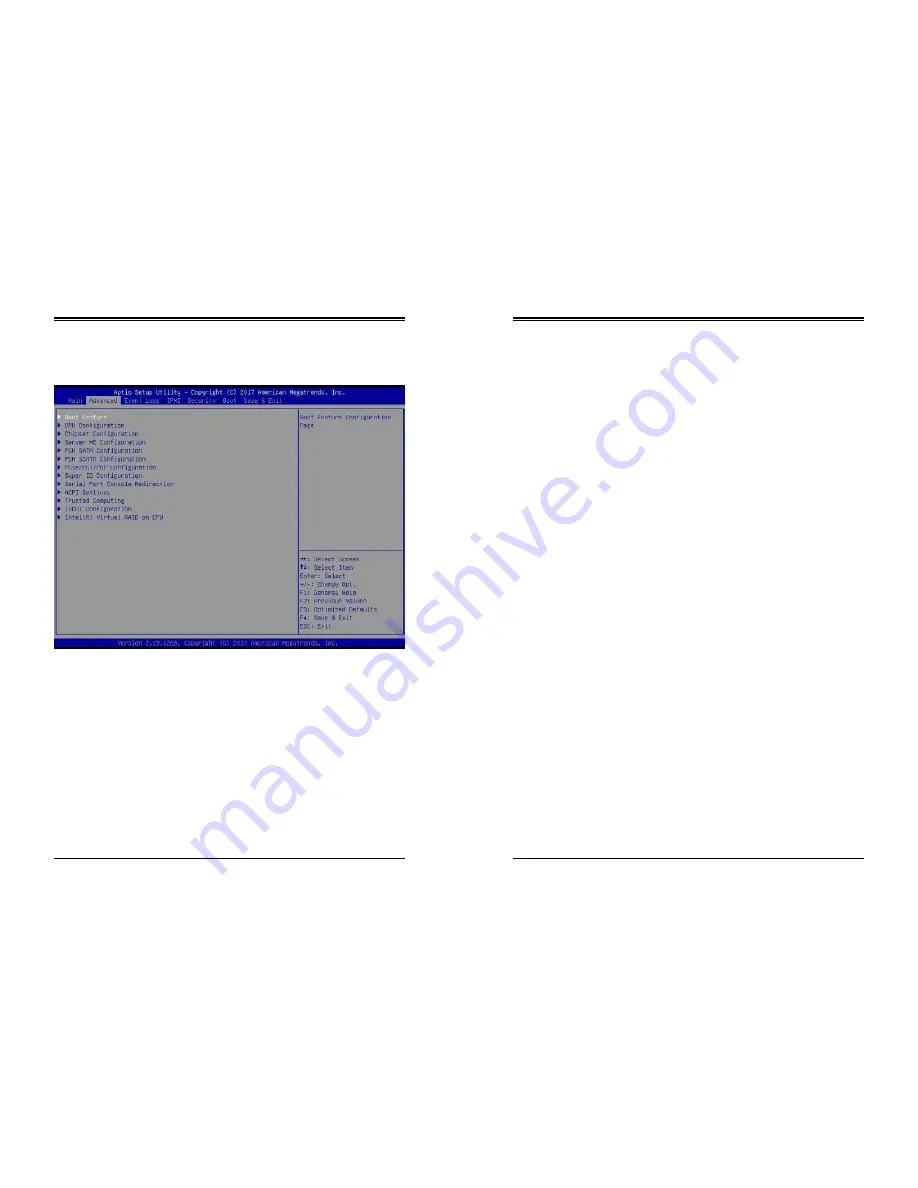
Chapter 6: BIOS
SuperServer 5019P-WT/WTR User's Manual
69
68
Bootup NumLock State
Use this feature to set the Power-on state for the <Numlock> key. The options are
On
and Off.
Wait For "F1" If Error
Use this feature to force the system to wait until the "F1" key is pressed if an error occurs.
The options are Disabled and
Enabled
.
INT19 (Interrupt 19) Trap Response
Interrupt 19 is the software interrupt that handles the disk function. When this item is set
to Immediate, the ROM BIOS of the host adaptors will "capture" Interrupt 19 at bootup
immediately and allow the drives that are attached to these host adaptors to function as
bootable disks. If this item is set to Postponed, the ROM BIOS of the host adaptors will not
capture Interrupt 19 immediately and allow the drives attached to these adaptors to function
as bootable devices at bootup. The options are
Immediate
and Postponed.
Re-try Boot
If this item is enabled, the BIOS will automatically reboot the system from a specified boot
device after its initial boot failure. The options are
Disabled
, Legacy Boot, and EFI Boot.
Install Windows 7 USB Support
Enable this feature to use the USB keyboard and mouse during the Windows 7 installation,
since the native XHCI driver support is unavailable. Use a SATA optical drive as a USB drive,
and USB CD/DVD drives are not supported. Disable this feature after the XHCI driver has
been installed in Windows. The options are
Disabled
and Enabled.
Port 61h Bit-4 Emulation
Select Enabled to enable the emulation of Port 61h bit-4 toggling in SMM (System Management
Mode). The options are
Disabled
and Enabled.
Power Configuration
Watch Dog Function
If enabled, the Watch Dog Timer will allow the system to reset or generate NMI based on
jumper settings when it has expired for more than five minutes. The options are
Disabled
and Enabled
.
Restore on AC Power Loss
Use this feature to set the power state after a power outage. Select Stay Off for
the system power to remain off after a power loss. Select Power On for the system
power to be turned on after a power loss. Select Last State to allow the system to
resume its last power state before a power loss. The options are Stay Off, Power On,
and
Last State
.
6.3 Advanced Setup Configurations
Use the arrow keys to select Boot Setup and press <Enter> to access the submenu items.
Warning
: Take caution when changing the Advanced settings. An incorrect value, a very high
DRAM frequency, or an incorrect DRAM timing setting may make the system unstable. When
this occurs, revert to default manufacturer settings.
Boot Feature
Quiet Boot
Use this feature to select the screen display between the POST messages and the OEM logo
upon bootup. Select Disabled to display the POST messages. Select Enabled to display the
OEM logo instead of the normal POST messages. The options are Disabled and
Enabled
.
Option ROM Messages
Use this feature to set the display mode for the Option ROM. Select Keep Current to display
the current AddOn ROM setting. Select Force BIOS to use the Option ROM display set by
the system BIOS. The options are
Force BIOS
and Keep Current.
















































