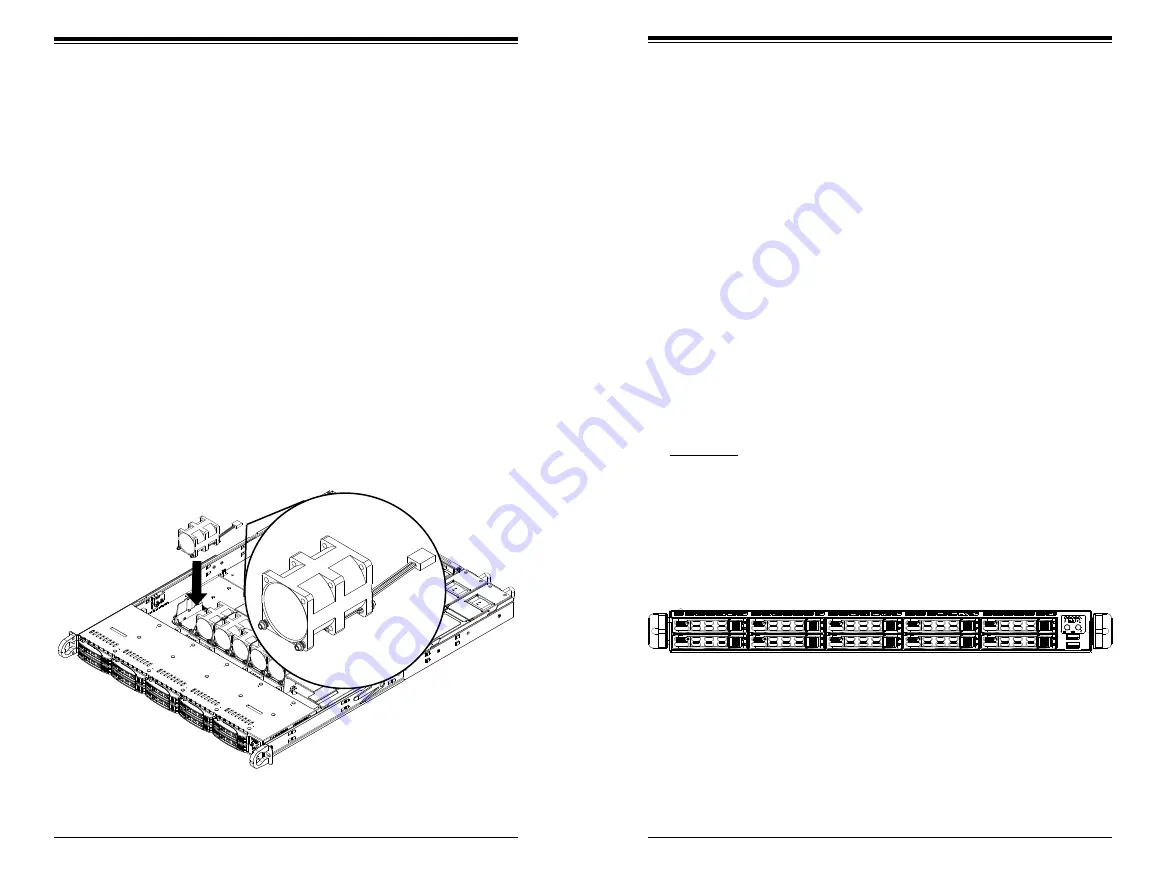
Chapter 6: Advanced Chassis Setup
6-5
6-4
S
UPER
S
ERVER 1018R-WC0R User's Manual
Figure 6-3. Replacing a System Fan
Checking the Airflow
Check the Airflow
1.
Make sure there are no objects obstructing the airflow in and out of the
server. In addition, if you are using a front bezel, make sure the bezel's filter
is replaced periodically.
2. Do not operate the server without hard drives or drive carriers in the drive
bays. Use only recommended server parts.
3.
Make sure no wires or foreign objects obstruct airflow through the chassis.
Pull all excess cabling out of the airflow path or use shorter cables.
4. The control panel LEDs inform you of system status. See Chapter 3 System
Interface for details on the LEDs and the control panel buttons.
6-5 Drive Bay Installation/Removal
Accessing the Drive Bays
Hard Drives: Because of their hotswap capability, you do not need to access the
inside of the chassis or power down the system to install or replace hard drives.
Refer to the figure below for the drive bay configuration on the 1018R-WC0R.
Replacing a System Fan
1. Open the chassis while the system is running to determine which fan has
failed. Never run the server for an extended period of time with the chassis
open.
2. Turn off the power to the system and unplug the power cord from the power
supply.
3. Remove the failed fan's wiring from the fan header on the motherboard.
4. Lift the failed fan from the chassis and pull it completely out.
5. Place the new fan into the vacant space in the housing while making sure the
arrows on the top of the fan (indicating air direction) point in the same direc-
tion as the arrows on the other fans.
6. Reconnect the fan wires to the same chassis fan header as the previous fan.
7. Power up the system and check that the fan is working properly before re-
placing the chassis cover.
Figure 6-4. Logical Hard Drives
HDD0
SAS3
HDD2
SAS3
HDD4
SAS3
HDD6
SAS3
HDD1
SAS3
HDD3
SAS3
HDD5
SAS3
HDD7
SAS3
HDD9
SATA3
HDD8
SATA3
Summary of Contents for SUPERSERVER 1018R-WC0R
Page 1: ...SUPERSERVER 1018R WC0R USER S MANUAL 1 0a ...
Page 9: ...1 6 SUPERSERVER 1018R WC0R User s Manual Notes ...
Page 29: ...4 20 SUPERSERVER 1018R WC0R User s Manual Notes ...
Page 44: ...5 28 SUPERSERVER 1018R WC0R User s Manual Notes ...
Page 73: ...A 2 SUPERSERVER 1018R WC0R User s Manual Notes ...
















































