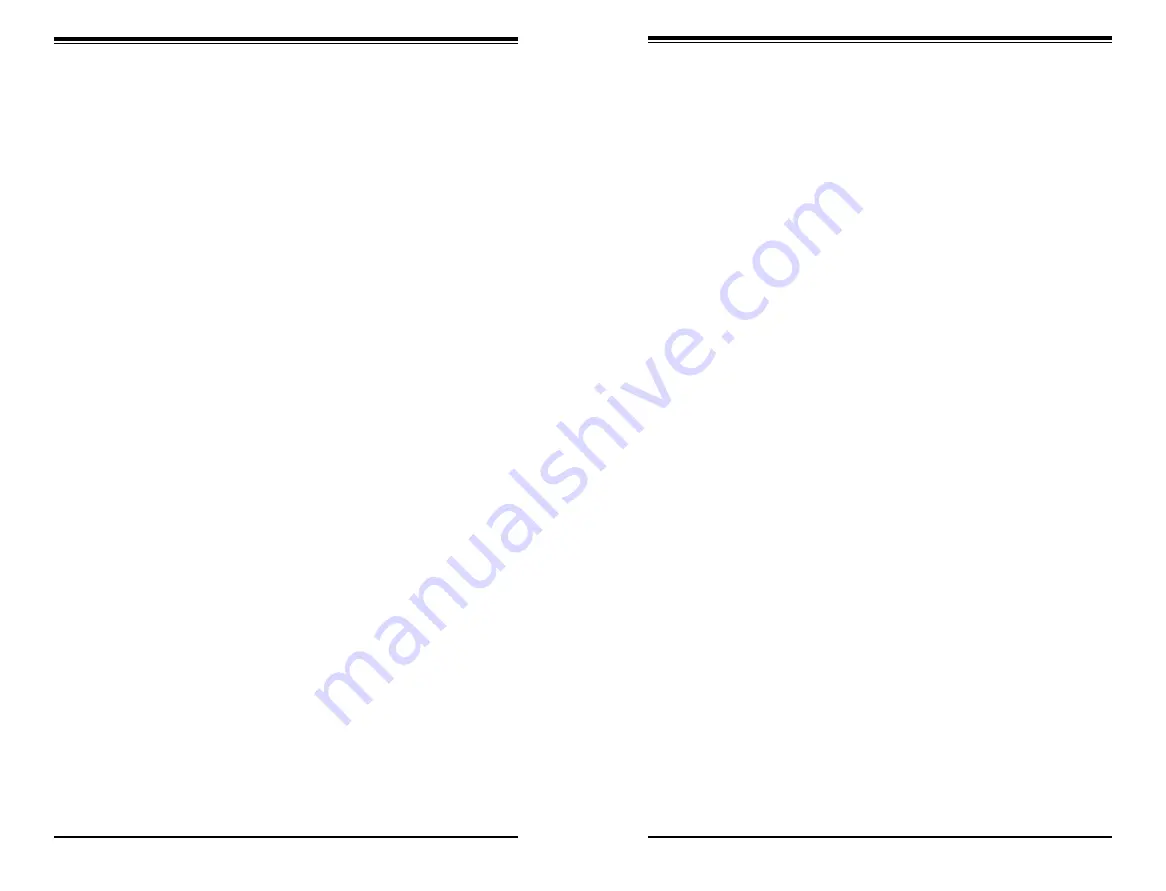
S
UPER
S
ERVER 1018R-WC0R User's Manual
iv
Notes
Chapter 5: Advanced Motherboard Setup
Chapter 5 provides detailed information on the X10SRW-F motherboard, including
the locations and functions of connections, headers and jumpers. Refer to this
chapter when adding or removing processors or main memory and when reconfig
-
uring the motherboard.
Chapter 6: Advanced Chassis Setup
Refer to Chapter 6 for detailed information on the SC116AC-R706WB server
chassis. You should follow the procedures given in this chapter when installing,
removing or reconfiguring drives and when replacing system power supply units
and cooling fans.
Chapter 7: BIOS
The BIOS chapter includes an introduction to BIOS and provides detailed informa-
tion on running the CMOS Setup Utility.
Appendix A: BIOS Error Beep Codes
Appendix B: System Specifications
Preface
v
Summary of Contents for SUPERSERVER 1018R-WC0R
Page 1: ...SUPERSERVER 1018R WC0R USER S MANUAL 1 0a ...
Page 9: ...1 6 SUPERSERVER 1018R WC0R User s Manual Notes ...
Page 29: ...4 20 SUPERSERVER 1018R WC0R User s Manual Notes ...
Page 44: ...5 28 SUPERSERVER 1018R WC0R User s Manual Notes ...
Page 73: ...A 2 SUPERSERVER 1018R WC0R User s Manual Notes ...




































