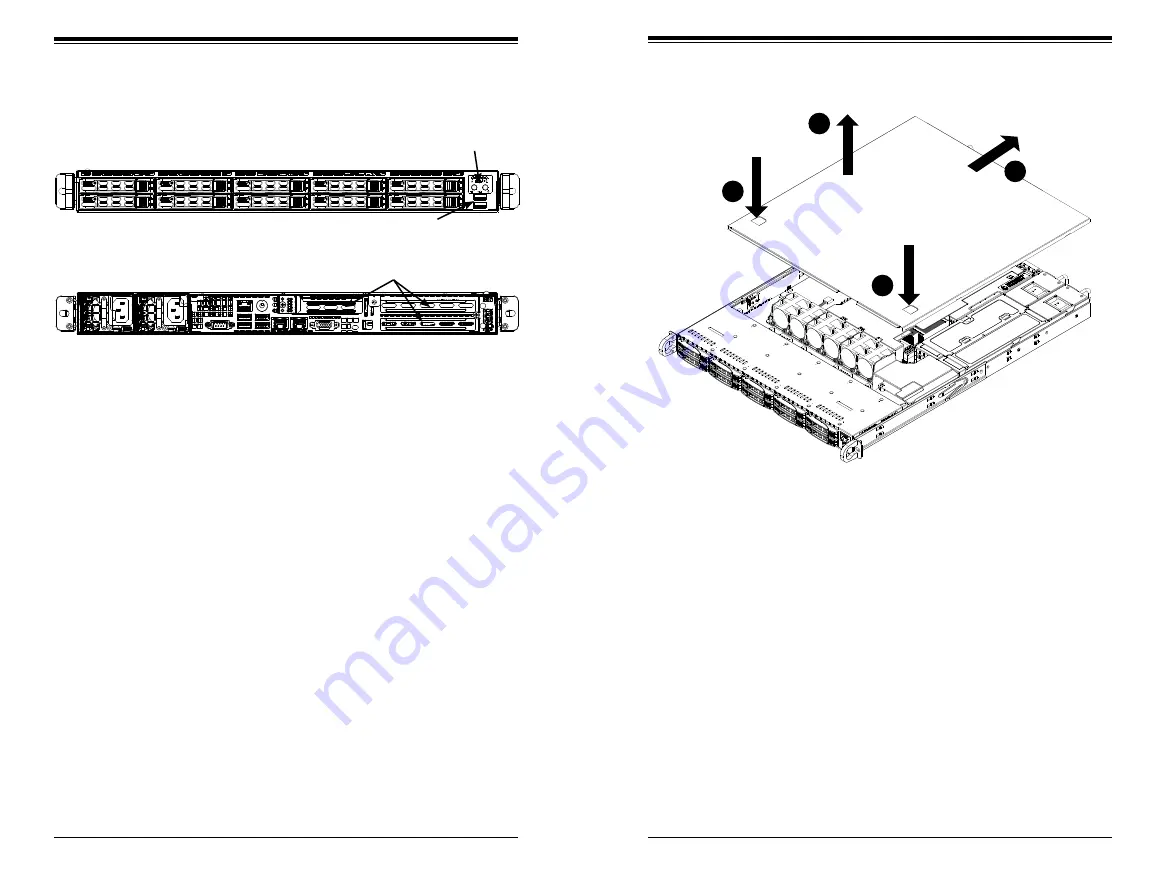
Chapter 6: Advanced Chassis Setup
6-3
6-2
S
UPER
S
ERVER 1018R-WC0R User's Manual
6-4 System Fans
It is very important that the chassis top cover is properly installed and making a
good seal in order for the cooling air to circulate properly through the chassis and
cool the components. See Figure 6-2.
The system chassis contains six 4-cm counter-rotating fans. Each fan unit is actu-
ally made up of two fans joined back-to-back, which rotate in opposite directions.
This counter-rotating action generates exceptional airflow and works to dampen
vibration levels.
System Fan Failure
Fan speed is controlled by system temperature via IPMI software. If a fan fails, the
remaining fans will ramp up to full speed. Replace any failed fan at your earliest
convenience with the same type and model (the system can continue to run with
a failed fan).
Figure 6-1. Front and Rear Chassis Views
6-2 Control Panel
The control panel (located on the front of the chassis) must be connected to the
JF1 connector on the motherboard to provide you with system status indications. A
ribbon cable has bundled these wires together to simplify the connection. Connect
the cable from JF1 on the motherboard to the Control Panel PCB (printed circuit
board). Make sure the red wire plugs into pin 1 on both connectors. Pull all excess
cabling out of the airflow path. The LEDs inform you of system status.
See Chapter 3 for details on the LEDs and the control panel buttons. Details on
JF1 can be found in Chapter 5.
6-3 Removing the Chassis Cover
Removing the Chassis Cover
1. Power down the system and remove the power cords from the rear of the
power supplies.
2. Simultaneously press down on the two release buttons on the chassis cover.
3. Slide the cover toward the rear of the chassis.
4. Lift the cover off the chassis.
Rear I/O Ports (see Section 5-3)
PCIe Expansion Slots (w/ Riser Card)
Power Supplies
Hot-Swap Drive Bays (10)
Control Panel
USB Ports
Warning:
Except for short periods of time, do NOT operate the server without the
cover in place. The chassis cover must be in place to allow proper airflow and prevent
overheating.
Figure 6-2. Removing the Chassis Cover
1
4
1
2
1
2
1
3
Summary of Contents for SUPERSERVER 1018R-WC0R
Page 1: ...SUPERSERVER 1018R WC0R USER S MANUAL 1 0a ...
Page 9: ...1 6 SUPERSERVER 1018R WC0R User s Manual Notes ...
Page 29: ...4 20 SUPERSERVER 1018R WC0R User s Manual Notes ...
Page 44: ...5 28 SUPERSERVER 1018R WC0R User s Manual Notes ...
Page 73: ...A 2 SUPERSERVER 1018R WC0R User s Manual Notes ...
















































