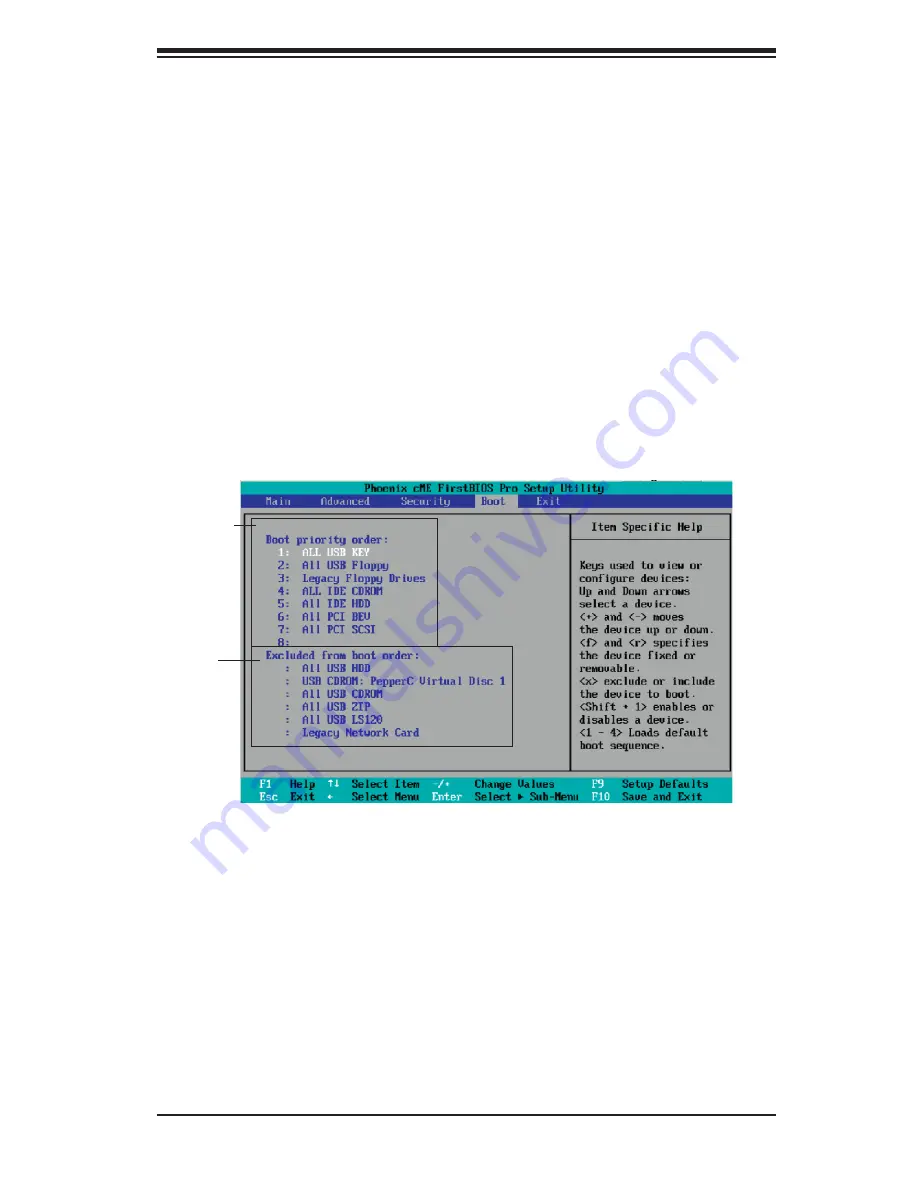
Chapter 7: BIOS
7-21
Fixed Disk Boot Sector
Select
Normal
to enable Write-Protect the boot sector on the hard drives to protect
against viruses.
Password on Boot
This setting allows you to require a password to be entered when the system
boots up. The options are Enabled (password required) and Disabled (password
not required).
7-6 Boot
Settings
Choose Boot from the Phoenix BIOS Setup Utility main menu with the arrow keys.
You should see the following display. See details on how to change the order and
specs of boot devices in the Item Specifi c Help window. All Boot BIOS settings are
described in this section.
Boot Priority Order/Excluded from Boot Orders
The devices included in the boot list section (above) are bootable devices listed in
the sequence of boot order as specifi ed. The boot functions for the devices included
in the candidate list (above) are currently disabled. Use a <+> key or a <-> key to
move the device up or down. Use the <f> key or the <r> key to specify the type of
an USB device, either fi xed or removable. You can select one item from the boot
list and hit the <x> key to remove it from the list of bootable devices (to make its
resource available for other bootable devices). Subsequently, you can select an
item from the candidate list and hit the <x> key to remove it from the candidate
list and put it in the boot list. This item will then become a bootable device. See
details on how to change the priority of boot order of devices in the Item Specifi c
Help window.
Boot List
Candidate
List
Summary of Contents for SUPERSERVER 1015B-M3
Page 1: ...SUPER USER S MANUAL Revision 1 0 SUPERSERVER 1015B M3...
Page 5: ...v Preface Notes...
Page 10: ...Notes SUPERSERVER 1015B M3 User s Manual x...
Page 16: ...1 6 SUPERSERVER 1015B M3 User s Manual Notes...
Page 23: ...Chapter 2 Server Installation 2 7 Figure 2 4 Installing the Outer Rails to the Rack 2 3 3...
Page 28: ...2 12 SUPERSERVER 1015B M3 Manual Notes...








































