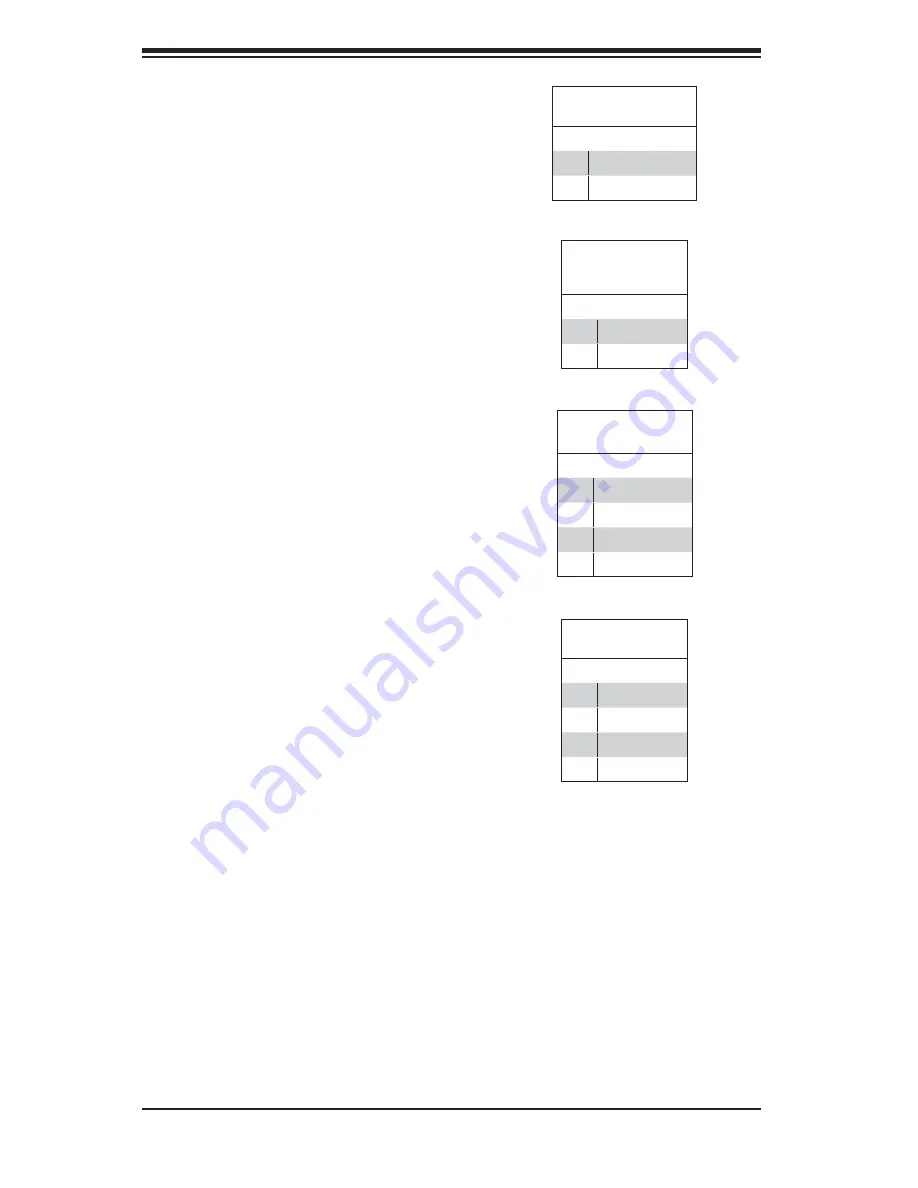
H8DGT-H/HF/HIBQ/HIBQF Serverboard User's Manual
2-10
Chassis Intrusion
A Chassis Intrusion header is located at JL1.
Attach the appropriate cable to inform you of
a chassis intrusion.
Chassis Intrusion
Pin Defi nitions (JL1)
Pin# Defi nition
1
Battery voltage
2
Intrusion signal
Overheat LED
Connect an LED to the JOH1 header to
provide warning of chassis overheating. See
the table on the right for pin defi nitions.
Overheat LED
Pin Defi nitions
(JOH1)
Pin# Defi nition
1
3.3V
2
OH Active
IPMB
A System Management Bus header for the
IPMI slot is located at IPMB. Connect the
appropriate cable here to use the IPMB I2C
connection on your system.
IPMB
Pin Defi nitions
Pin# Defi nition
1
Data
2
Ground
3
Clock
4
No Connection
UID Button
Pin Defi nitions
Pin# Defi nition
1
Ground
2
Ground
3
Button In
4
Ground
Unit Identifi er Button
A Unit Identifi er (UID) button is located on
the rear of the board. There is another UID
button located on the control panel. When
you push either UID button, both Rear
UID and Front Panel UID Indicators will
illuminate. Push either button again to turn off
both indicators. These UID indicators provide
easy identifi cation of a system unit that may
be in need of service.
Video Connector
A Video (VGA) connector is located below
the COM Port on the IO backplane. This
connector is used to provide video and CRT
display.
Summary of Contents for SUPERO H8DGT-H
Page 1: ...H8DGT H H8DGT HF H8DGT HIBQ H8DGT HIBQF USER S MANUAL Revision 1 0 SUPER ...
Page 4: ...iv H8DGT H HF HIBQ HIBQF Serverboard User s Manual Notes ...
Page 8: ...Notes viii H8DGT H HF HIBQ HIBQF Serverboard User s Manual ...
Page 11: ...Chapter 1 Introduction 1 3 Figure 1 1 H8DGT H HF HIBQ HIBQF Image ...
Page 42: ...H8DGT H HF HIBQ HIBQF Serverboard User s Manual 2 22 Notes ...
Page 62: ...4 16 H8DGT H HF HIBQ HIBQF Serverboard User s Manual Notes ...
Page 64: ...A 2 H8DGT H HF HIBQ HIBQF Serverboard User s Manual Notes ...
















































