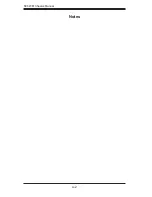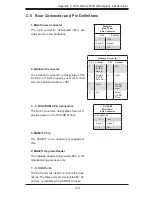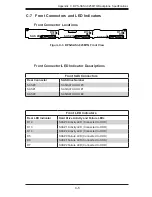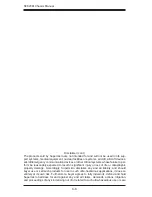C-6
SC823M Chassis Manual
Disclaimer (cont.)
The products sold by Supermicro are not intended for and will not be used in life sup-
port systems, medical equipment, nuclear facilities or systems, aircraft, aircraft devices,
aircraft/emergency communication devices or other critical systems whose failure to per-
form be reasonably expected to result in significant injury or loss of life or catastrophic
property damage. Accordingly, Supermicro disclaims any and all liability, and should
buyer use or sell such products for use in such ultra-hazardous applications, it does so
entirely at its own risk. Furthermore, buyer agrees to fully indemnify, defend and hold
Supermicro harmless for and against any and all claims, demands, actions, litigation,
and proceedings of any kind arising out of or related to such ultra-hazardous use or sale.
Summary of Contents for SC823MTQ-R700LPB
Page 5: ...v Preface Notes ...
Page 12: ...SC823M Chassis Manual 1 4 Notes ...
Page 32: ...2 20 SC823M Chassis Manual Notes ...
Page 60: ...SC823M Chassis Manual 5 22 Notes ...
Page 70: ...SC823M Chassis Manual 6 10 Notes ...
Page 72: ...SC823M Chassis Manual A 2 Notes ...